Product Information Manager : Variants
Access
To get access to the Variants tab, you can use the following options:
- On the Product Search page:
- Click
 to open the Product Editor on the Master Data tab, then click the
Variants tab.
to open the Product Editor on the Master Data tab, then click the
Variants tab.
- Click the
 icon (next to
icon (next to
 ) to open the
Variants tab directly.
) to open the
Variants tab directly.
- Click
- On the Product Preview page:
- Click the
 icon (next to
icon (next to
 ) and select the
Variants option.
) and select the
Variants option.
- Click the
Contents
Overview
Variants are products which are different in some properties but identical in other properties. The products of a variant are structured in a relation. The relation, in which all identical properties are defined, is established by a master product. Typical ranges of application are size or color variants or packing variants.
Size variants
- Product exists in different sizes
- Clothing: S, L, XL, XXL or 48, 50, 52, 54, 56, 102, 106
- Shoes: 42, 43, 44, 45, 46
- Screws/Dowels: 5mm, 7,5mm, 10mm
Color variants
- Product exists in different colors
- Writing paper: white, pink, hand made look
- Pens ( text marker, fine liner): yellow, green, pink, blue
- Light bulbs: sheer, opal, ultra violet, blue, red, orange
Packing variant
- Product is packed in different units
- Beer: bottle, sixpack, keg, pallet
- Blanks (CD/DVD): 1 piece, pack of 10, spindle of 50
Combinations of these examples show that there can be several variant properties
- T-Shirt: magenta - L, black - M, yellow - S, cyan - L, black - S, yellow - M
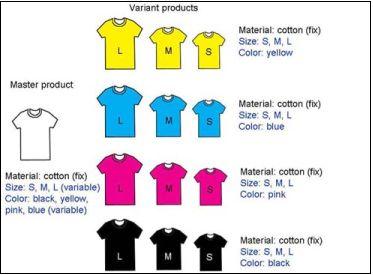
Differentiation to classifications:
- Product lines, product families, applications are represented as classifications.
- Shirts, pants, blouses etc. are no variants of clothing.
- Ink jet printers, laser printers, wheel printers, needle printers etc. are no variants of printers.
- Beer, cider, red wine, white wine, soda etc. are no variants of beverages.
- But: bottled beer, canned beer, beer in kegs can be represented as packing variants of a beer brand (1 bottle, 5-l-keg, 30-l-keg, 50-l-keg, sixpack etc.).
- Assortments (food, non-food, wood, hardware etc.) are defined via classifications, customer specific assortments and prices are defined in contracts (customer prices are no variants).
Functionality
On the Product Editor's Variants tab it is possible to manage product variants and see product variant attribute values.
|
Note, that in terms of performance it is strongly recommended having not more than 100 variants per product. |
|
Only attributes, assigned to the classification, set as Variant Attributes classification (can be configured via jcatalog.pim.variantAttributes.classificationId configuration attribute) or its sub-groups are displayed in the grid. |
|
It is possible to limit the number of attributes to show using pim.productEditor.variantTab.variantAttributes.limit configuration attribute. Default value is -1, which means there is no limit and all variant attributes are displayed. |
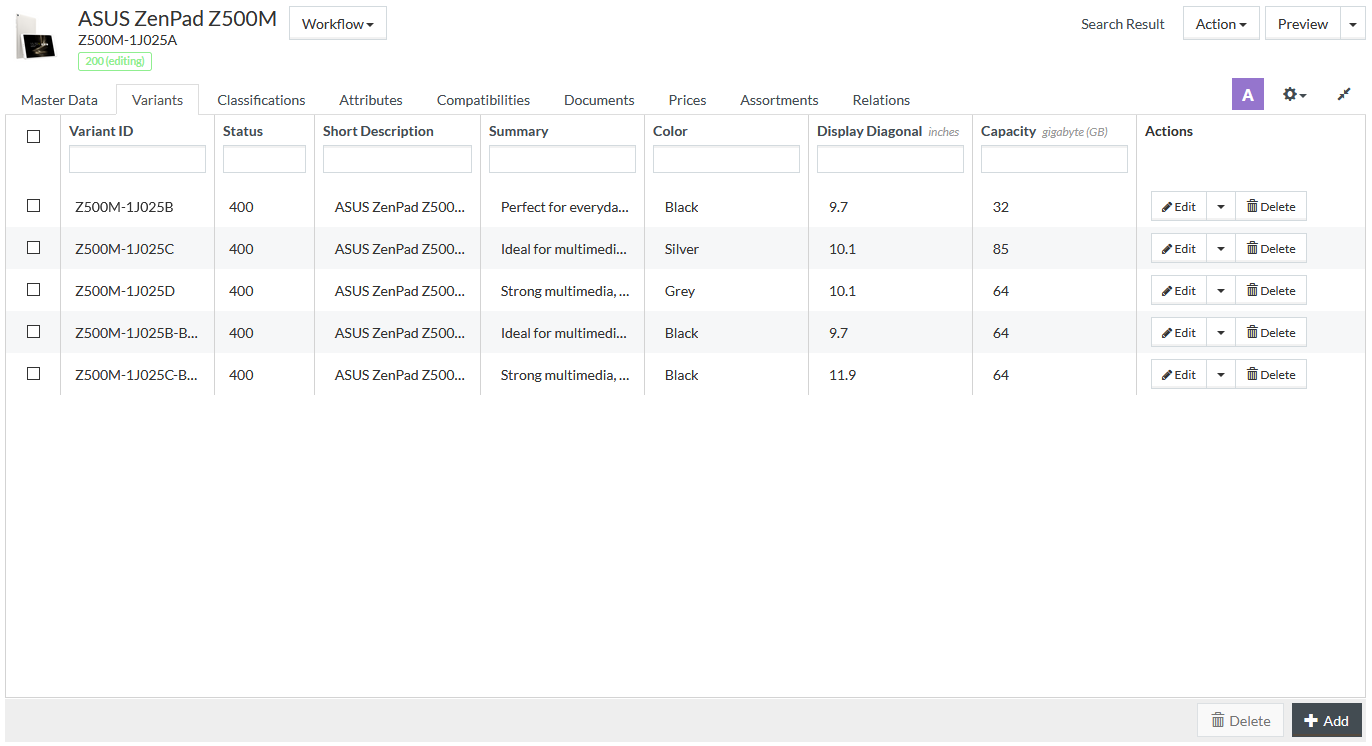
You can filter Variants by Variant ID, Status or variant attribute values using the field at the top of the relevant column.
Each variant attribute is displayed in a separate column and its values - underneath the column name (attribute description in the Content Language or attribute ID).
In the grid, the attribute values are displayed as follows:
- Multi-language attribute values are displayed in the Content Language
- If there is no variant-specific attribute value for the Content Language, the attribute value for the master product is displayed (if available)
- Decimal and date type attribute values are displayed in the formats corresponding to the Content Language
- Descriptions of values from value lists, attribute values with expressions are resolved for the Content Language
- Terms and product references in multi-language markdown and text-table attributes are resolved for the Content Language
|
Terms and product references used in non-multi-language markdown and text-table attributes are unresolved in the grid, but they are resolved for the Content Language when viewed from the preview modal window. |
Click
 , which
appears when moving the cursor to the attribute value cell, to view the full and resolved variant attribute value and attribute information in a separate modal window.
, which
appears when moving the cursor to the attribute value cell, to view the full and resolved variant attribute value and attribute information in a separate modal window.
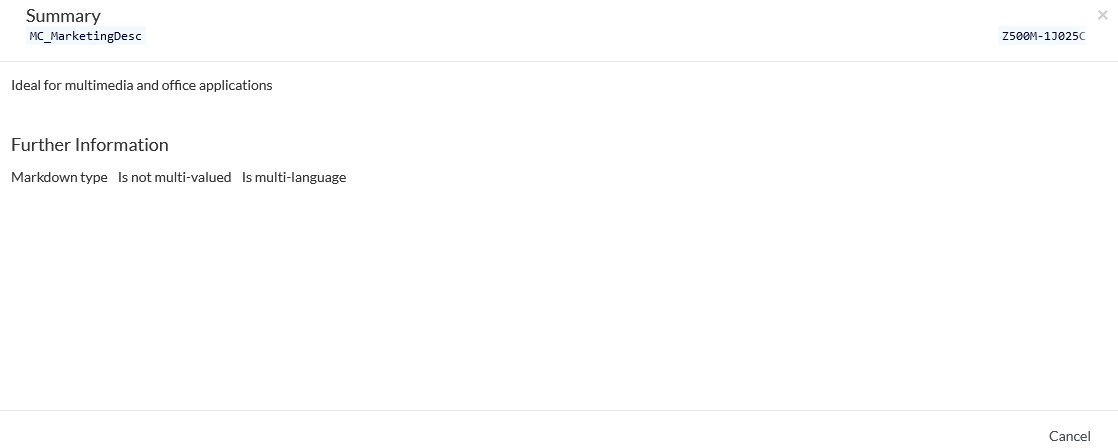
See the Common Toolbar section of the Product Editor page for more info on the generic actions on the Variants tab.
Add Product Variant Assignment
It is possible to add multiple variants to a product.
Click
 in the
lower-right corner of the grid to add a new variant to a product.
in the
lower-right corner of the grid to add a new variant to a product.
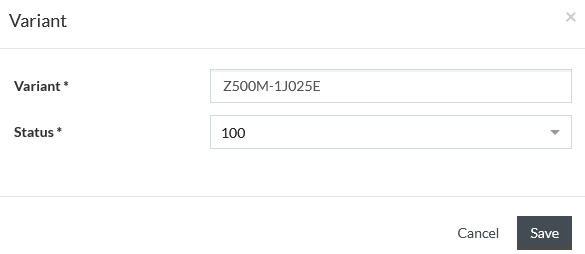
Enter the Variant ID and select the Variant Status.
|
The following symbols in Variant ID (similar to Product ID) are supported:
|
Click
 to confirm
the variant assignment.
to confirm
the variant assignment.
|
The available variant statuses are those defined in Statuses for PRODUCTVARIANT object. |
|
The variant statuses do not override the product status at public product export (when product variants are exported as separate individual products). |
The newly added item(s) become visible on the Variants tab.
Edit Product Variant Status
Click
 to open
the variant's modal window. Change the variant status using the
Status drop-down list.
to open
the variant's modal window. Change the variant status using the
Status drop-down list.
Click
 to save the
change.
to save the
change.
Edit Product Variant Information
Click the
 icon to
the right from the
icon to
the right from the
 button
and select the Product Editor tab name to go to the respective tab of the Product Editor with the pre-filtered Variant.
button
and select the Product Editor tab name to go to the respective tab of the Product Editor with the pre-filtered Variant.
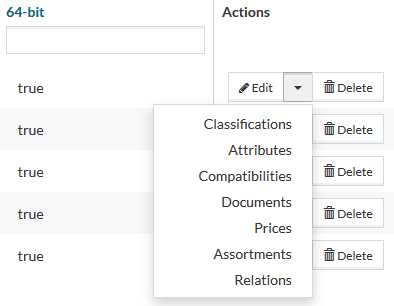
|
Compatibilities option is available for selection from the drop-down list when jcatalog.productEditor.tabs.compatibility.enable is set to 'true'. |
Delete Product Variant Assignment
Click the corresponding
 icon
under the
Actions column to delete the selected variant relation.
icon
under the
Actions column to delete the selected variant relation.
For multiple deletion, select the appropriate check boxes and click
 at the
bottom of the grid.
at the
bottom of the grid.
|
The deletion of a product variant deletes the variant and all variant-related data from the product. |