Product Information Manager : Assortments
Access
To get access to the Assortments tab, you can use the following options:
- On the Product Search page:
- Click
 to open the Product Editor on the Master Data tab, then click the
Assortments tab.
to open the Product Editor on the Master Data tab, then click the
Assortments tab.
- Click the
 icon (next to
icon (next to
 ) to open the
Assortments tab directly.
) to open the
Assortments tab directly.
- Click
- On the Product Preview page:
- Click the
 icon (next to
icon (next to
 ) and select the
Assortments option.
) and select the
Assortments option.
- Click the
Contents
Overview
The Assortments tab provides details for contracted products. This information includes Contract details, Status etc.
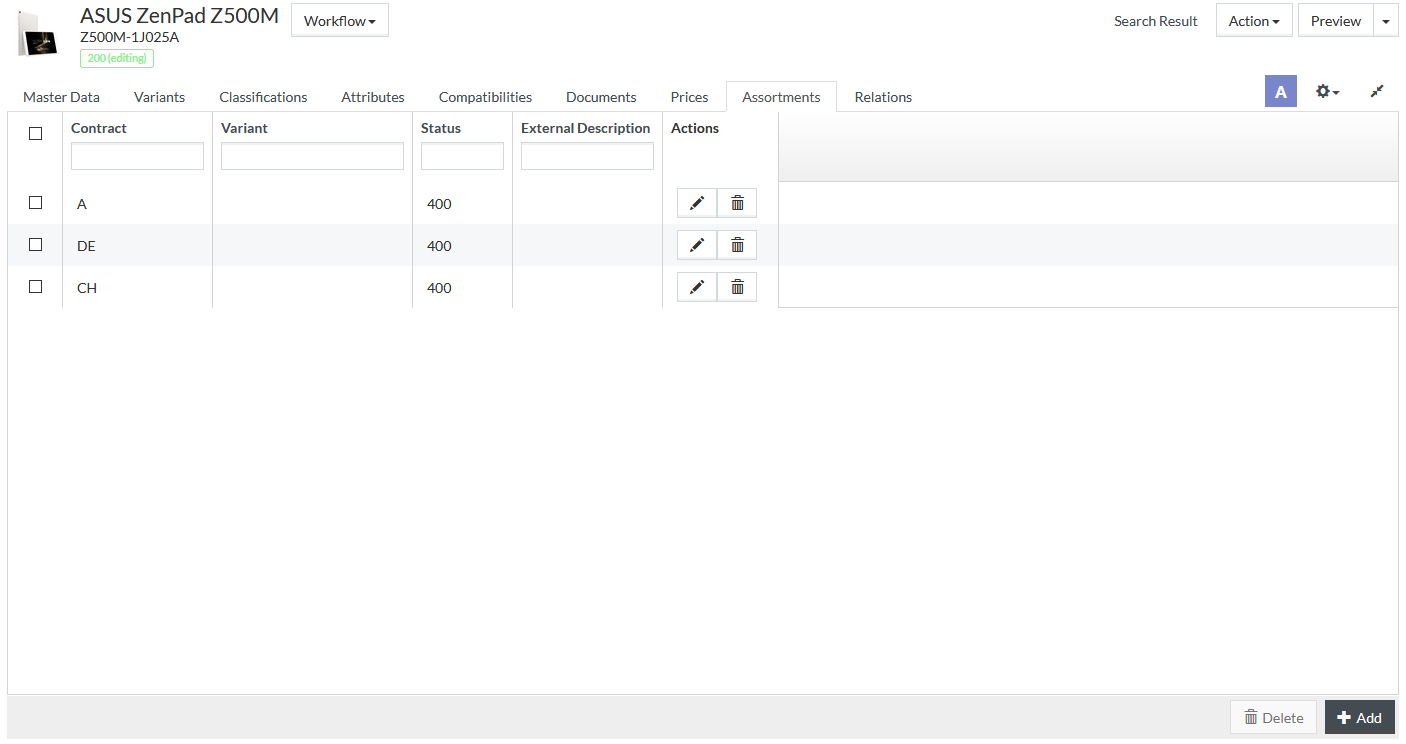
See the Common Toolbar section of the Product Editor page for more info on the generic actions.
You can filter the assortment entries using the respective fields at the top of each column. For this, enter the desired value in the input field or select it from the drop-down list, if possible.
Add Assortment
To add a new assortment info for a product, click the
 button at
the bottom of the grid.
button at
the bottom of the grid.
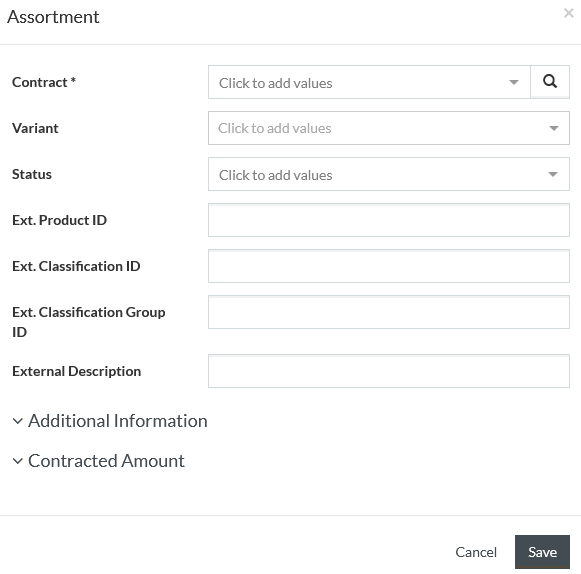
Click the
Additional Information and
Contracted Amount sections' headers or the appropriate
 icons to
expand the respective sections containing extra parameters.
icons to
expand the respective sections containing extra parameters.
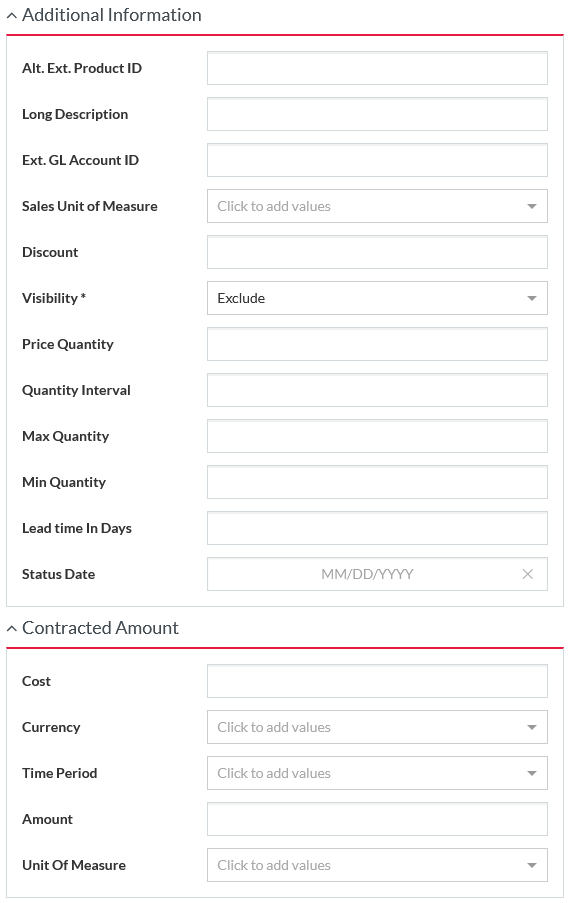
Enter the
Contract ID/name using the
autocomplete function or search and select it from the contract search browser using the
 icon
(this is a mandatory field).
icon
(this is a mandatory field).
Select the Variant from the drop-down list to assign the assortment to the selected product variant.
Enter details for other fields if required, and after all the details have been added, click
 to save the
new contract/assortment info.
to save the
new contract/assortment info.
The newly added assortment/contract info will now be available in the grid.
Edit / Delete Assortment entries
Use
 or
or
 under the
Actions column of the table to edit or delete respectively an assortment entry.
under the
Actions column of the table to edit or delete respectively an assortment entry.
The following fields of the Assortment entry cannot be edited: Contract and Variant.
When editing the entry, a new Audit Info section appears. Expand this section to track who and when made the last changes to the entry.
Select the appropriate check boxes and click
 to delete
chosen entries.
to delete
chosen entries.