Product Information Manager : Value List Items
Access
To get access to the Value List Items Editor:
- Click
 -
> Setup -
> Value List Items (in the
Classification section)
-
> Setup -
> Value List Items (in the
Classification section)
- On the
Value Lists page, click
 for a specific list
for a specific list
Overview
The Value List Items Editor is designed to manage values and their descriptions that are used in value lists for attributes.
See the Basic Actions page for more info on standard actions with value list items (search, sort, edit, delete etc.).
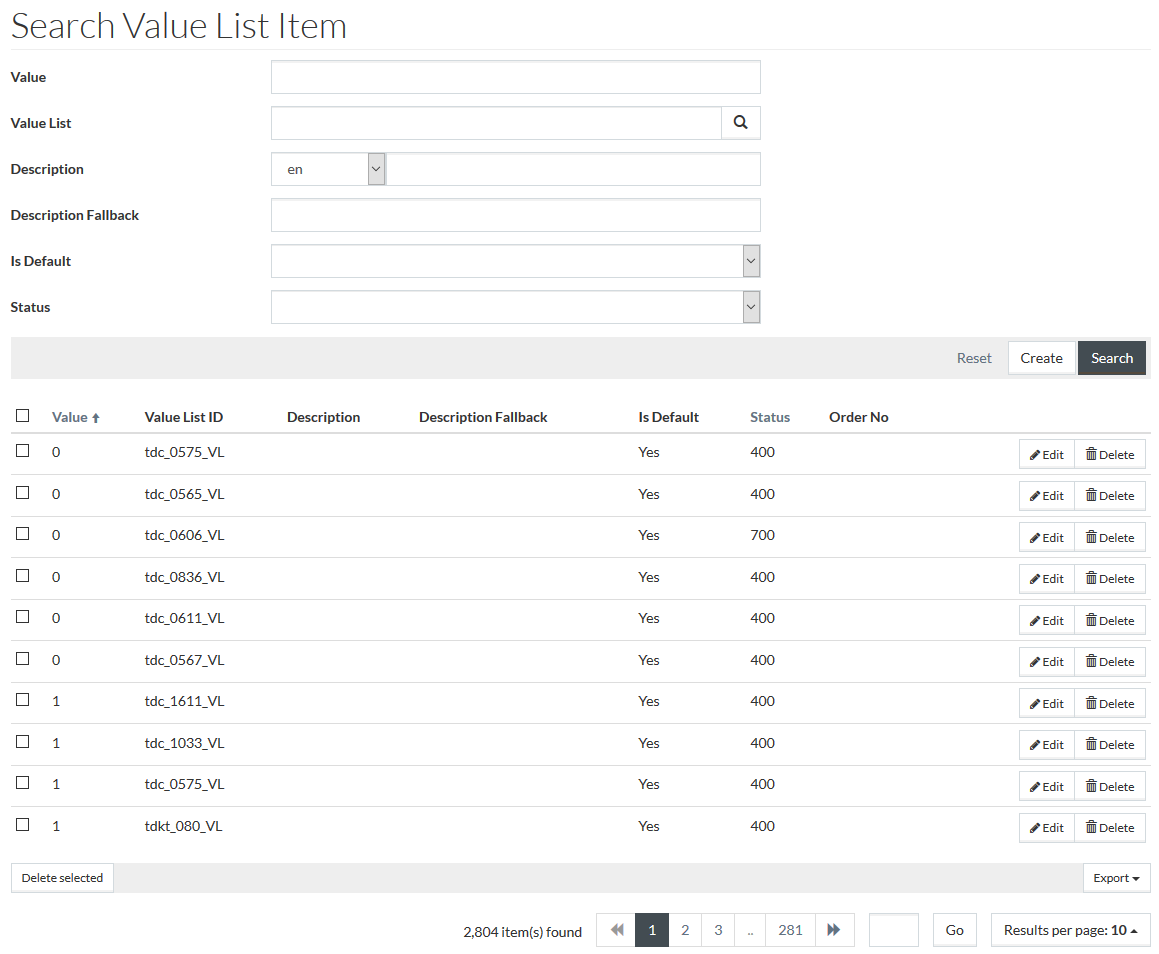
Create Value List Item
To add a new value list item click the
 button.
button.
|
When you are forwarded to the value list item editor after clicking the
|
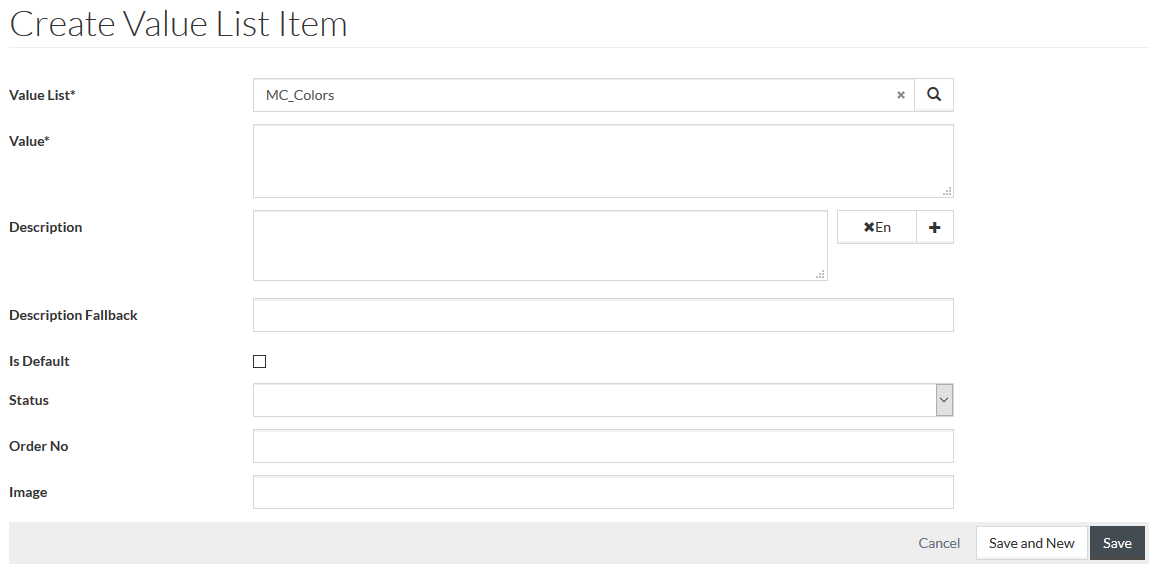
Enter the Value into the relevant field.
Enter language-specific descriptions for the value, if needed.
Enter Description Fallback that will be used in case there is no language-specific description for the value. Description Fallback may be a Term. See Terms for details.
Select Is Default check box, if the value should be used as default in the value list.
Select Status for the value list item (optional). The list of available statuses is configured on the Statuses page.
|
Value list items with '700' status are highlighted gray in the selection drop-down lists throughout PIM. |
|
In case Value List items have Order Number assigned to them, the values (after terms are resolved) in the attributes' grid will be sorted:
|
Enter the required information and click
 to save the
entered value list item or
to save the
entered value list item or
 to discard changes.
to discard changes.
| After saving, it is impossible to change the value list the value list item is assigned to. |