Product Information Manager : Report Bug
Access
To access the functionality from the UI, expand the user settings menu in the upper-right corner and click the Report Bug menu item.
Overview
Use the Report Bug option to create a standard error report in case of encountering an error.
|
To have access to the functionality, the user should be granted a permission to the /errorReport secured resource (in the PROV Permission editor). |
Usage
The Error Report page consists of the following fields:
- Problem Type: select the error type from the drop down list (e.g. UI DEFECT, FUNCTIONAL, PERFORMANCE or LOCALIZATION problem etc.).
- Error Description: use this space to provide a description of the error or problem.
- Expected Behaviour: use this text area to describe the exact expected workflow.
- Reproduce (Step-by-Step): this space can be used to reproduce the steps taken.
- Attach Log File: select the check box to attach a log file. If the check box is selected, Tail Lines field appears to specify the number of tail lines to be included into the log file.
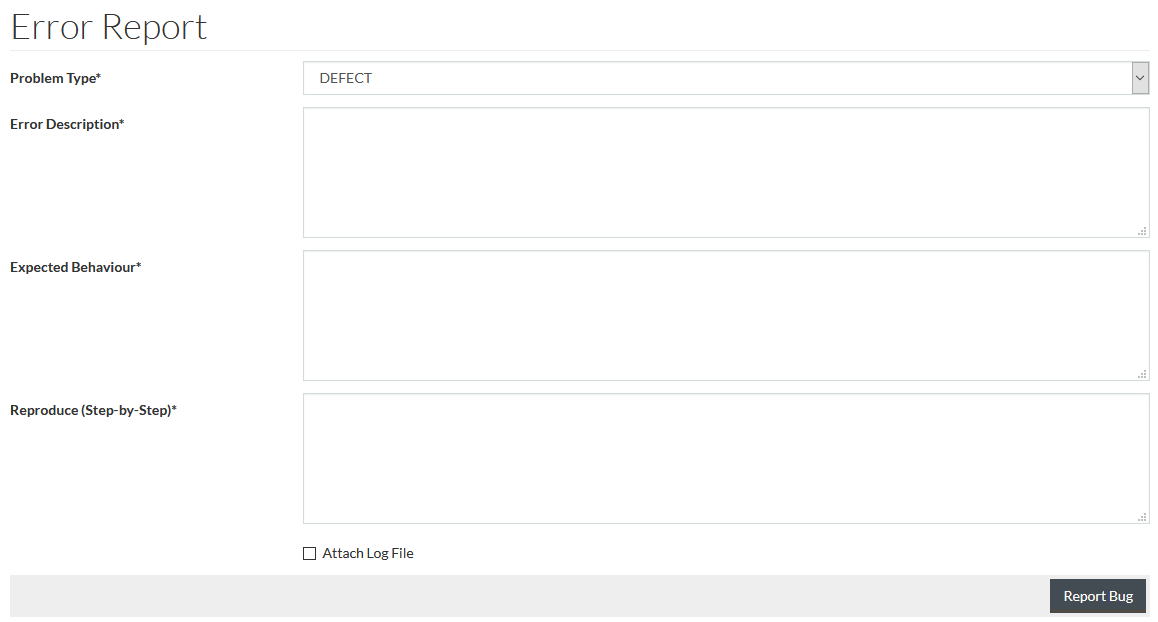
| Use the jcatalog.errorReport.mail.to (email) configuration attribute to define the email address of the error report recipient. Two emails are sent to this address: with/without an attachment. |
Click the
 button
after all the necessary data has been entered on the Error Report page to submit the form. A .zip file containing the description and the log file are created.
button
after all the necessary data has been entered on the Error Report page to submit the form. A .zip file containing the description and the log file are created.
Additional information, such as the following, is stored automatically:
- Browser info
- Environment information of the server and application
ZIP archives are stored on the server (the plugin provides the possibility to configure a path to a folder with archives).
The path to the folder where error reports are stored is configured in application. The default is workarea/bugReports/<dd-mm-yyyy>.