Product Information Manager : Contracts
Access
To manage contracts click
 -
> Setup -
>
Contracts (in the
Catalogs and Contracts section).
-
> Setup -
>
Contracts (in the
Catalogs and Contracts section).
Contents
Overview
A contract contains agreed prices and controls the visibility of products, catalogs and classification groups which then influence the assortment creation. This functionality enables you to search, create, copy, export and delete contracts and contract related data as well as edit existing contracts.
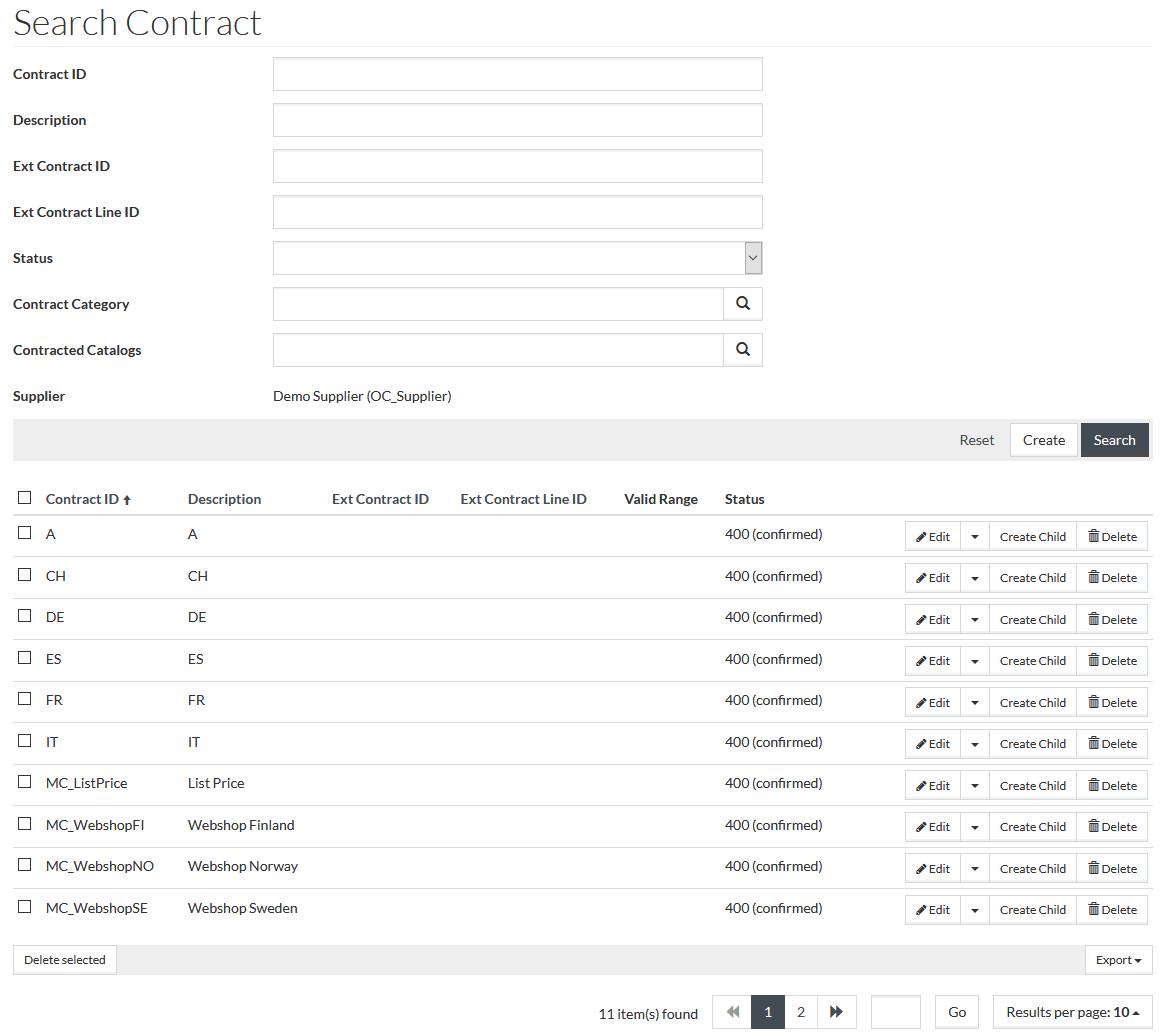
See the Basic Actions page for more info on standard actions (search, sort, edit, delete etc.).
Create contracts
To add/create a new contract, click
 , this
will open Contract Editor under the
General tab.
, this
will open Contract Editor under the
General tab.
General Tab
Information in the Contract Editor's General tab includes basic contract information. Enter general data for Contract ID (max. length is 100 symbols, should be unique) and select Status from the drop-down list. Both these fields are mandatory.
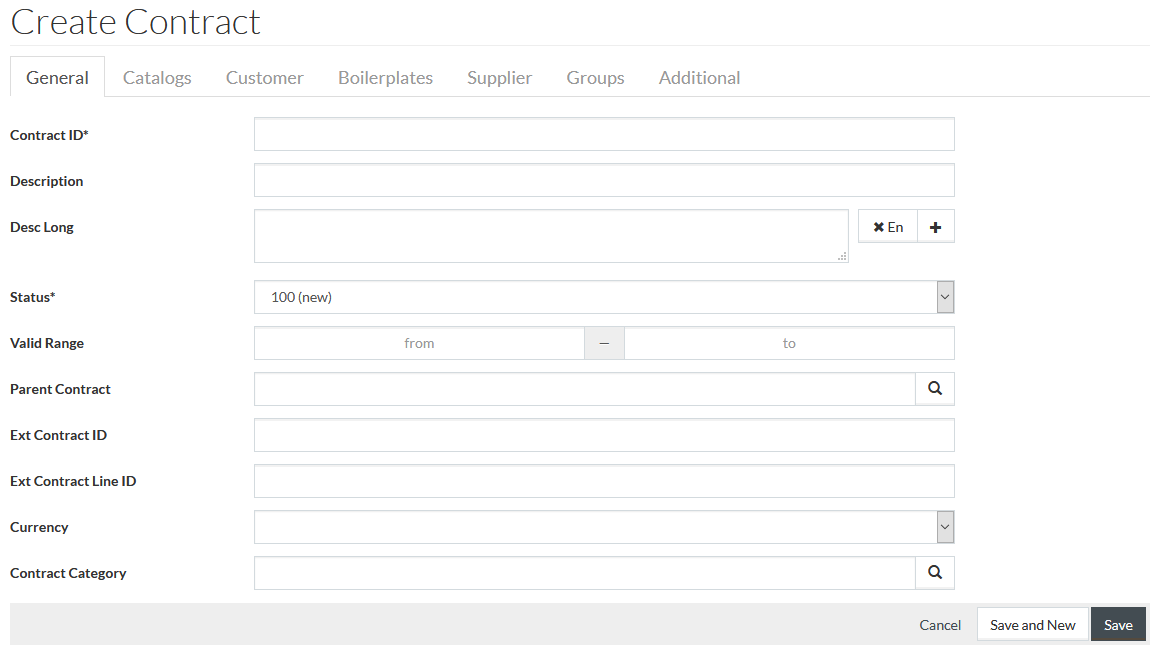
If required, enter data for the other parameters as well, such as
Description,
Ext Contract ID,
Ext Contract Line ID,
Valid Range. Click
 to
search and select
Parent Contract and
Contract Category from the respective browsers, select
Currency from the drop-down list.
to
search and select
Parent Contract and
Contract Category from the respective browsers, select
Currency from the drop-down list.
Click
 to save the
created contact. This also enables the other tabs of the Contract Editor.
to save the
created contact. This also enables the other tabs of the Contract Editor.
To cancel click
 .
.
Catalogs Tab
Click on the Catalogs tab of the editor to manage contracted catalogs data.
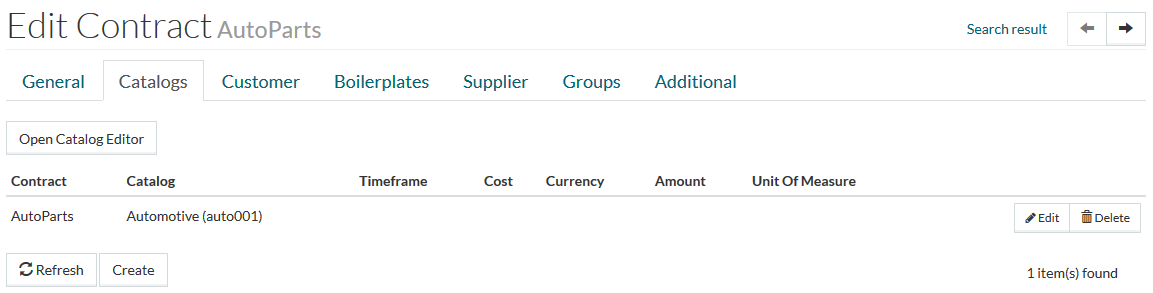
It is possible to add catalogs to the contract or remove them on this page. Click
 to add
contracted catalog entries. Use
to add
contracted catalog entries. Use
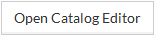 button to open Catalog Editor and manage catalogs.
button to open Catalog Editor and manage catalogs.
To delete an entry click
 . To
edit a contracted catalog, click
. To
edit a contracted catalog, click
 .
.
| It's possible to add multiple contracted catalogs. |
Customer Tab
Click on the Customer tab to add customer usage. Use this function to assign customers to contracts.
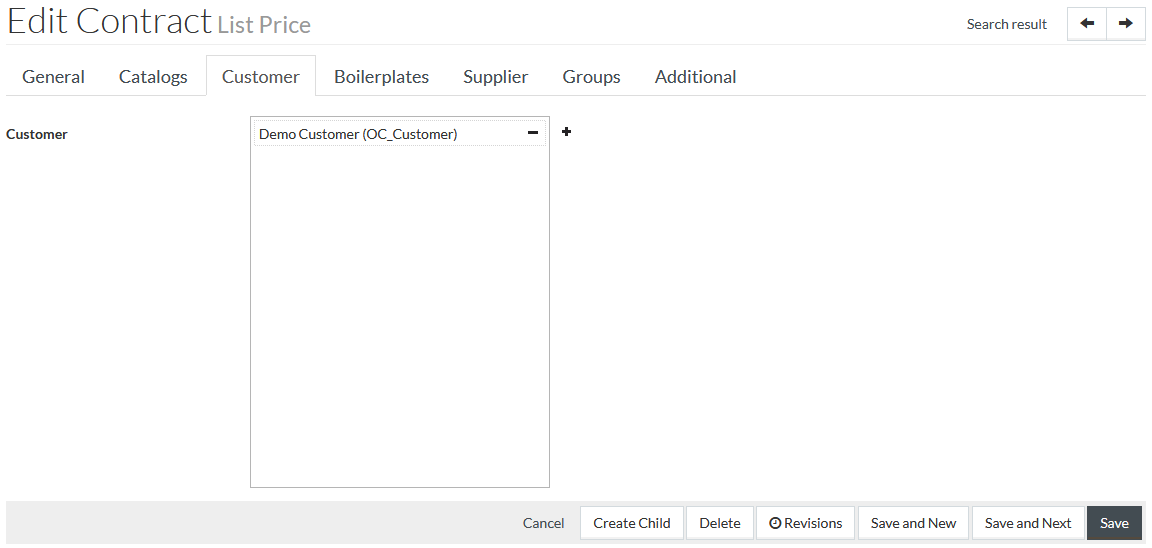
Click
 to add
customer usage entries. Click
to add
customer usage entries. Click
 to
remove the selected assignment.
to
remove the selected assignment.
Click
 to save
after making the necessary changes or
to save
after making the necessary changes or
 to
cancel the data saving.
to
cancel the data saving.
| Contracts not assigned to customers or suppliers cannot be exported. |
Boilerplates Tab
The Boilerplates tab can be used to assign a standard document templates to a contract.
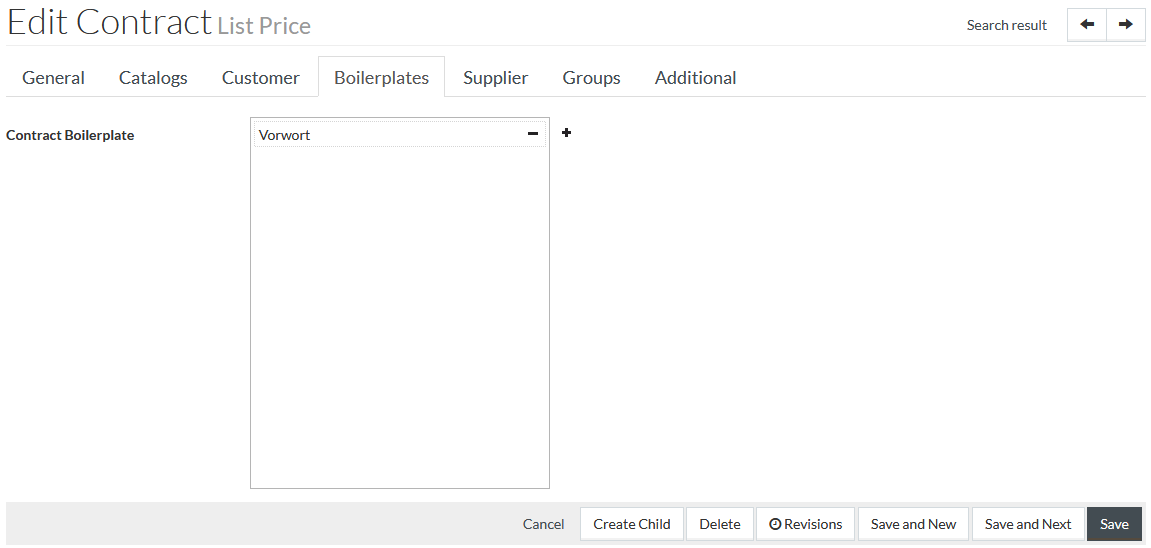
Click
 to add a new
template entry. Click
to add a new
template entry. Click
 to
remove the selected assignment.
to
remove the selected assignment.
Click
 to save the
data after making the necessary changes or
to save the
data after making the necessary changes or
 to
cancel
the data saving.
to
cancel
the data saving.
See Boilerplates page for details on boilerplates creation.
Supplier Tab
Click on the Supplier tab to add a supplier usage. Use this function to assign suppliers to contracts.
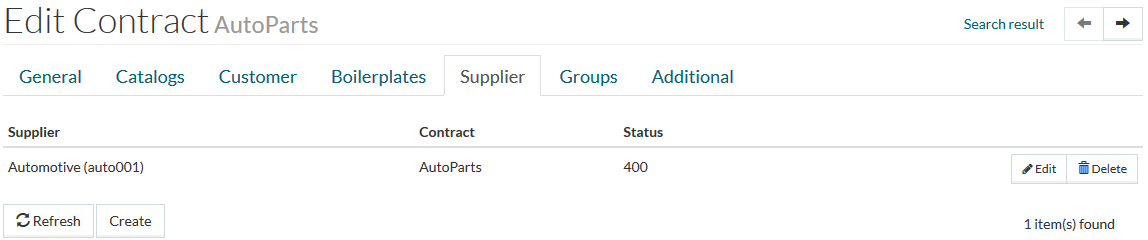
Click
 to add
a new supplier entry.
to add
a new supplier entry.
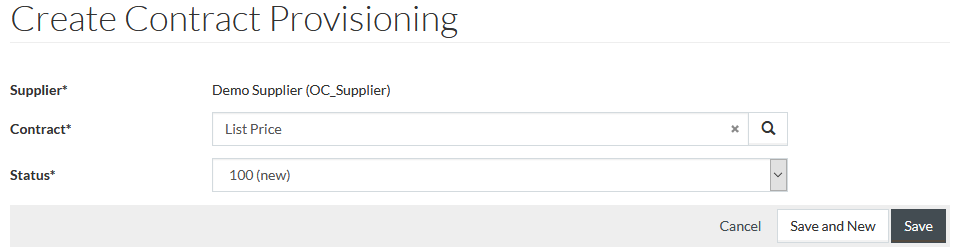
Click
 to save the
information after making the necessary changes or
to save the
information after making the necessary changes or
 to cancel the data saving. Click
to cancel the data saving. Click
 to
remove the selected assignment.
to
remove the selected assignment.
After saving, you will see the newly created supplier on the Supplier tab.
Groups Tab
Click the Groups tab to add contracted classification group data.
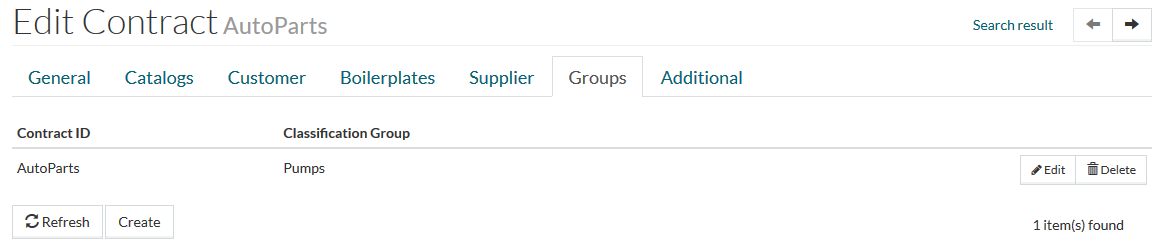
Click
 to add
new group assignment. Click
to add
new group assignment. Click
 to edit
the selected assignment or
to edit
the selected assignment or
 to
remove it.
to
remove it.
Additional Tab
Click the Additional tab to add/edit other contract related information, specifically information concerning:
- Order
- Terms
- Types
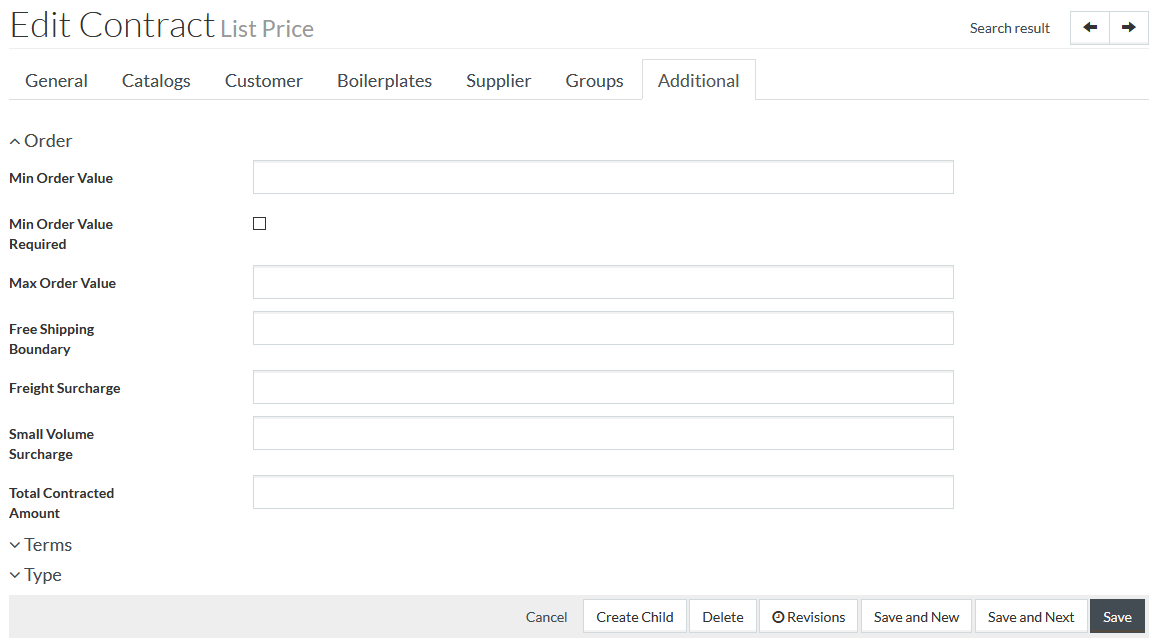
Click the
 icon to
maximize any selected tab or the
icon to
maximize any selected tab or the
 icon to
minimize it.
icon to
minimize it.
Order
Specify order information for the contract in this section, such as contracted amounts, surcharges, minimum value requirement etc. Define Min Order Value if any, select whether a Min Order Value is required or not etc.
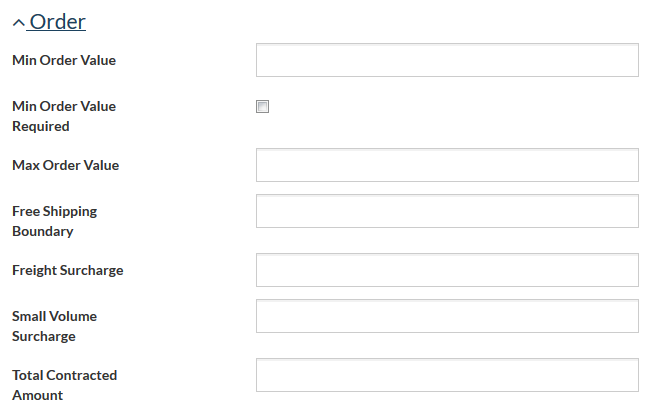
Terms
Select the
Terms of Payment and Terms
of Delivery for a specific contract by clicking the
 icon and
selecting the appropriate entry using reference search.
icon and
selecting the appropriate entry using reference search.
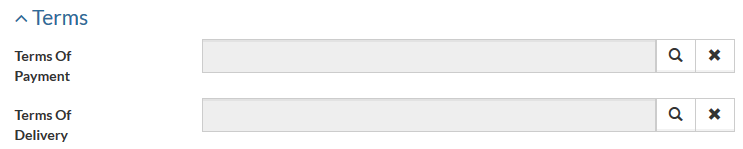
Type
The scope and complexity of a contract will vary depending upon the Type of Contract involved. This section allows you to define the type of a contract.
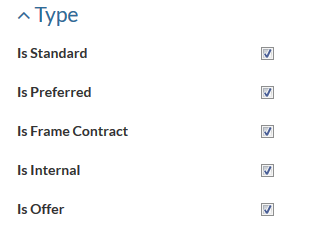
Select the check boxes to set the contract as Standard, Preferred, Frame Contract, Internal or Offer.
Click
 to save the
entered info. To cancel click
to save the
entered info. To cancel click
 .
.
Create Child
Contracts can be organized hierarchically. Contract hierarchy is used for price determination and is helpful, for example, in case of temporary special offers (discounts for sales etc.). If there are several contracts in a hierarchy, then price will be taken from the child contract of the lowest level.

In case you wan to create a sub-contract of a current contract click
 on
the Search result page or on the contract editor page.
on
the Search result page or on the contract editor page.
A contract creation page with predefined parent contract will open.
Revisions
Click
 to
get the list of contract revisions.
to
get the list of contract revisions.
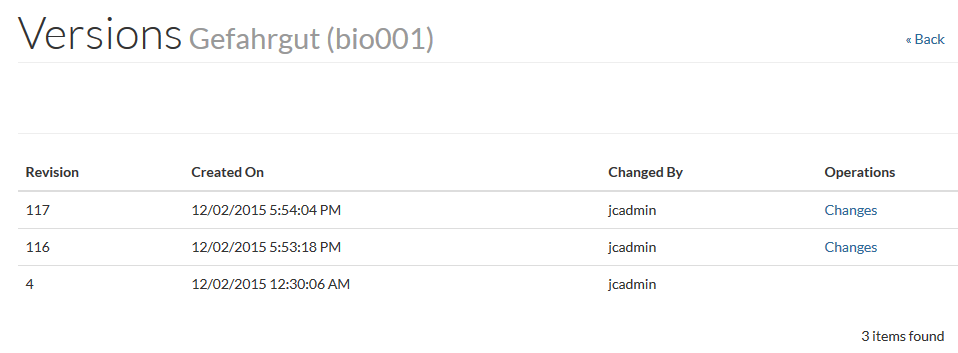
Click
 link to see revision details.
link to see revision details.