Product Information Manager : Script Scheduler
Access
Click
 -
>
System -
>
Script Scheduler
(under the
Configuration section) to get access to the given functionality.
-
>
System -
>
Script Scheduler
(under the
Configuration section) to get access to the given functionality.
You can also access the Script Scheduler by creating a GroovyScriptJob from the Manage Jobs page.
Overview
The Script Scheduler page makes it possible to schedule groovy scripts from the Customization Area.
To fill in the
Script path field, either select the script from the Customization Area using the
 button or type the script path manually.
button or type the script path manually.
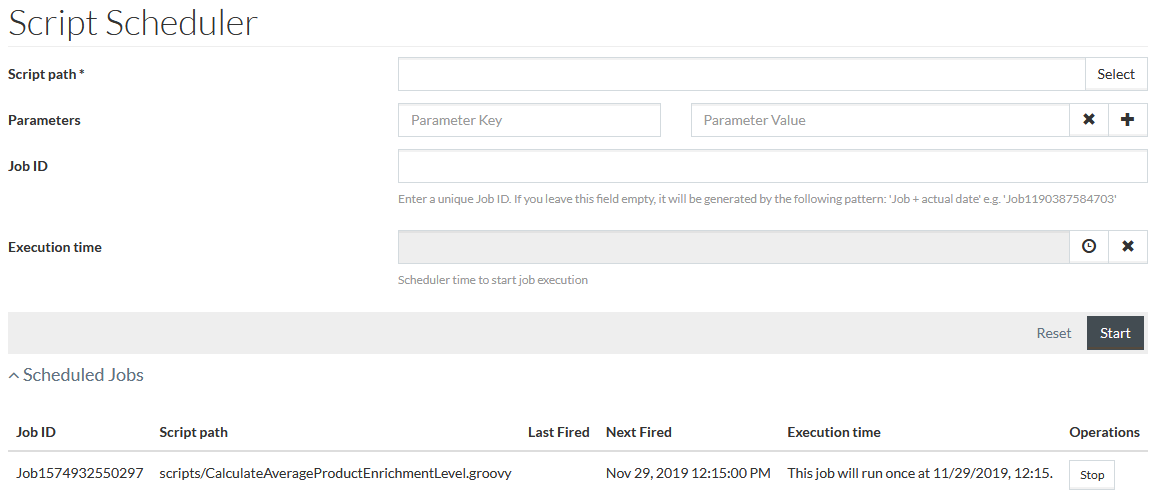
In case the script you need to schedule contains parameters, that should be set from the UI, enter the appropriate Parameter Key and Parameter Value into Parameters fields.
| See the appropriate script to check the parameters set. |
|
You cannot add multiple values for the same parameter key. |
Use
 to enter
multiple parameters.
to enter
multiple parameters.
|
You can set up to 10 parameters via UI. |
Click the
 icon to open the scheduler to set the parameters to schedule the launch and
set the number/intervals for the job's execution.
icon to open the scheduler to set the parameters to schedule the launch and
set the number/intervals for the job's execution.
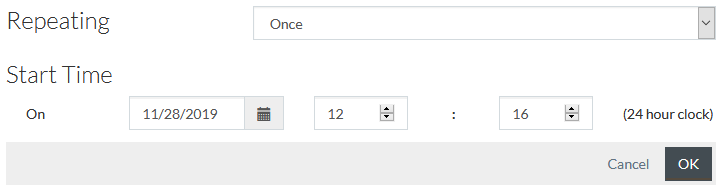
Select Repeating time from the drop down menu. The Repeating option enables the repetition of the process. The available repeat options are:
- Once
- Minutely
- Daily
- Weekly
- Monthly
- Custom Interval
- Calendar Interval
- Cron Expression
Use the
 icon to select the
Date or enter it manually. Enter the
Time, click
icon to select the
Date or enter it manually. Enter the
Time, click
 to
confirm, save and exit or
to
confirm, save and exit or
 to exit without saving.
to exit without saving.
Use the
 icon to reset schedule parameters.
icon to reset schedule parameters.
Once the schedule is set, the Execution time field displays the scheduled date and time for execution
Clicking
 after setting the schedule, includes the job into
Scheduled Job section.
after setting the schedule, includes the job into
Scheduled Job section.

You can remove the job from the scheduled job list by clicking
 .
.
Clicking
 without setting any Execution time, immediately starts the job.
without setting any Execution time, immediately starts the job.
After starting the job, you can find it on the Manage Jobs page.