Product Information Manager : Import Master Data
Access
To get access to the given functionality click the Im-/Export menu - > the Import Master Data menu item (in the Administration section).
Contents
Overview
Master Data refers to the core data/information that plays a key role in the application and is shared by multiple users and groups.
Master Data includes such entities as:
- Business Partner Data
- Catalog Contract Data
- Channel Data
- Classification Data
- System Data
- User Data
Usage
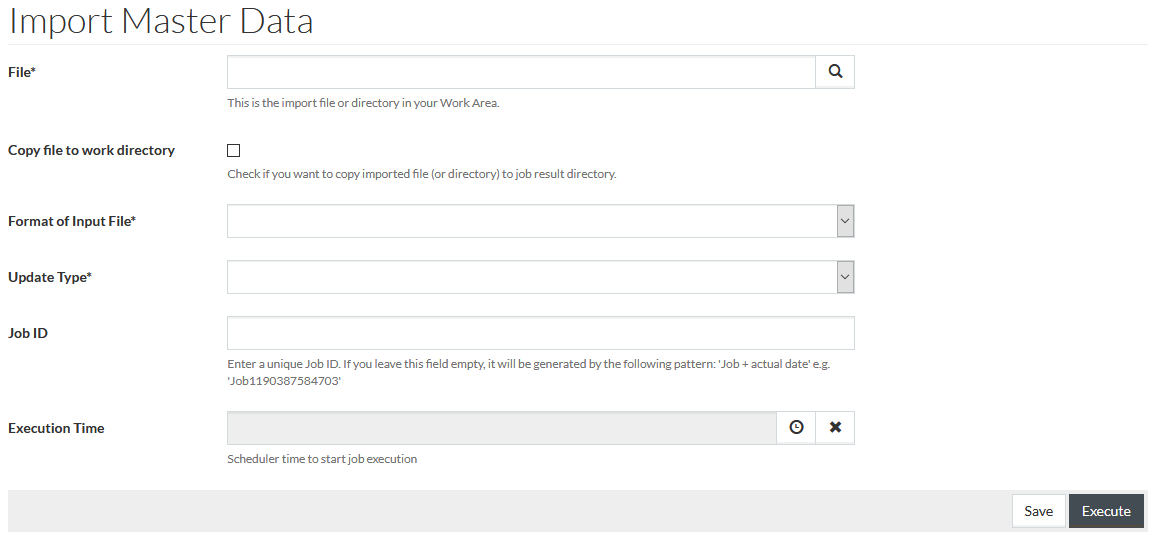
To execute the Master data import you need to fill in the following parameters:
- File - select the file, that was previously uploaded to the Work Area using the Work Area Browser.
- Copy file to the work directory - in case this checkbox is selected the imported file (or directory) will be copied to job result directory.
- Format of input file - select the appropriate format from the drop-down.
| Business Partner Data | Catalog Contract Data | Channel Data | Classification Data
|
System Data | User Data |
|---|---|---|---|---|---|
|
|
|
|
|
|
- Update type - select the import type option from a drop-down list:
-
- insert - to perform the import of initial or additional content into the system;
- insert-update - to perform the import of additional content into the system or update the existing content;
- update - update the existing data, the update does not replace the content. The imported update file is merged with the system automatically;
- replace - to perform the replacement of content in the system;
- delete - to perform the deletion of content in the system.
- Job ID - specify a unique Job ID for the import job or leave the field empty. A unique ID will be generated automatically.
- Execution Time - to set the execution time for import, click the
 icon to set date and time for import. If
Execution Time is not specified, import execution takes place immediately. Use the
icon to set date and time for import. If
Execution Time is not specified, import execution takes place immediately. Use the
 button to clear the schedule.
button to clear the schedule.
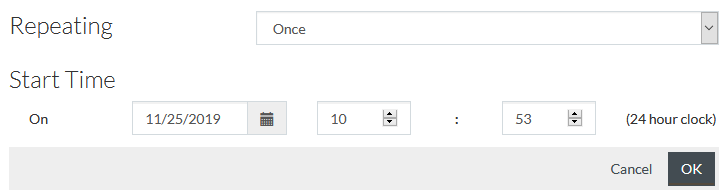
Once the import schedule is set, click
 to save
the import job.
to save
the import job.
Click
 to start
import immediately.
to start
import immediately.
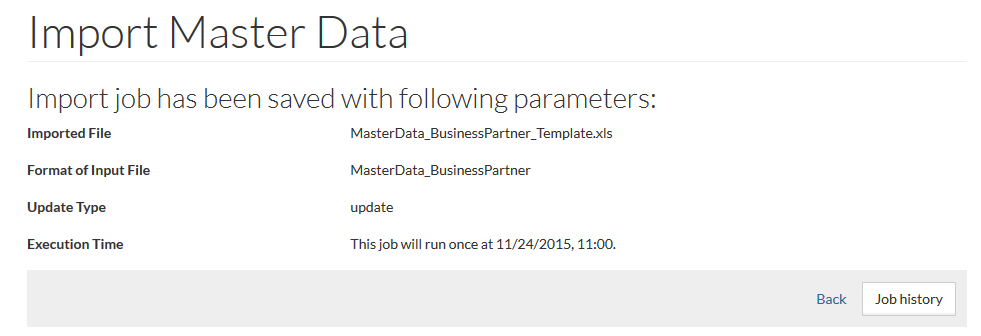
See also Import Products and Prices.
Master Data Templates
You can find all the Master Data Templates in the Uploads folder, placed in Work Area under the following path ./common/uploads.
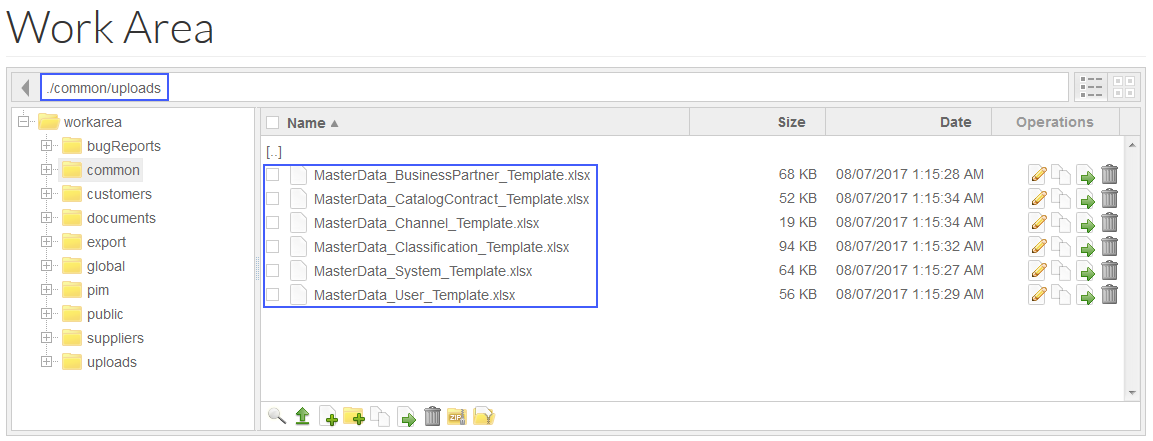
| In the template file, hover the cursor over the column name on any sheet of the template to see the requirements to the field values. E.g. whether the field is required, value type (boolean, string, etc.), max/min value, if any and other important information. |
|
Boolean type values in the file should be typed as 'Y' for 'true' or 'N' for 'false'. |
Classification Group-Dependent Value Lists
It is possible to assign value lists to attributes depending on the classification group the attribute belongs to using the Classification Data Import functionality ( Classification Group Attributes tab).
For example, if you set the following configuration:
| ClassificationID | ClassificationGroupID | AttributeID | UoMID | ValueListID |
|---|---|---|---|---|
| basic | Shirts | Color | PCE | Shirts_Colors |
| basic | Pants | Color | PCE | Pants_Colors |
It means:
- when a product is assigned to Shirts classification group, the Color attribute will have the values of Shirts_Colors offered.
- when a product is assigned to Pants classification group, the Color attribute will have the values of Pants_Colors offered.
You can find more information on value lists on Value Lists page.
In case the product is assigned to several classification groups with the same attribute, the value list from the first group will be used.
The order of the classification group is determined by:
- The order number of the classification
- Classification ID
- The order number of the classification group
- Classification group ID
|
By
configuration attribute (
The configuration attribute value is set at installing the application. The default value of the attribute is 'false' meaning that value lists are not assigned depending on the classification group. |
 -> System -> Configuration Attributes), you
can configure whether to use the classification group-dependent value list logic for attributes or not.
-> System -> Configuration Attributes), you
can configure whether to use the classification group-dependent value list logic for attributes or not.