Product Information Manager : New Product
Access
Click Products - > New Product on the main menu to start creating a new product.
Functionality
The Product Editor is displayed in the product creation mode.
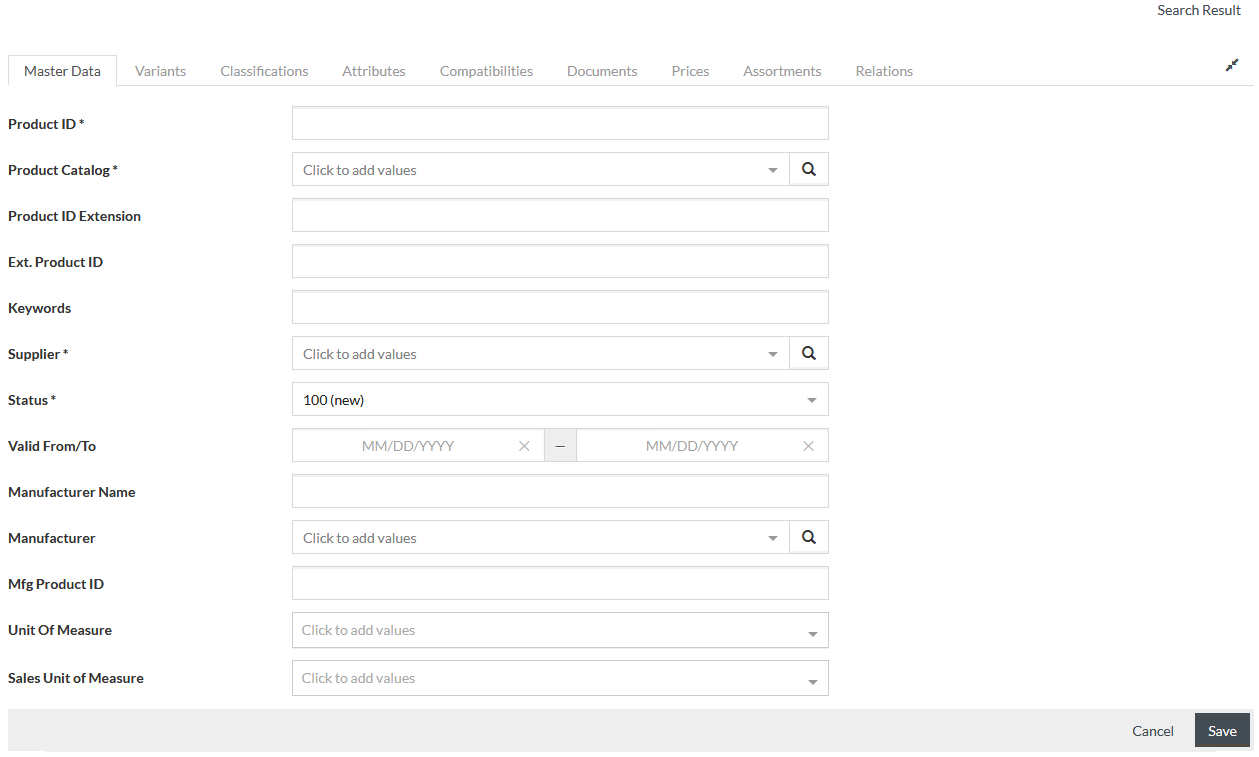
Fill in the required info on the Master Data tab. The following fields are required:
- Product ID: enter the ID of the product that will be used in the system.
|
Some characters may cause technical problems and will be rejected by the system. |
|
We recommend using alphanumeric symbols, dashes ('-'), underscores ('_'), dots ('.') and blank spaces in Product IDs. |
- Product Catalog: select a catalog from the list of catalogs available to the currently assigned supplier.
- Supplier: select a supplier.
|
Available suppliers depend on the current supplier assignment. See details on how to change it on the Change Assignment page. |
- Status: select the product status. The list of available product statuses is defined in Statuses.
Click
 to save the
product.
to save the
product.
|
All newly created products are automatically assigned to Classification groups listed (along with the Classification they belong to) in jcatalog.product.default.groups (string) configuration attribute. The classification groups and relevant classifications can be defined as in the example below: {"basic":["text", "productbasic"],"eClass_5.1.3":["19000000"]}
The default classification groups are 'text', 'productbasic' and 'ProductEnrichmentLevel' of the 'basic' Classification. |
After saving, the Audit Info section becomes available to view the change history.
Other tabs also become available.
See the detailed info on each Product Editor tab by the links below: