Product Information Manager : Catalogs
Access
To manage Catalogs click
 -
> Setup -
>
Catalogs (in the
Catalogs and Contracts section).
-
> Setup -
>
Catalogs (in the
Catalogs and Contracts section).
Contents
Overview
Catalogs structure product information by forming units containing specified products. For example, catalogs can be used to create assortment sections or supplier specific catalogs.
The status of catalogs can be important in different areas. It allows you to relatively easily check which catalogs are ready for sale and which have just been imported. It also shows whether or not the import has taken place successfully (to be reviewed in the log files), which catalogs require revision and which need to be removed from the system. Statuses can be freely defined.
See the Basic Actions page for more info on standard actions (search, sort, edit, delete etc.).
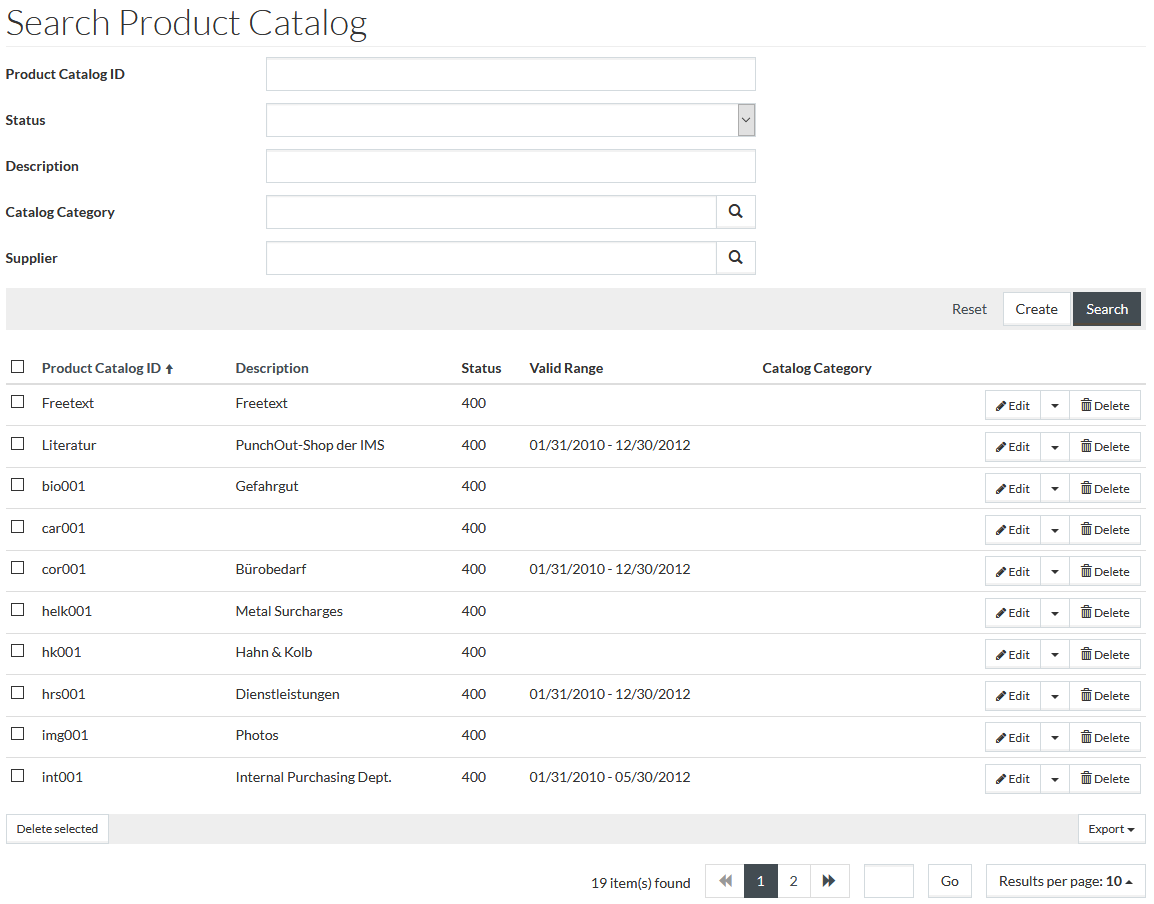
Create Catalogs
Click the
 button
to create a new catalog. This opens the page under the
General tab of the catalog editor.
button
to create a new catalog. This opens the page under the
General tab of the catalog editor.
General Tab
Enter Product Catalog ID and select the Catalog Status from the drop-down menu (they are mandatory fields). All other fields are optional.
|
Catalog ID can only contain alphanumeric characters (letters A-Z, numbers 0-9), hyphens ( - ) and underscores ( _ ), and cannot exceed 50 characters. |
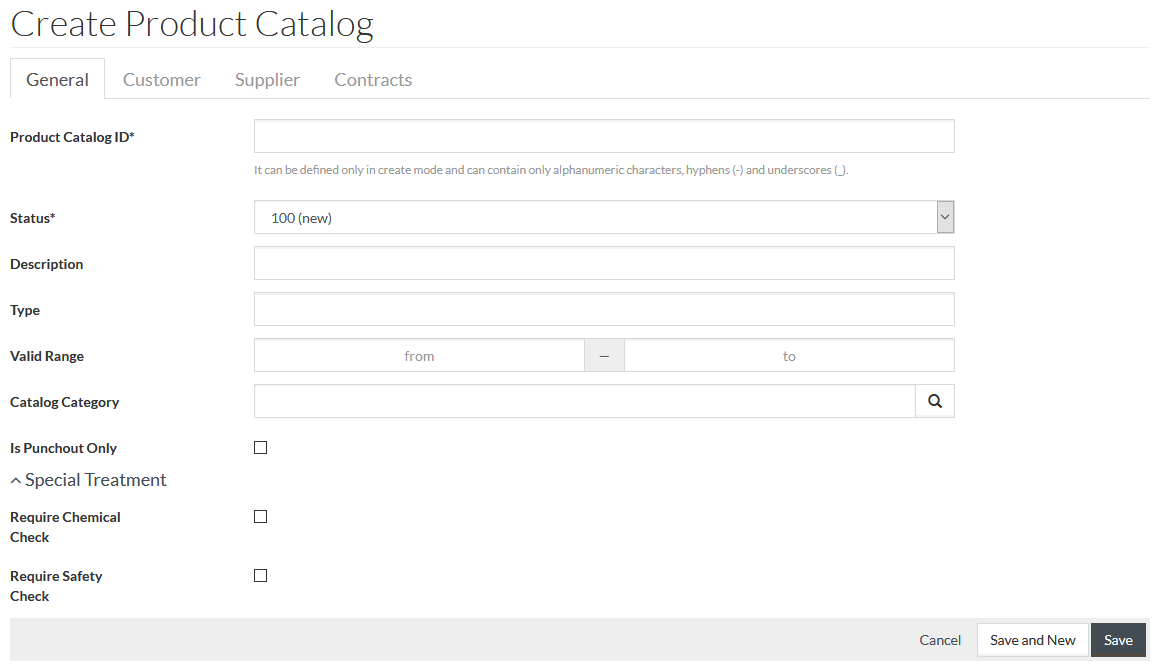
Click the
 button to
save the newly created product catalog.
button to
save the newly created product catalog.
The following Sections are editable now:
Customer Tab
Click on the
Customer tab to open the Customer Usage section where it is possible to define customer access and extent of access to the catalog. Click the
 icon to add Customer Usage and the
icon to add Customer Usage and the
 icon to delete the entry.
icon to delete the entry.
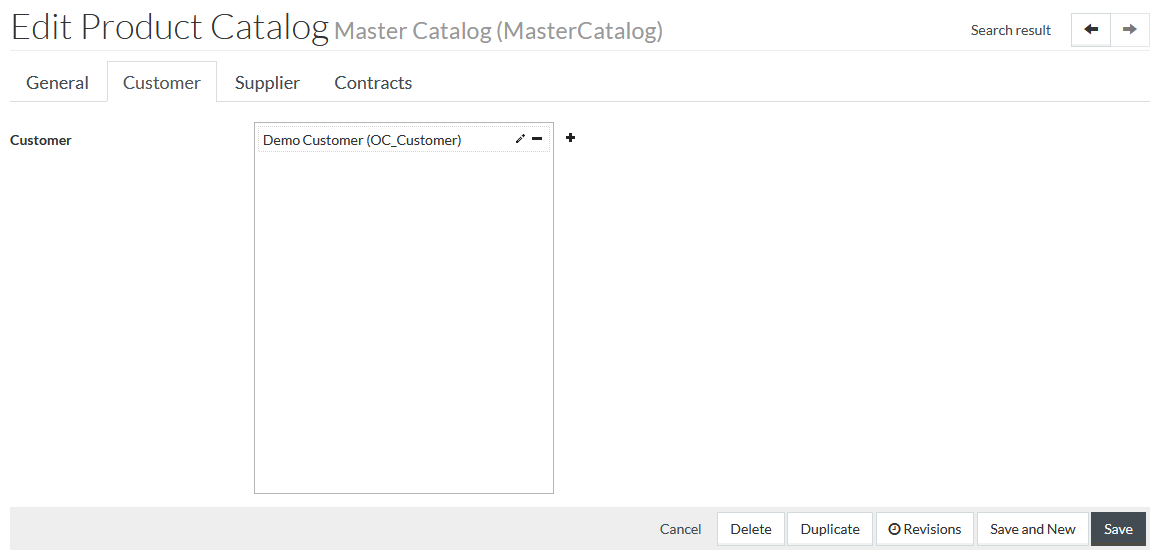
To edit Customer Usage details, click the
 icon which opens the General Tab of the
Customers Editor in the Setup menu.
icon which opens the General Tab of the
Customers Editor in the Setup menu.
Supplier Tab
Click on the Supplier tab to view, add or edit Supplier details.

Click
 to
search Supplier.
to
search Supplier.
Click
 to confirm
the changes.
to confirm
the changes.
Catalog provisioning can also be defined on Catalogs tab of Suppliers Editor in the Setup menu.
Use the Search Result link in the top left corner of the editor to return to the Catalog Provisioning search page.
Contracts Tab
Click the Contracts tab to view or edit Contracts information available for current Catalog.
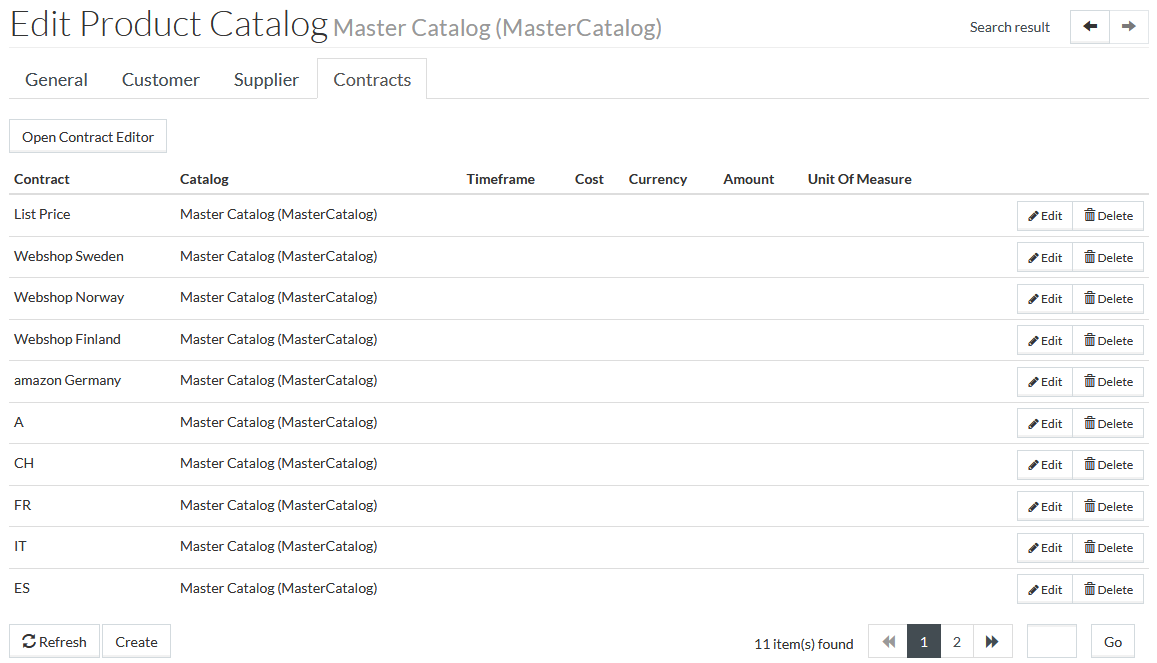
Click
 at the
section bottom to add a new Contract assignment.
at the
section bottom to add a new Contract assignment.
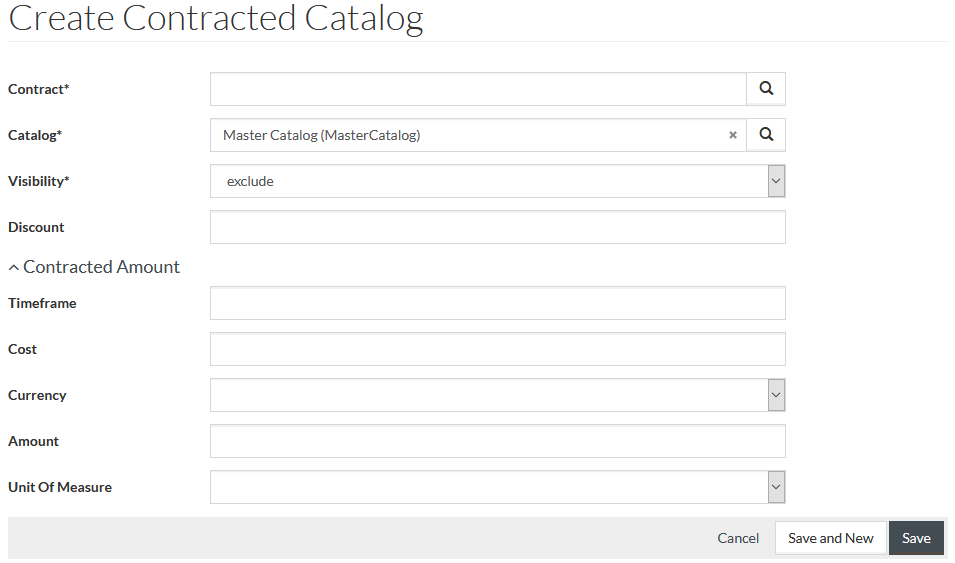
Fill in the required parameters:
- Contract
- Catalog
- Visibility
- Exclude - all the Products from current Catalog will be invisible;
- Include - all the Products from current Catalog will be visible;
- No impact;
The other parameters are optional:
- Discount
- Timeframe
- Cost
- Currency
- Amount
- Unit Of Measure
Click
 to save the
new Product Catalog entry.
to save the
new Product Catalog entry.
On returning to the Product Catalog Editor, the newly added Contract will be displayed under the Contracts section of the Product Catalog editor.
Click
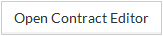 to open the Contract editor to manage the existing Contracts and add
new ones. Click
to open the Contract editor to manage the existing Contracts and add
new ones. Click
 to add
a new Catalog. Refer to
Contracts for more info.
to add
a new Catalog. Refer to
Contracts for more info.
Click
 to
edit, click
to
edit, click
 to
delete Contracts assignments.
to
delete Contracts assignments.
Duplicate / Revise Catalog
To duplicate a catalog click
 , to
do revisions click
, to
do revisions click
 correspondingly.
correspondingly.