Product Information Manager : Statuses
Access
Click
 -
> Setup -
>
Statuses (in the
Basic Data section) to manage statuses.
-
> Setup -
>
Statuses (in the
Basic Data section) to manage statuses.
Functionality
Products are subject to constant change. Product can be created with the "New" (100) status or the "Confirmed" (400) status, whenever those items need to be posted on the application for customers. Statuses are useful to mark groups of products e.g. to make them easily accessible for mass changes of catalog assignments for products or for the removal of outdated products.
The following statuses of products are available, as an example for statuses:
|
Product Status |
Meaning |
|---|---|
|
080 |
error |
|
090 |
warning |
|
100 |
new |
|
105 |
changed |
|
200 |
editing |
|
300 |
approval required |
|
400 |
confirmed |
|
700 |
disabled |
|
800 |
deleted |
See the Basic Actions page for more info on standard actions (search, sort, edit, delete etc.).
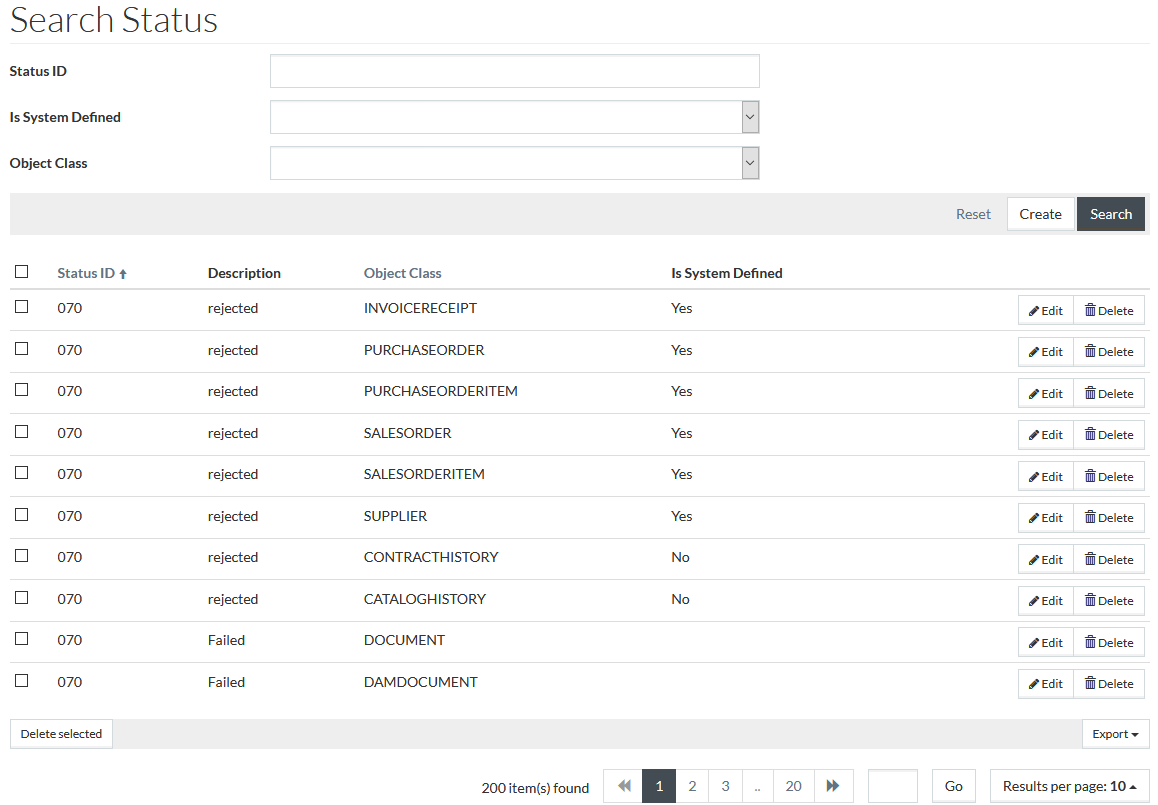
Create Status
To dd a new status click
 . This
will open the status editor. Enter details for these mandatory fields:
. This
will open the status editor. Enter details for these mandatory fields:
- Status ID - enter a unique value for identification (e.g. 250).
- Object Class - select the type of data that represents the Status ID entry (whether it is Supplier, Purchase Order, Sales Order Item etc.).
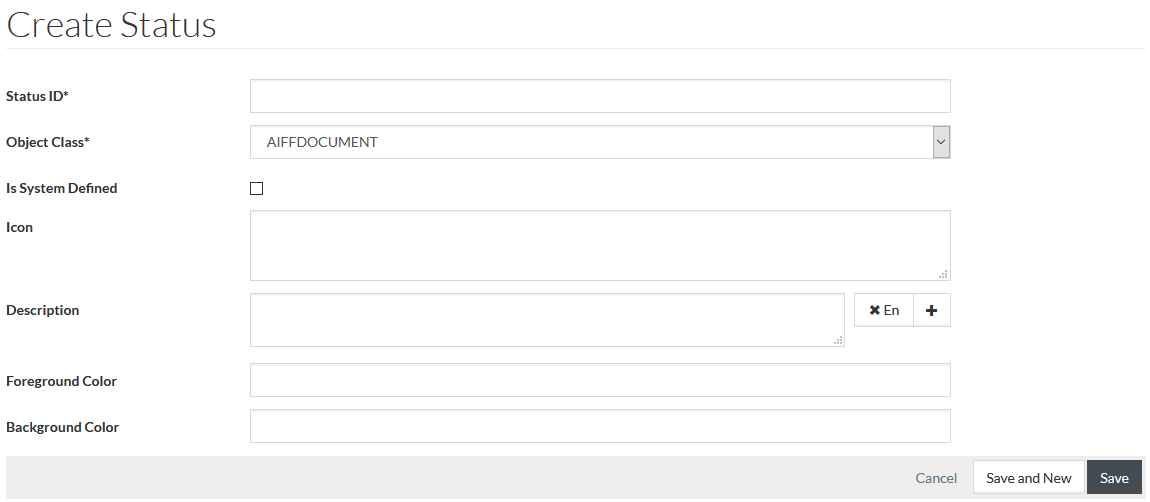
If required, specify:
- Is System Defined - select using
 .
.
|
The selection of Is System Defined check box shows that the status is involved in some system defined processes or workflows. |
- Icon - enter the path to the image placed in the Work Area to assign a variable icon to a status.
- Description - enter the status description. To add description in the other desired language, click
 and
select the language from the drop-down list. Click
and
select the language from the drop-down list. Click
 to delete the description entry.
to delete the description entry.
- Foreground Color and Background Color - enter the foreground and background color specifications or select the color from the palette available by clicking the input field.
Click
 to save the
status. Click
to save the
status. Click
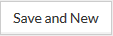 to save the changes and proceed creating a new one. Click
to save the changes and proceed creating a new one. Click
 to
cancel.
to
cancel.