Product Information Manager : Value Lists
Access
To get access to the
Value Lists, click
 -
> Setup -
> Value Lists (in the
Classification section).
-
> Setup -
> Value Lists (in the
Classification section).
Contents
Overview
Value Lists can be used to create lists of options for some attribute value. The defined value lists can be assigned to attributes (see Attributes - Setup for more info) to make it possible to select the desired attribute value option on the Attributes tab of the Product Editor.
See the Basic Actions page for more info on standard actions (search, sort, edit, delete etc.).
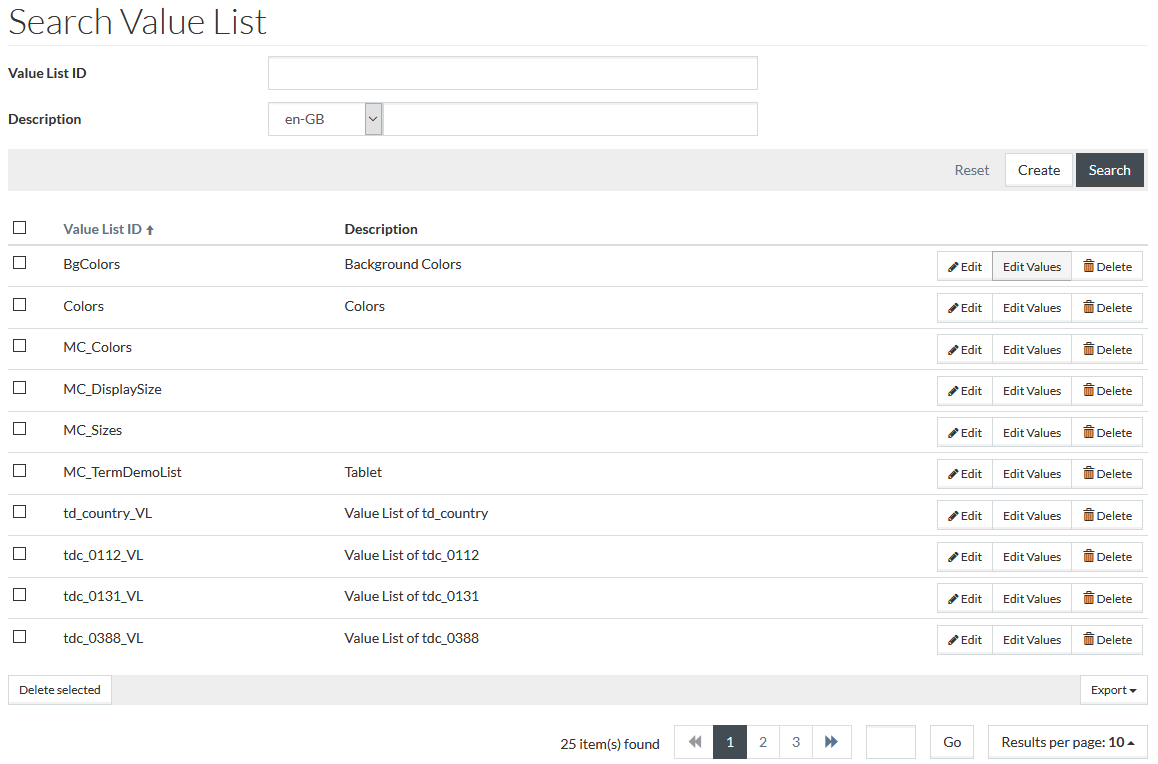
Create Value List
To create a new value list, click
 .
.
Enter the Value List ID which is mandatory and the Description in a selected language.
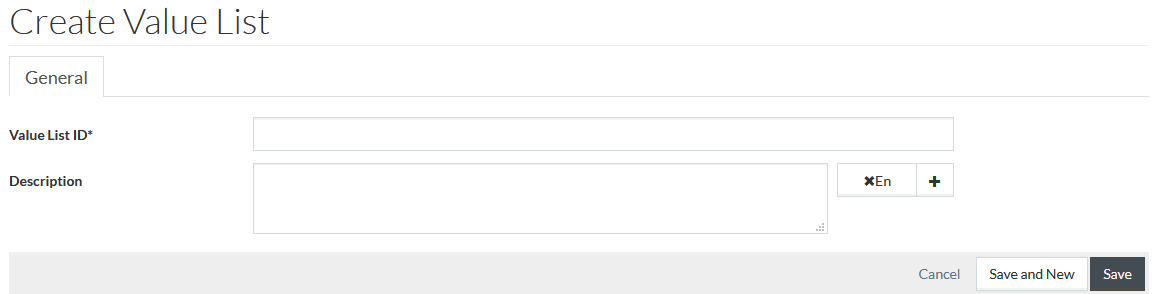
Click
 to add a
description in some other language. Click the language label with the cross to remove the description.
to add a
description in some other language. Click the language label with the cross to remove the description.
Click
 to save a
value list or
to save a
value list or
 to
cancel saving.
to
cancel saving.
After saving,
 button becomes available. Click it to open the
Value List Items Editor to manage items for the value list.
button becomes available. Click it to open the
Value List Items Editor to manage items for the value list.
Classification Group-Dependent Value Lists for Attributes
It is possible to assign different value lists for an attribute depending on the product's classification group the attribute belongs to.
|
You can configure whether to use the classification group-dependent value list logic for attributes or not by
configuration attribute (
|
For example:
- There is an attribute 'Color' that is included in 'Shirts' and 'Pants' classification groups.
- There are 2 sets of color lists available: Value list 1 and Value list 2.
The following value list assignment is possible:
- When a product is assigned to 'shirts' classification group, it will have value list 1 offered in the Attributes tab of the Product Editor (for example, a list with 'black' and 'white' value list items)
- When a product is assigned to 'pants' classification group, it will have value list 2 offered (for example, with 'brown' and 'blue' value list items).
- When a product is assigned to both classification groups, the value list for the attribute in the classification group, which has higher order number than the other classification group, will be used.
Currently, the provisioning of value lists depending on the classification groups is available by using Import Master Data functionality.
 -> System -> Configuration Attributes).
-> System -> Configuration Attributes).