Product Information Manager : Manage Jobs
Access
Click Im-/Export - > Manage Jobs (in the Jobs section) to manage various jobs.
Contents
Overview
To search for existing jobs, enter
Job Name and/or select
Status,
Last execution status and
Job Group from the drop-down menus and click
 to
initiate search and display search results.
to
initiate search and display search results.
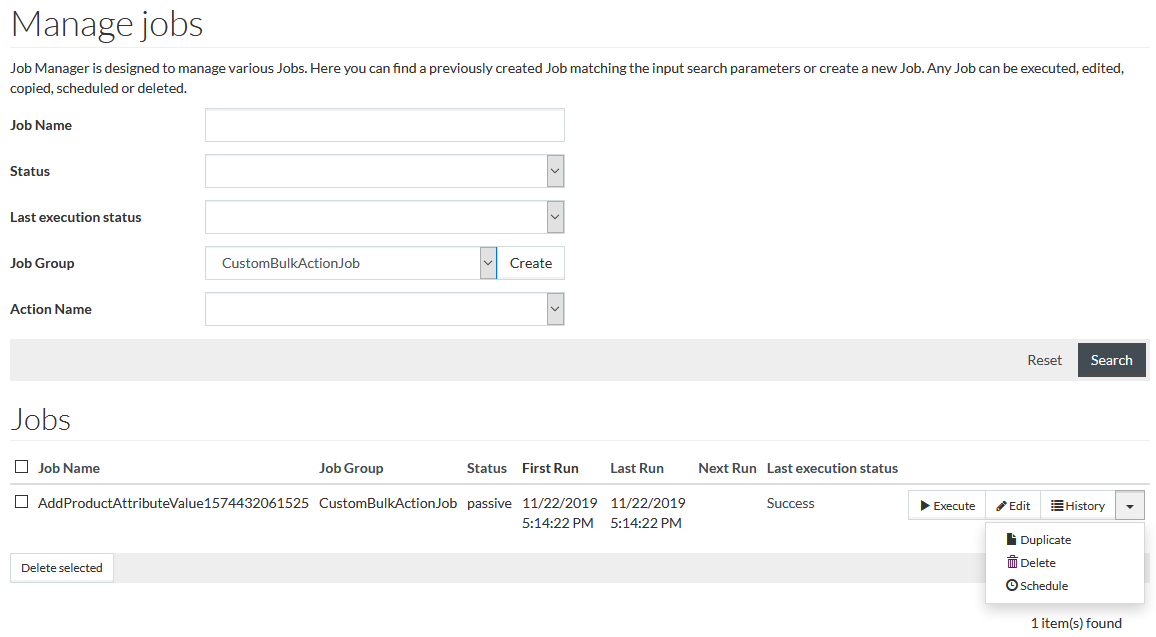
To active
 button, first select the
Job Group from the drop-down list. Once activated, click the button to create a new job. button, first select the
Job Group from the drop-down list. Once activated, click the button to create a new job.
|
Click the following buttons of the search results table:
 - to execute the selected job;
- to execute the selected job; -
to see and edit the selected job parameters;
-
to see and edit the selected job parameters;
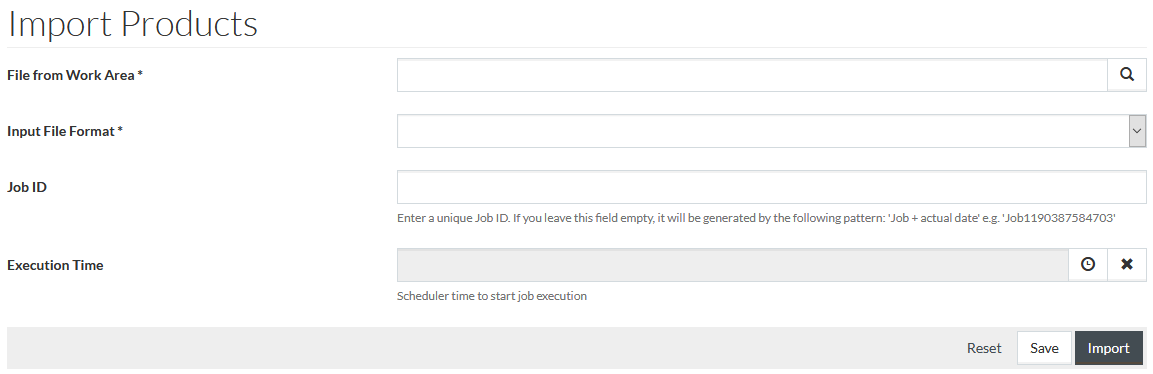
Make the required changes and click
 to save
the entered parameters,
to save
the entered parameters,
 to
cancel or
to
cancel or
 to return to
the previous page.
to return to
the previous page.
 -
to display Execution/Finish Time, Execution status, Log and Result files.
-
to display Execution/Finish Time, Execution status, Log and Result files.
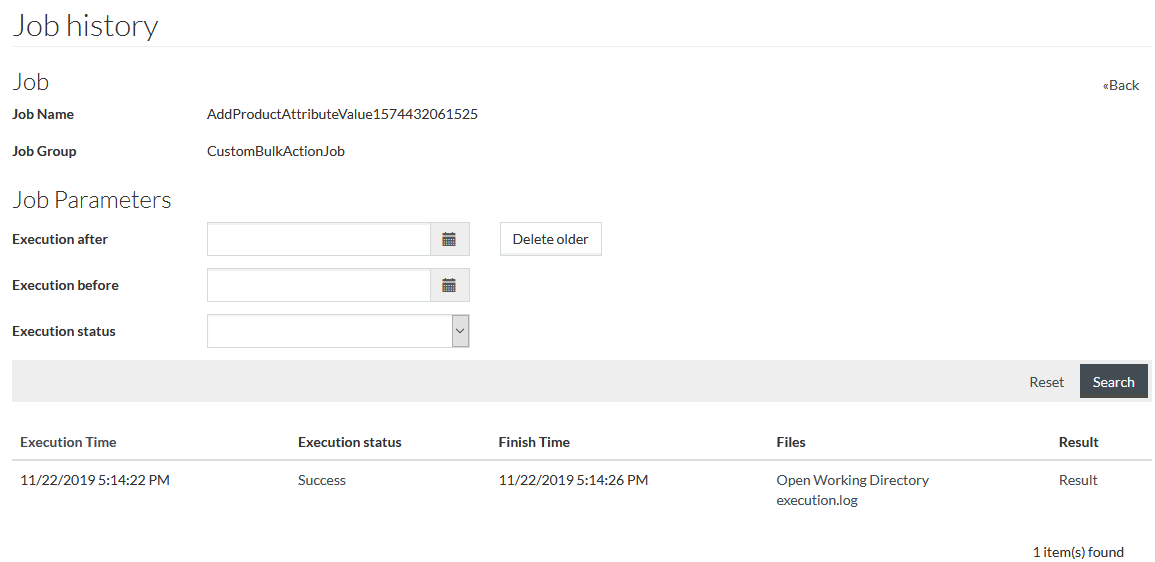
Click the
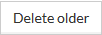 button on the Job History page to delete the Execution History older than the
Execution after date.
button on the Job History page to delete the Execution History older than the
Execution after date.
Click
 on the
right from
on the
right from
 to
unfold additional actions drop-down:
to
unfold additional actions drop-down:
 - to make a copy of the selected job;
- to make a copy of the selected job; -
to delete a job entry from the search results table;
-
to delete a job entry from the search results table; -
to set new scheduler parameters.
-
to set new scheduler parameters.
To delete several entries simultaneously from the results table - click
 check boxes
to identify and select the items to be deleted and then click the
check boxes
to identify and select the items to be deleted and then click the
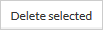 button to delete them.
button to delete them.
Select the
 check box
displayed in the header section of the results table to select
all entries listed and then click the
check box
displayed in the header section of the results table to select
all entries listed and then click the
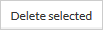 button.
button.
Job Groups
Currently, the following jobs can be executed in PIM via Manage Jobs functionality:
Import Master Data Job
This job imports master data from the file uploaded to the Work Area; see Import Master Data page for more info.
|
The imported master data file should correspond to the relevant template that can be found in the Work Area in ./common/uploads folder. |
Export Master Data Job
This job exports master data from the application into an export EXCEL file, for example, for its update and further re-import. See Export Master Data page for more info.
Products Export Job
This job exports products from the system according to the selected format and export parameters. See Export Products and Prices page for more info.
Products Import Job
This job imports products and prices from the file uploaded to the Work Area; see Import Products and Prices page for more info.
Groovy Script Job
This job executes groovy scripts from the Customization Area; see Script Scheduler page for more info.
CustomBulkActionJob
This job executes bulk actions on products; see the Action section on the Search Product page for more info.
|
Only existing jobs of CustomBulkActionJob group can be managed from the Manage Jobs page. Clicking
|