Product Information Manager : Common Menus
Contents
Overview
|
Find the general overview of the application and user documentation on the User Manual page. |
This page describes common menus available throughout the PIM application.

Clicking the prodexa logo in the upper-left corner at any place of the application brings you to the PIM Cockpit page.
Main Menu
The Main menu is static. Clicking the main menu item opens the corresponding drop-down menu.
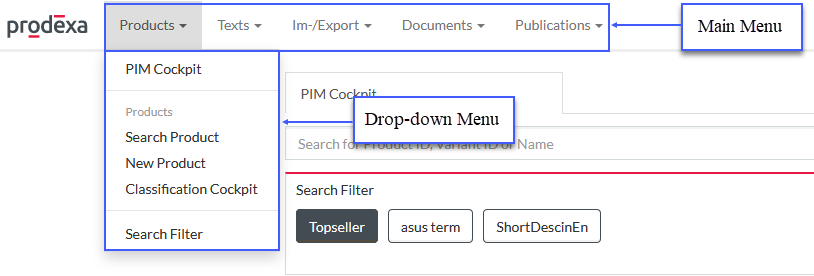
See:
User Menu
Use the
![]() icon displayed next to the login in the
upper-right corner of the screen page to show user menu items listed.
icon displayed next to the login in the
upper-right corner of the screen page to show user menu items listed.
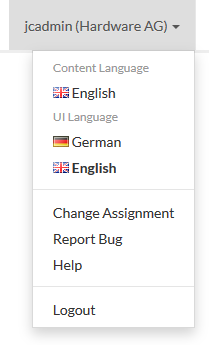
Content Language
Content language value defines the language in which:
- Product search is performed and product name is displayed in the product search results list
- Multi-language attribute values are displayed in Attribute facet search, on Compare Product/Product Versions page and Product Preview
- The product header is displayed in the Product Editor
- Product variant descriptions are displayed throughout the Product Editor
- The Classification, Classification Group, Attribute and UoM descriptions, relation types, etc. (descriptions of translatable objects) are displayed in the Product Editor
- Compatible models, Model Properties and Constraints are displayed on the Compatibility tab of the Product Editor
- The Classification Group, Attribute, UoM descriptions and attribute section names are displayed in the Classification Group Value Editor
- Classification group descriptions and classification group details are displayed in Classification Cockpit
- The header and attribute/attribute section/classification descriptions are displayed on the Preview page
- Markdown attribute value is displayed in Preview mode in the markdown attribute value editor (when no language is defined)
- Multi-language information in PDF document generated from the Preview page is provided
The Content Language order defines the order of languages in which text is displayed in the Term Editor.
Click the Content Language value to manage the primary content language and the order of the content languages.
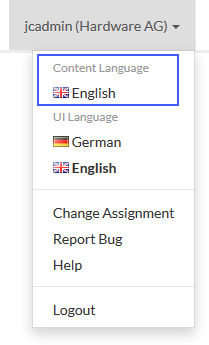
The content language definition window will be displayed.
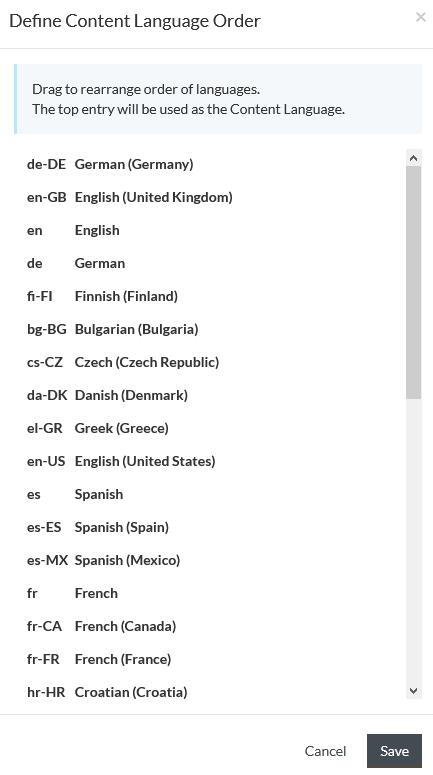
You can change the order of the content languages using the drag-and-drop function (the first language in the list is considered as primary).
Click
 to save
the content language settings.
to save
the content language settings.
|
You can also manage the content language settings using the jcatalog.dataContentLanguages.order configuration attribute. |
UI Language
Click the selected language to switch the UI to it.
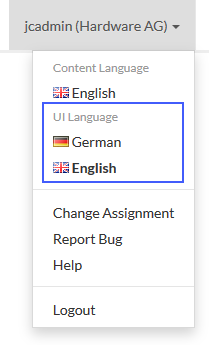
Change Assignment
Click Change Assignment menu item to open the Change Assignment window where it is possible to change Supplier/Customer Assignments.
See Change Assignment for more info.
Report bug
In case you found a bug or error
while using
system functions, refer to
Report bug menu item of the User menu.
See Report Bug for more info.
Help
Clicking Help link in the header opens a context-sensitive help page of the User Manual in a new window.
|
The availability of the Help link can be configured in jcatalog.usermanual.helpLink.available (boolean) Configuration Attribute. By default, the link is available with the configuration attribute value set to 'true'. |
Logout
Use
Logout menu item to log out of the system and proceed to the
Login page.
Settings
Setup
Click
 -
>
Setup to go to the
Setup page. Use the
Setup menu to get access to system-related data and control options.
-
>
Setup to go to the
Setup page. Use the
Setup menu to get access to system-related data and control options.
Use the options available on this page to manage Catalogs and Contracts, Classifications and Classification Groups, Customer/Supplier master data, define Terms of Business, administrate the system-related data etc.
See:
System
Click
 -
>
System to go to the
System page. Use the
System page to get access Configuration, Database, System Reports and Files options etc.
-
>
System to go to the
System page. Use the
System page to get access Configuration, Database, System Reports and Files options etc.
See:
Administration
Click the Administration menu item to be directed to the System Administration page of the Provisioning Manager. Use the Administration menu to access User and Roles related data, Permissions and Responsibilities.