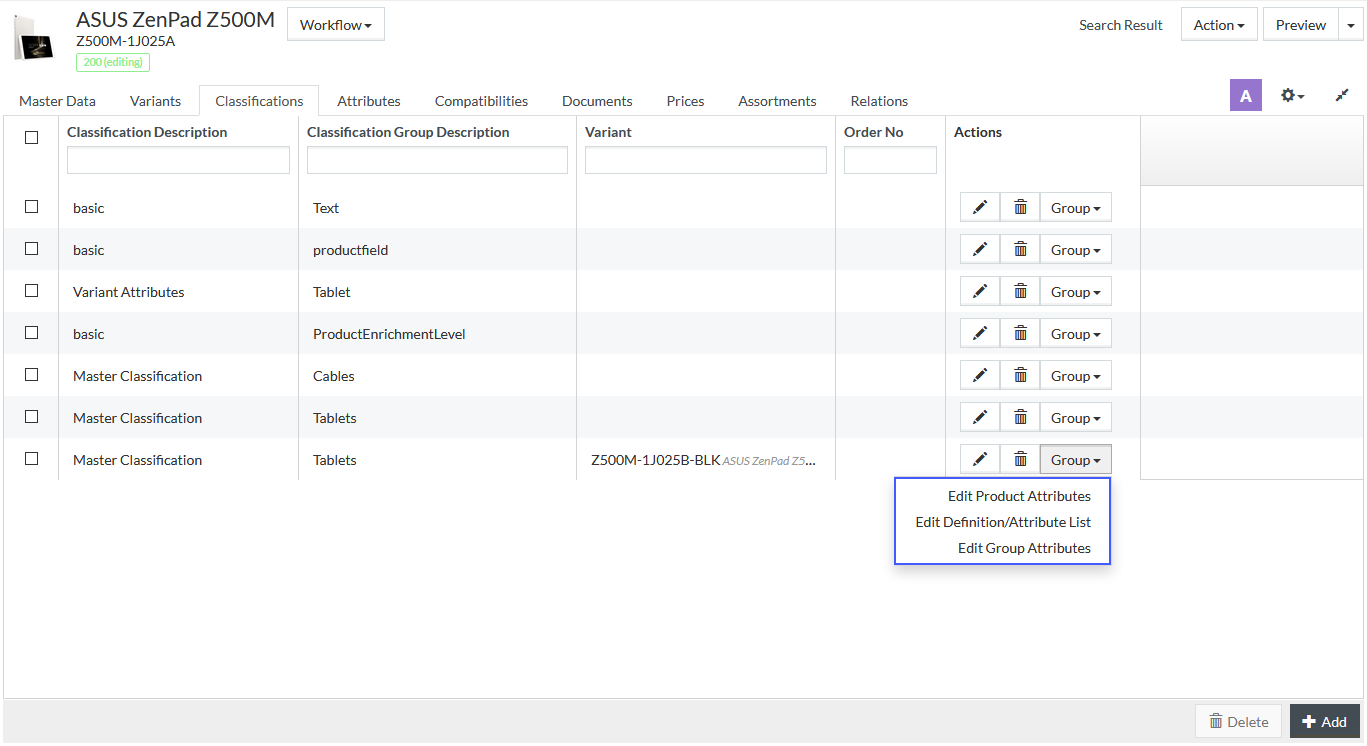Product Information Manager : Classifications
Access
To get access to the Classifications tab, you can use the following options:
- On the Product Search page:
- Click
 to open the Product Editor on the Master Data tab, then click the
Classifications tab.
to open the Product Editor on the Master Data tab, then click the
Classifications tab.
- Click the
 icon (next to
icon (next to
 ) to open the
Classifications tab directly.
) to open the
Classifications tab directly.
- Click
- On the Product Preview page:
- Click the
 icon (next to
icon (next to
 ) and select the
Classifications option.
) and select the
Classifications option.
- Click the
Contents
Overview
A Classification is a hierarchical system for grouping materials, products and services according to a logical structure with a level detail that corresponds to the product-specific properties that can be described using norm-conforming properties.
The Classification/ Classification Group, to which the Product is assigned, controls the number of attributes and the attributes themselves. See Attributes for more info on attributes handling.
On the Product Editor's Classifications tab it is possible to assign a Product to a Classification/Classification Group.
|
All newly created products are automatically assigned to Classification groups listed (along with the Classification they belong to) in jcatalog.product.default.groups (string) configuration attribute. The classification groups and relevant classifications can be defined as in the example below: {"basic":["text", "productbasic"],"eClass_5.1.3":["19000000"]}
The default classification groups are 'text', 'productbasic' and 'ProductEnrichmentLevel' of the 'basic' Classification. |
You can filter assigned Classifications using the respective fields at the top of each column. For this, enter the desired value in the input field or select it from the drop-down, if possible.
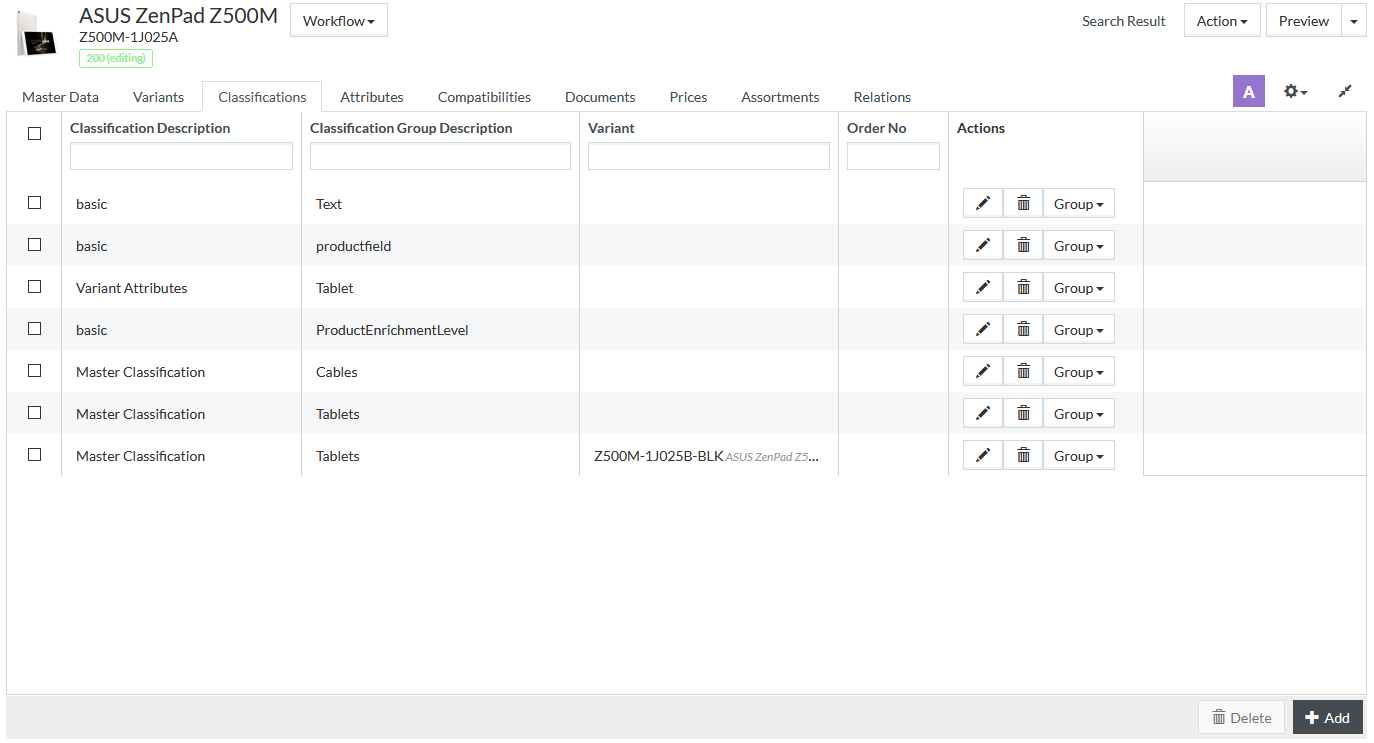
See the Common Toolbar section of the Product Editor page for more info on the generic actions.
Add Classification Group Assignment
It is possible to assign a Product to multiple Classifications and Classification Groups.
Click the
 button in
the lower-right corner of the grid, the pop-up window appears.
button in
the lower-right corner of the grid, the pop-up window appears.
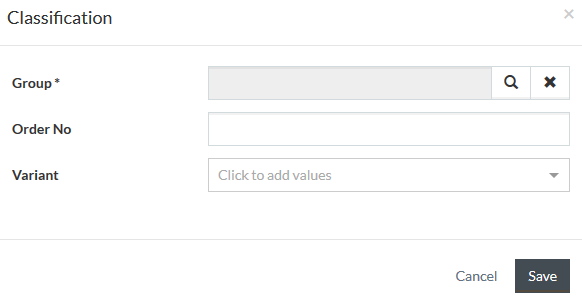
Select
Group ID to be assigned to the product from the drop-down menu. Enter
Classification Group or click the
 icon to
select it from the Classification browser window when it opens.
icon to
select it from the Classification browser window when it opens.
When the Classification Browser window opens, select the appropriate Classification from the drop-down list in the upper-left corner of the pop-up window, then select the Classification Group from the Classification tree and
click
 to confirm
the selection.
to confirm
the selection.
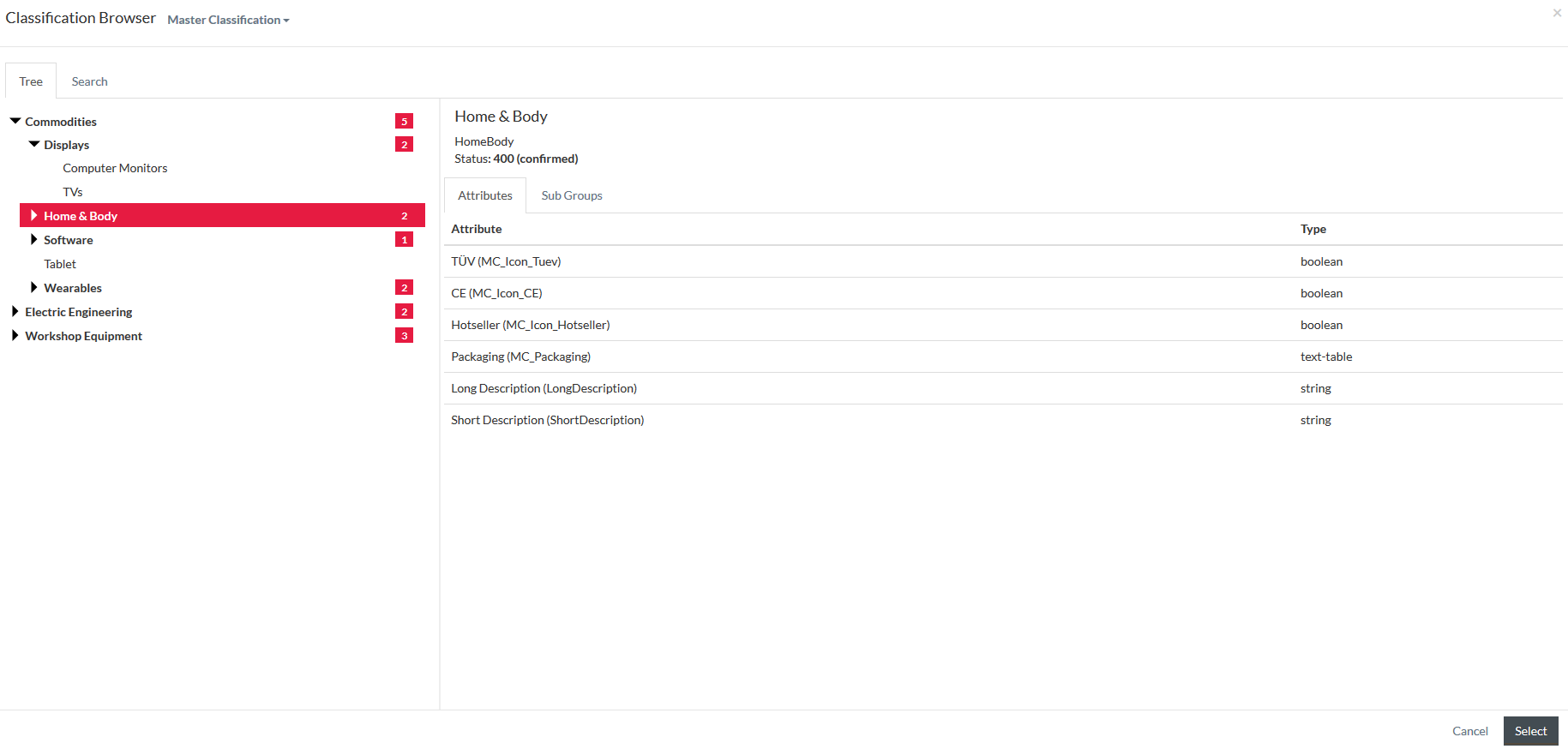
The newly added item(s) will now be visible in the Classification Group field.
Enter an Order No for the classification group association. The order number helps to filter and sort the classification groups in the Classification grid of the Product Editor.
Select the Variant from the drop-down to assign the Classification Group to the selected product variant.
|
The selected classification will be assigned to the appropriate variant when PIM internal product will be split into separate variants and master public products during Product Export ( XML, PDF and JSON/Products formats). |
Click the
 button to
confirm and assign the Classification Group to the product. A new assignment will appear in the grid.
button to
confirm and assign the Classification Group to the product. A new assignment will appear in the grid.
Edit / Delete Classification Group Assignment
Select the assignment to be edited from the grid table and click the corresponding
 icon under
the
Actions column to edit the Oder No. of the classification assignment in the tab.
icon under
the
Actions column to edit the Oder No. of the classification assignment in the tab.
In the same manner, click
 icon to
delete the classification group assignment entry.
icon to
delete the classification group assignment entry.
Select the appropriate check boxes and click
 to delete
chosen entries.
to delete
chosen entries.
Group
Click the
 button
and select the desired option to manage Classification Group settings:
button
and select the desired option to manage Classification Group settings:
- Edit Product Attributes: to manage Attributes of the selected Classification Group.
You will be redirected to the Product Editor
Attributes tab with the preselected Classification Group filter.
- Edit Definition/Attribute List: to edit the list of the Attributes assigned to the selected Classification Group. You will be redirected to the
Classification Group Editor for the chosen group.
- Edit Group Attributes: to edit Classification Group Attribute Values, you will be redirected to the Edit Group Attributes page for the selected Classification Group.
|
Only classification group attribute values for the attributes assigned to the relevant classification on the Attributes Tab of the Classifications Editor can be managed from the Edit Group Attributes page. Find more information on classification group attribute values on the Classifications - Setup page. |