Product Information Manager : Compatibilities
Access
To get access to the Compatibilities tab, you can use the following options:
- On the Product Search page:
- Click
 to open the Product Editor on the Master Data tab, then click the
Compatibilities tab.
to open the Product Editor on the Master Data tab, then click the
Compatibilities tab.
- Click the
 icon (next to
icon (next to
 ) to open the
Compabilities tab directly.
) to open the
Compabilities tab directly.
- Click
- On the Product Preview page:
- Click the
 icon (next to
icon (next to
 ) and select the
Compabilities option.
) and select the
Compabilities option.
- Click the
Contents
Overview
Compatibilities show that a product is compatible with certain classification groups (which are regarded as specific Models in the automotive industry).
A compatibility may include:
| Field | Description | Example |
|---|---|---|
| Compatibility Restrictions | Constraints defined via compatibility attributes | The product can be used for a car model which is marketed only in specific countries. |
| Document Links | Associations with documents | An image to show the position of the product in a specific car model or instructions for fitting the product in the specific car model. |
All compatibilities of a product are displayed on the Compatibilities tab of the Product Editor.
|
Compatibilities tab is enabled in Product Editor when the configuration attribute is set to 'true' (disabled by default). |
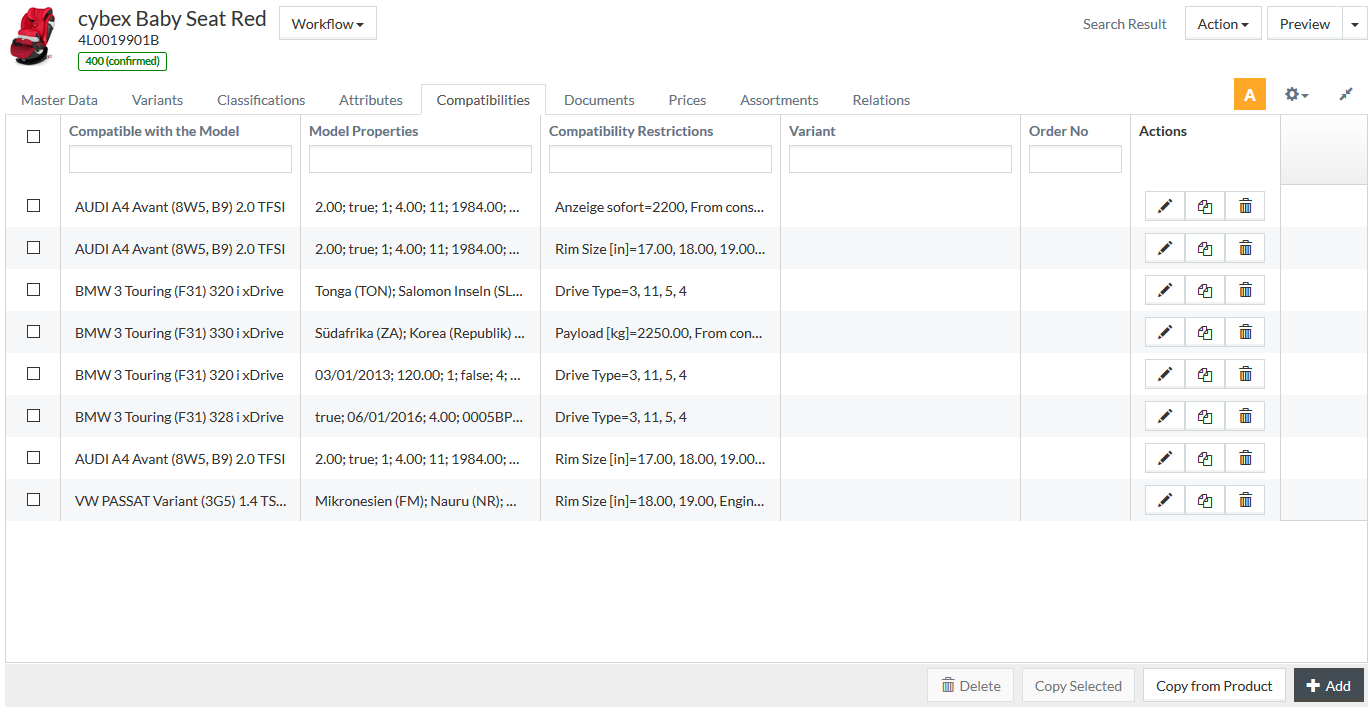
Compatibilities tab displays such properties as:
- Compatible with the Model: a model (classification group) the product is compatible with.
- Model Properties: a list of attribute values for the compatible classification group ( Model Properties) separated with a semicolon.
|
Model Properties (classification group attribute values) are defined in the Classification Group Attribute Value Editor available from the Classification Group Editor. See Classifications - Setup for details. |
- Compatibility Restrictions: restrictions defined for the compatibility.
|
Invalid compatibility restrictions are not displayed in the grid, but available in editing mode of the compatibility. |
- Variant: product variant the compatibility applies to.
- Order No.: compatibility's order number for easier sorting and filtering.
All translatable information on the Compatibilities tab (model description, model properties, compatibility restrictions and variant names) is displayed in the Content Language.
For more info on generic actions see the Common Toolbar section of the Product Editor page.
Add Compatibility
To add a compatibility for the product, click
 at the
bottom of the grid. The Compatibilities modal window opens.
at the
bottom of the grid. The Compatibilities modal window opens.
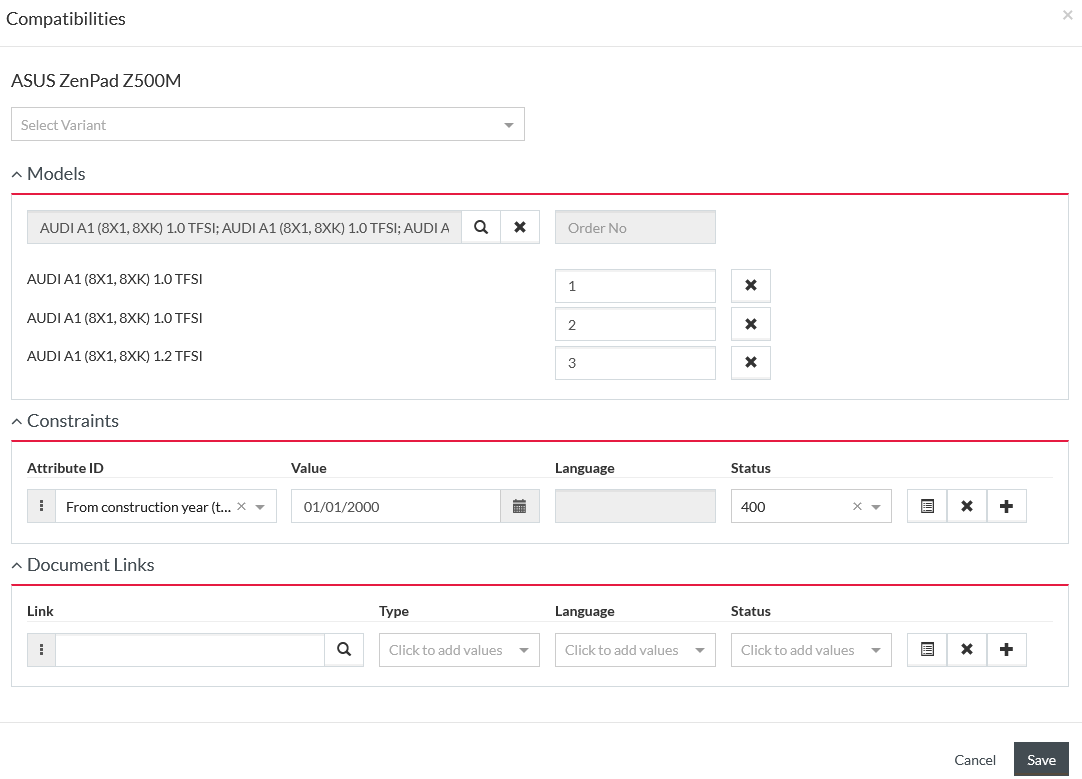
Select a Variant in case the compatibility is applicable to the specific product variant.
The compatibility modal window includes the following sections:
Models section is required for compatibilities.
Constraints and
Document Links are optional sections.
You can change the order of the entries in the
Constraints and
Document Links sections by dragging them with the appropriate
 icon.
icon.
After entering the compatibility information, click
 to save
the data.
to save
the data.
Models
Click
 in the
Models section to select compatible models (classification groups) from the
Classification Cockpit modal window.
in the
Models section to select compatible models (classification groups) from the
Classification Cockpit modal window.
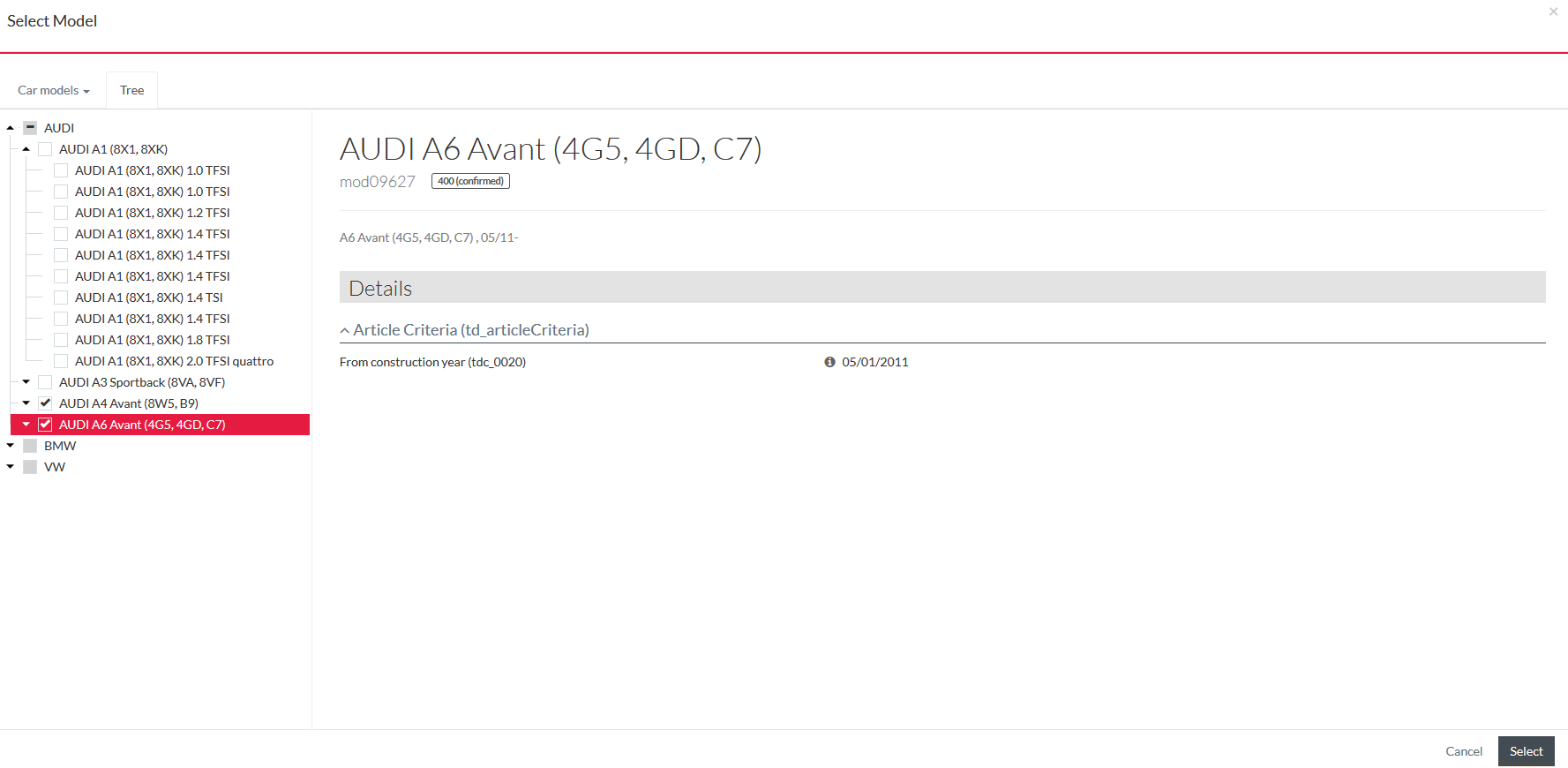
In the Classification Cockpit, select the Classification from the drop-down list in the upper-left corner, then select the check boxes by the relevant classification groups.
|
Only compatibility classifications listed in configuration attribute are available for selection. |
Multiple classification groups selection is possible. Clicking the parent group will automatically select all its child sub-groups. The highest level classification groups in the tree are disabled for selection.
|
Selection of multiple classification groups will result into creation of the corresponding number of compatibilities (all with the same constraints and documents links, if further provided in the Compatibilities form). |
During the selection, you can click the classification group name to see its details in the right pane of the Classification Cockpit.
Click
 to add the
selected models.
to add the
selected models.
Click
 to close the Classification Cockpit modal window without any selection.
to close the Classification Cockpit modal window without any selection.

Enter the order number for compatible model or models into the Order Number input field to be able to sort the compatibilities in the grid by this number.
To delete a wrongfully selected model, click
 by the
relevant entry.
by the
relevant entry.
Constraints
Compatibility restrictions are set in the Constraints section.

|
The list of compatibility attributes available for setting constraints is defined on the Compatibility Attributes tab of the Classification Editor. Find more details on the Classifications - Setup page. |
To set a constraint (compatibility attribute value) for the compatibility, select an attribute from the drop-down list or using autocomplete in the Attribute ID column.
|
No default values, default expressions or schemas (for text-table attribute type) are applied for the constraints. |
Enter the constraint value into the
Value field. You can also use attribute value editors, which are available for some types of attributes by clicking
 in the value cell. Available attribute value editors are described on the
Attributes page.
in the value cell. Available attribute value editors are described on the
Attributes page.
|
References to products are not supported in the Compatibility Constraints, although text-table and markdown attribute value editors have the Product button. |
Select a Language for a multi-language attribute. If no language is defined for a multi-language attribute, the value will be displayed for all languages.
Select a Status for the constraint, when needed. Available statuses for constraints (Object Class: COMPATIBILITYATTRIBUTEVALUE) are defined on the Statuses page.
|
The default status ID for constraints can be defined in jcatalog.compatibility.defaultAttributeValueStatus Configuration Attribute. |
Click
 (for a saved constraint) to view the
Audit Info (created on/by and changed on/by details) in a separate modal window.
(for a saved constraint) to view the
Audit Info (created on/by and changed on/by details) in a separate modal window.
Click
 to remove
the constraint.
to remove
the constraint.
Click
 to add a new
constraint.
to add a new
constraint.
Document Links
To associate a document with the compatibility, select a document from DAM (if DAM is installed) or
Work Area (if DAM is not installed) by clicking
 in the
Link field.
in the
Link field.

Select the Type of the document, Language (if the document is language-specific) and Status, when applicable. Statuses for compatibility documents are defined on the Statuses page (Object class: COMPATIBILITYDOCUMENTASSOCIATION).
Click
 (for a saved document link) to view the
Audit Info (created on/by and changed on/by details) in a separate modal window.
(for a saved document link) to view the
Audit Info (created on/by and changed on/by details) in a separate modal window.
|
Changes in the document key parameters such as Link, Type, Language is treated as the creation of a new compatibility document association. |
Click
 to remove
the association.
to remove
the association.
Click
 to add a new
document association.
to add a new
document association.
Copy Compatibilities
It is possible to copy a single compatibility or multiple compatibilities within a product or from other products as follows:
- To copy a single compatibility within a product, click
 by the
relevant compatibility.
by the
relevant compatibility.
- To copy multiple compatibilities within a product:
- Select the check boxes by the compatibilities you want to copy.
- Click
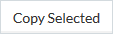 .
.
- To copy a single or multiple compatibilities from some other product:
- Click
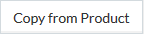 and select a product from the product reference search.
and select a product from the product reference search.
- Select a check box or check boxes by the available compatibilities of the product and click
 .
.
- Click
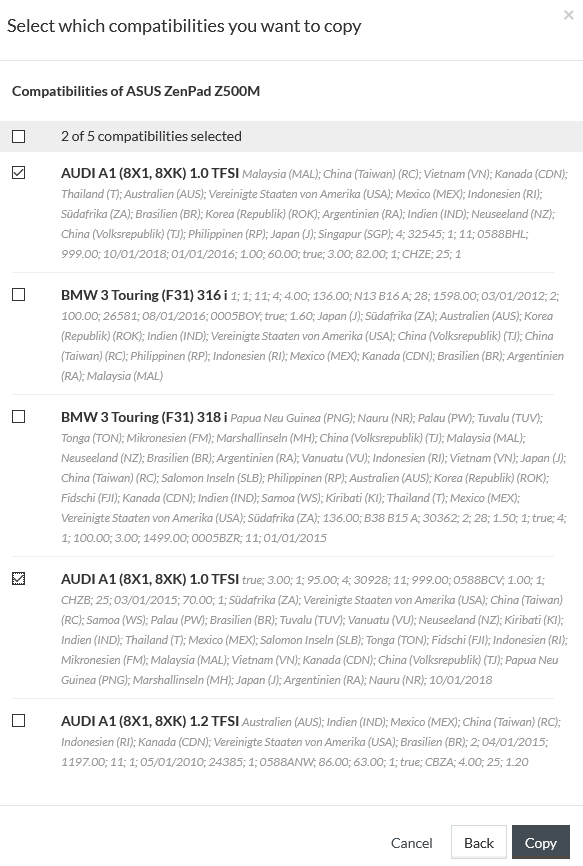
|
Only the compatibilities assigned to the selected master product are listed. No product variant compatibilities can be copied to other products. |
In the modal window for the selection of compatibilities to copy, click
 to
return to the product reference search. Click the
Cancel link to close the modal window without any action.
to
return to the product reference search. Click the
Cancel link to close the modal window without any action.
Copying creates a fully identical compatibility entry in the grid (including the model assignment, order number, all constraints and documents) which can further be modified as may be needed by editing.
Edit / Delete Compatibility
To edit a compatibility, click
 under the
Actions column of the grid.
under the
Actions column of the grid.
The Compatibilities modal window in the editing mode has an additional Audit Info section, which includes created on/by and changed on/by information.
|
It is possible to change a Model (a classification group) the compatibility is valid for. In case the replacement is made in scope of the same classification, all Constraints and Document Links remain. In case the classification is also changed, only Document Links remain, but Constraints are reset. |
After editing, click
 to save
the changes.
to save
the changes.
Click
 icon to
delete a compatibility.
icon to
delete a compatibility.
Check the appropriate check boxes in the grid and click
 to delete
the selected entries.
to delete
the selected entries.