Product Information Manager : Search Filter
Access
To get access to the given functionality click the Products menu - > the Search Filter menu item.
Contents
Overview
There is an ability to save the search parameters entered in the Advanced search section of the Product Search page as a search filter and use the given filters in the future for the quick product search.
On the Search Filter page you can see the list of the available search filters and perform the product search according to the selected filter.

Execute Search
Click the
 button of the appropriate search filter in the right column of the Search Filter page to execute the search by the parameters saved in the filter.
button of the appropriate search filter in the right column of the Search Filter page to execute the search by the parameters saved in the filter.
The Product Search page with the corresponding search results will be displayed.
Create Search Filter
You can create a Search Filter in the Advanced Search section of the Search Product page.
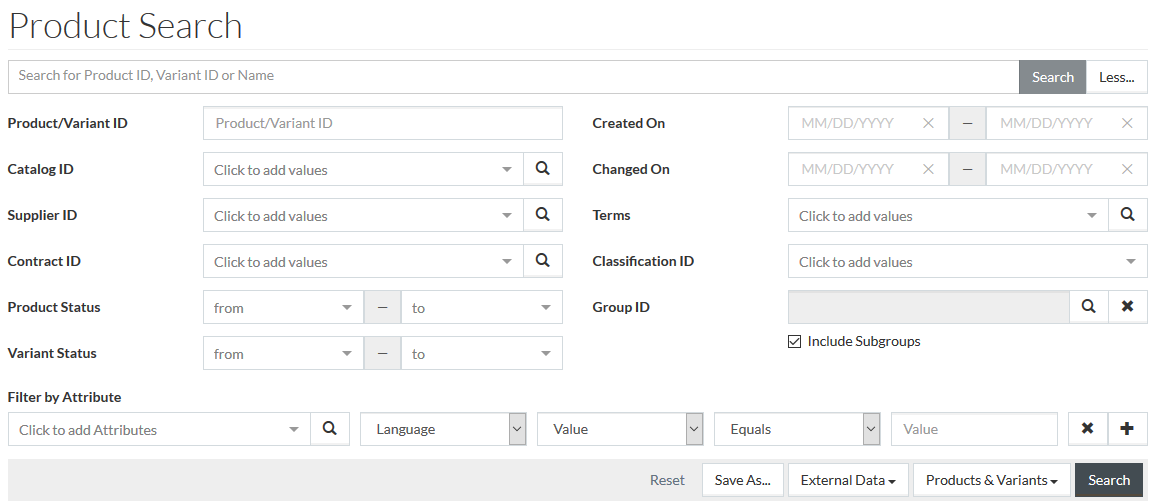
Enter the desired search parameters to filter the search results and click the
 button to
create a search filter. The Save Search Query Dialog will be displayed.
button to
create a search filter. The Save Search Query Dialog will be displayed.
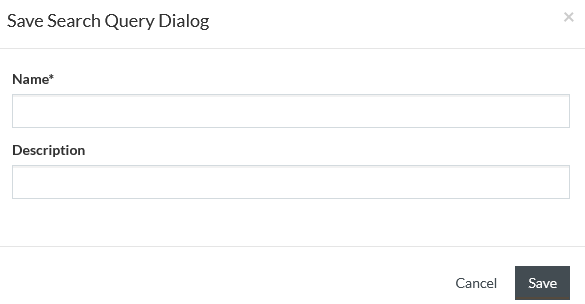
Fill in the
Name and
Description fields and click the
 button to
save the created search filter. Click
button to
save the created search filter. Click
 to close
the pop-up.
to close
the pop-up.
See the Search Product page for more info.
Favorite Searches
To make frequently used searches easy, it is possible to mark a search as favorite by clicking
 in the relevant row under
Favorites.
in the relevant row under
Favorites.
After clicking the star becomes black
 showing the search query is marked as Favorites.
showing the search query is marked as Favorites.
The links to favorite search queries will appear in Search Filter widget in PIM Cockpit Dashboard.
|
It is possible to configure the Search Filter widget to show not only favorite but ordinary saved search queries as well. |
It is possible to mark multiple search queries as Favorites.
Delete Search Filter
To delete the selected search filter click the
 option of
the appropriate
option of
the appropriate
 drop-down
(next to the
drop-down
(next to the
 button) on the Search Filter page.
button) on the Search Filter page.