Product Information Manager : Prices
Access
To get access to the Prices tab, you can use the following options:
- On the Product Search page:
- Click
 to open the Product Editor on the Master Data tab, then click the
Prices tab.
to open the Product Editor on the Master Data tab, then click the
Prices tab.
- Click the
 icon (next to
icon (next to
 ) to open the
Prices tab directly.
) to open the
Prices tab directly.
- Click
- On the Product Preview page:
- Click the
 icon (next to
icon (next to
 ) and select the
Prices option.
) and select the
Prices option.
- Click the
Contents
Overview
The Prices tab of Product Editor provides prices for contracted products.
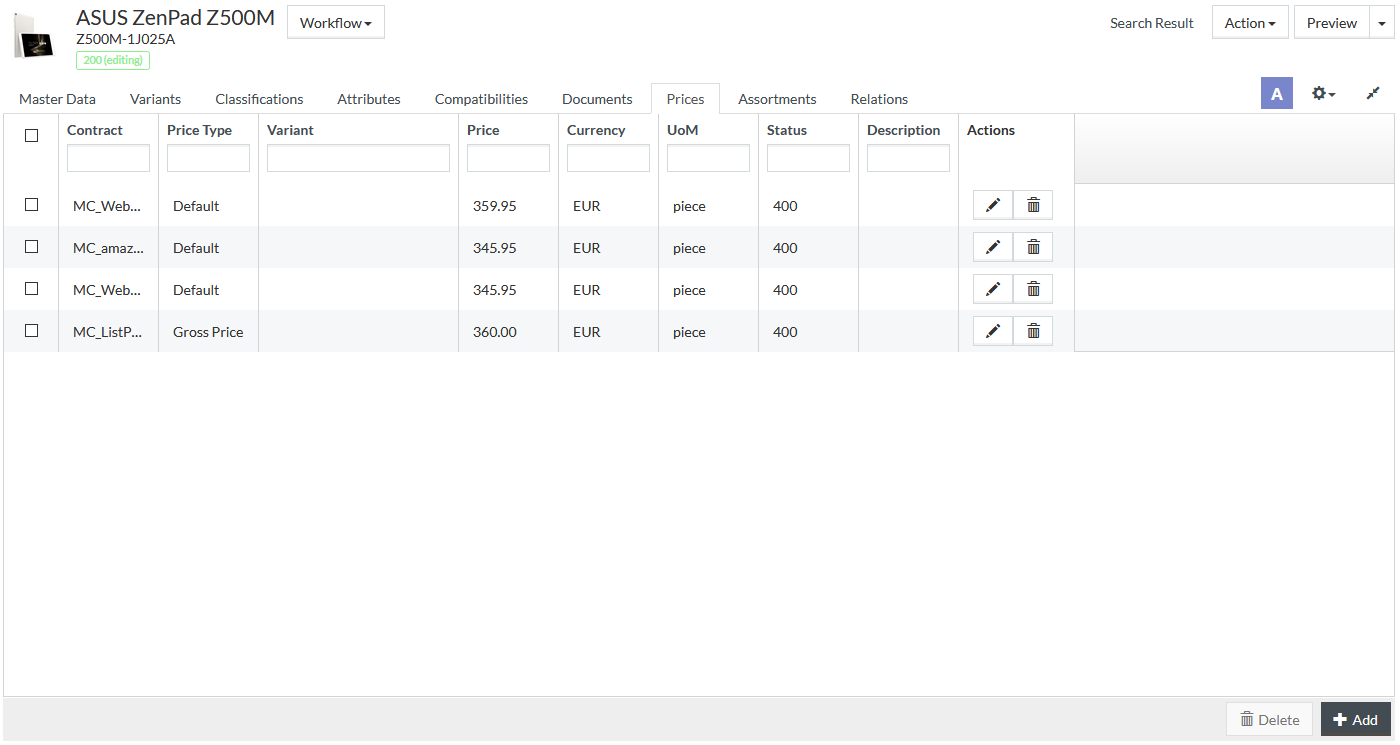
See the Common Toolbar section of the Product Editor page for more info on the generic actions.
You can filter assigned Prices using the respective fields at the top of each column. For this enter the desired value in the input field or select it from the drop-down list, if possible.
Add Price
To add a new contracted price for a product, click the
 button at
the bottom of the grid.
button at
the bottom of the grid.
Enter
Contract details or search using the
 icon.
icon.
Select Price Type, when necessary.
Select the Variant from the drop-down to assign the Price to the selected product variant.
Input data/values for valid From Quantity and Price Unit. The From Quantity allows creating tiered prices for the product depending on the ordered quantities.
Select Currency and Status from the drop-down list.
|
In case a product can be sold only by preset batches or starting from a specified quantity, set From Quantity on a Prices tab and also specify Min Quantity in the Additional Information section of the Assortments tab. |
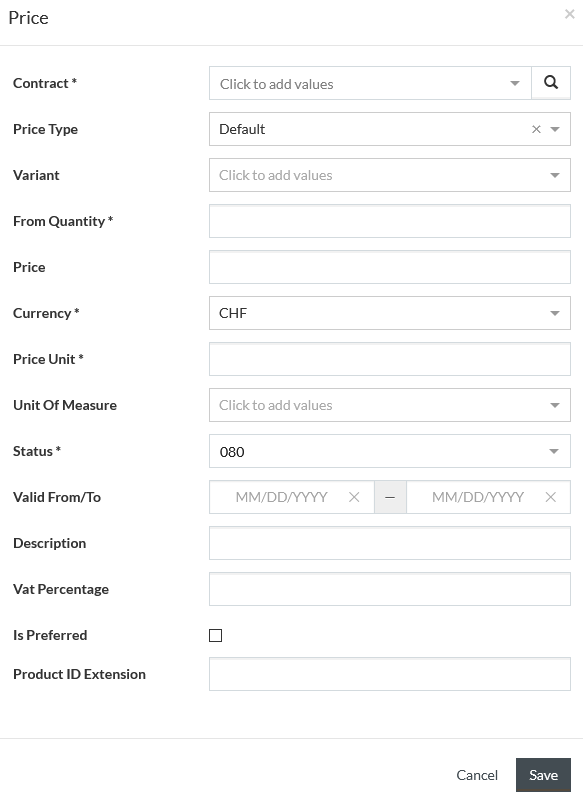
Click
 to save the
new contracted price after all the details have been added.
to save the
new contracted price after all the details have been added.
Edit / Delete Price
Select the price to be edited from the grid and click the corresponding
 icon under
the
Actions column of the grid to edit the price.
icon under
the
Actions column of the grid to edit the price.
The following fields cannot be edited: Contract, Price Type, Variant, Currency, From Quantity and Valid From/To.
When editing a price entry, a new Audit Info section appears. Expand the section to track who and when made the last changes to the entry.
Click the
 icon
under the
Actions column of the grid to delete a contracted price from the list.
icon
under the
Actions column of the grid to delete a contracted price from the list.
Select the appropriate check boxes and click
 to delete
chosen entries.
to delete
chosen entries.