Product Search Page
Product Search Page
Section titled “Product Search Page”https://docs.prodexa.com/usermanual/en/Search+Product.html
Overview
Section titled “Overview”Products available in PIM can be accessed through the Product Search. There are three ways to search for products on this page:
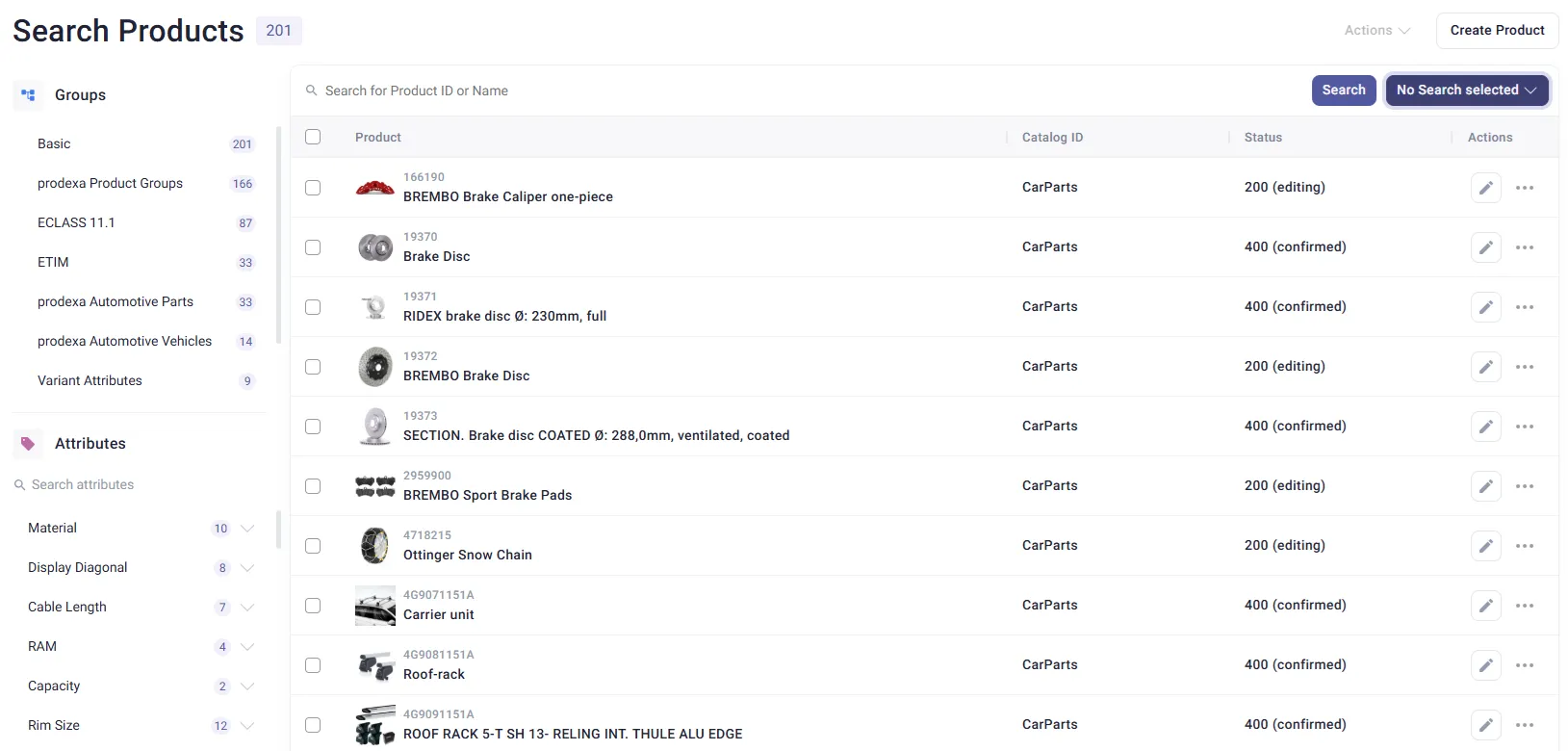
Once search is initiated, the results are listed in the search results table.
ℹ️ The search is performed and search results are displayed in the Content Language.
See the Product Editor page for more info on the product information management.
Simple Search
Section titled “Simple Search”In the simple search field, you can perform a full-text search by:
Product ID, Variant ID, Manufacturer Product ID Short and long description (including variant descriptions) Manufacturer name and Manufacturer ID
✅ All systems are operational.
Keywords
| earch Query | Search Result |
|---|---|
| ”asus” | Products which contain “asus” |
| ower and upper case letters, e.g. “ASUS” or “asus” | Products which contain “asus”. The results will be the same |
| ”apple ipad” | Products which contain the words “apple”, “ipad” |
Enter your query into the search field and click ‘Search’ to initiate the product search (or press Enter on your keyboard).
Faceted Search
Section titled “Faceted Search”The left panel of the result window provides:
- Faceted Search by Classification Groups
- Faceted Search by Attributes
- Faceted Search by Suppliers/Catalogs
🗂️ Faceted Search by Classification Groups
Section titled “🗂️ Faceted Search by Classification Groups”Products can be filtered by classification groups using the Groups section in the faceted search.
- Click a classification to expand it and view its groups.
- Multiple groups can be selected. When available, sub-groups will be shown upon group selection.
Additional Details:
Section titled “Additional Details:”- Selected filters are shown above the search result table.
- A numeric label next to each facet entry shows how many products match that filter.
- Click a highlighted facet entry to deselect it, or use the “Results filtered by” section to remove individual filters.
- Use the “Remove all filters” option to clear all applied facet filters at once.
🧬 Faceted Search by Attributes
Section titled “🧬 Faceted Search by Attributes”Faceted search behavior regarding attributes includes the following rules:
- ❌ Attributes with
Exclude from PIM product search = truein the Attributes Editor are not included in facets. - ❌ Attributes with
Facet Order No = -1are excluded. - ✅ Attribute values with tags are included in the faceted search.
Facet Order:
Section titled “Facet Order:”- The
Facet Order Nodefines the display order of attributes in the facets panel. - See the Attributes – Setup page for more configuration details.
Interacting with Attribute Facets:
Section titled “Interacting with Attribute Facets:”- Click any attribute to expand and view its values.
- Select a value from the dropdown to filter products with that specific value.
- Up to 50 attributes can be displayed in the faceted search.
Search Within Attributes:
Section titled “Search Within Attributes:”- Use the attribute search bar to enter the name or part of a name.
- The most relevant results appear at the top.
Multi-language and Non-language Values:
Section titled “Multi-language and Non-language Values:”- Faceted search includes:
- Multi-language values in the selected Content Language.
- Multi-language values with no language defined.
- Non-multi-language attribute values.
- For non-multi-language attributes, terms and product references are resolved properly.
Multi-Valued Attributes:
Section titled “Multi-Valued Attributes:”- You can select multiple values of a multi-valued attribute one by one.
- The search results will include only products that match all selected values.
Value Lists:
Section titled “Value Lists:”- For attributes with value lists, the facet shows the actual value list items (not their descriptions).
🏢 Faceted Search by Suppliers/Catalogs
Section titled “🏢 Faceted Search by Suppliers/Catalogs”You can also filter products by Suppliers, Catalogs or Manufacturers:
- Use the search bar in the relevant section or click an option directly.
- The search will return only products that have the selected Supplier, Catalog or Manufacturer assigned.
- Suppliers, Catalogs and Manufacturers are sorted by occurrence.
Filtered Query
Section titled “Filtered Query”Right above the search result, its possible to select a filtered query.
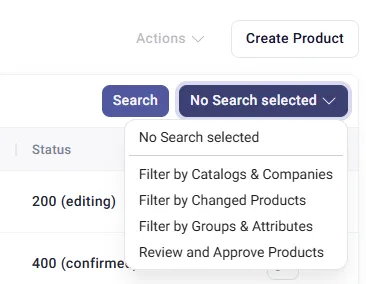
There are some filtered queries that are configured in standard installation. Further queries can be difined in project scope.
A filtered query contains a defined set of search fields.
Examples
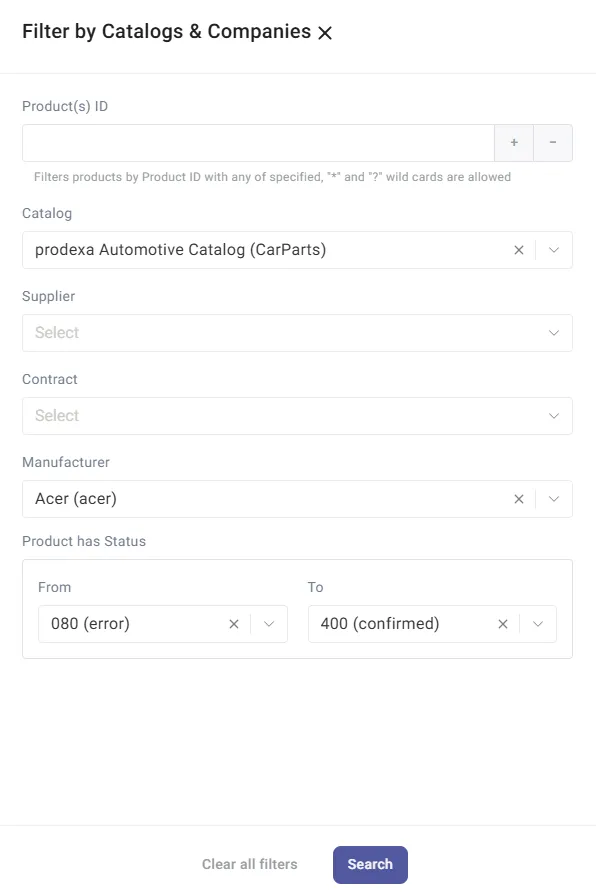
-
Product(s) ID User can select one or more products by typing the product ID in the entry field. Clicking the plus icon will add more entry fields for adding further IDs. ”*” and ”?” wild cards are allowed
-
Catalog: select the Catalog using icon or a drop-down list.
-
Supplier: select the Supplier using icon or a drop-down list.
-
Contract: select the Contract using icon or a drop-down list.
-
Manufacturer: select the Contract using icon or a drop-down list.
-
Product has Status: select the Product Statuses range. See Statuses for more info.
ℹ️ Product Status and Search parameters can be used in combination. Only products that fit to all parameters will be found
Clicking Clear all Filters will reset search UI.
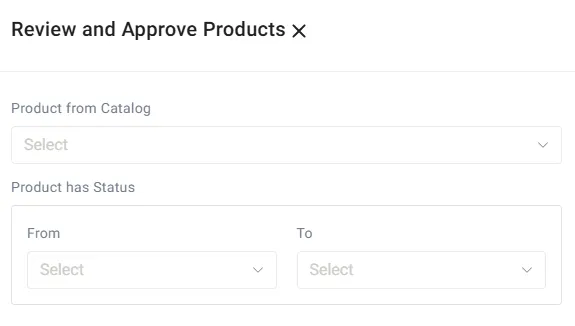
- Catalog: select the Catalog using icon or a drop-down list.
- Product has Status: select the Product Statuses range.
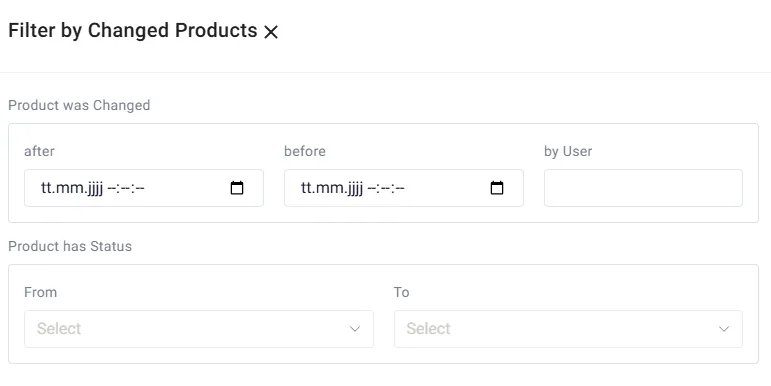
- Product was Changed
- after: Select the dates range to search for the products created within the specified period of time.
- before: Select the dates range to search for the products created within the specified period of time.
- by User: Select the user, who did last changes.
- Product has Status: select the Product Statuses range.
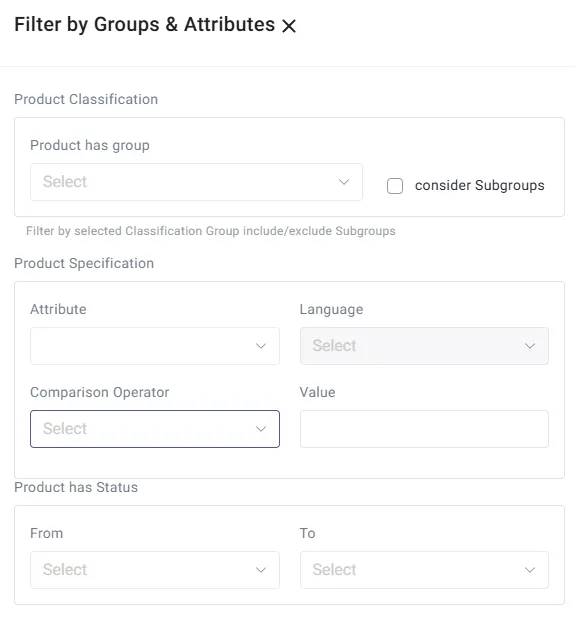
- Product Classification
- Product has group: Select classification group using drop-down list.
- consider Subgroups: Checking ‘consider subgroups’ will find as well products that are a assigned to a subgroup of the selected classification group.
- Product Specification: Select an attribute and attribute value.
- Attribute: Select an attribute from drop-down list.
- Language: Select the language of the attribute value (in case of multi-language attribute type).
- Comparison Operator: Select the relevant operator from the drop-down list
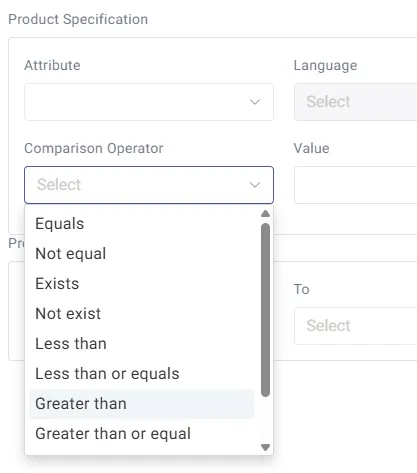
- Value: Enter the relevant attribute value or attribute value status to filter your search according to the selected criteria.
- Product has Status: select the Product Statuses range.