File Manager
Dieser Inhalt ist noch nicht in deiner Sprache verfügbar.
The Work Area is a personal space allowing users to directly manage (i.e. to store, create, modify & delete) files, folders, images, datasheets or any other files related to a catalog. It ensures the product attributes are accurate and complete by storing and updating information in one central repository.
The browser window displays the name, size, date the file or folder was created/updated and icons/symbols representing various operations that can be performed specifically to the file/folder.
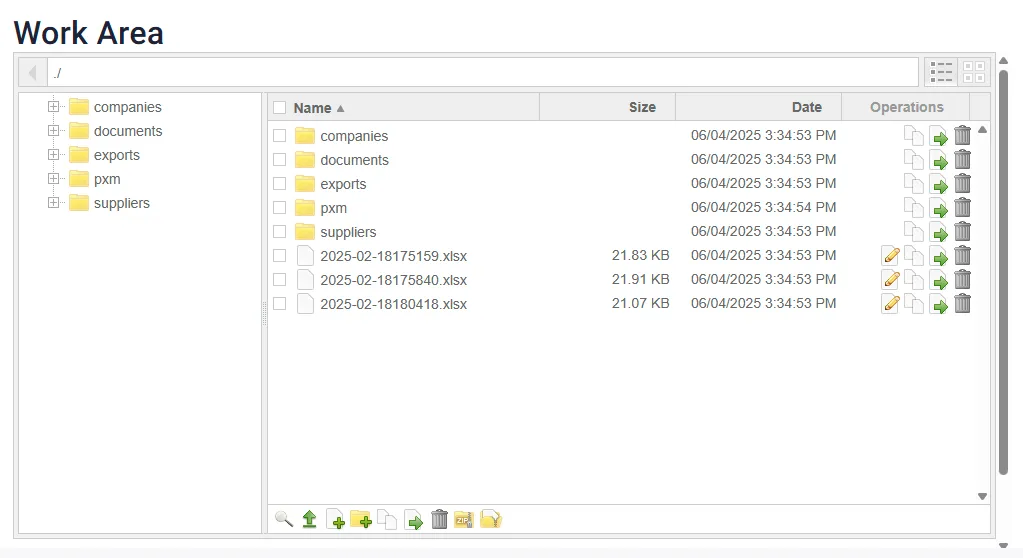
Upload File(s)
Section titled “Upload File(s)”The process of transferring a file from your file system to your Work Area via the Work Area browser is referred to as Upload. This option allows users to directly add files to the Work Area. While only one file can be uploaded at a time, there is no restriction on the file type.
To upload a file, click the Green Arrow icon at the bottom of the browser to open an upload dialog box. Enter a name of the file to be uploaded or use Browse to select it and then enter the file path and click the Upload button to upload.
Create File
Section titled “Create File”The process of creating an empty file is defined as Create File. Any file type, such as text file(.txt), doc file(.doc), excel files(.xls), etc. can be created.
Click the Add File icon displayed at the bottom of the browser. A dialog box opens. By default, the current folder is the location of a new file. Alternatively, enter the location details for the file manually. Enter the file name with the desired extension and then click Create to create a file.
Create Folder
Section titled “Create Folder”Click the Create Folder icon, which opens a dialog box. By default, the path is the current folder in the Work Area. Alternatively, enter the location details for the folder manually. Enter a folder name and then click Create to create a new folder.
Copy File(s)
Section titled “Copy File(s)”This function adds copies of data or files (text or pictures) to the location specified while leaving the original data or the file unchanged.
Select the file or folder to be copied, click one of the Copy icons, either in the Operations column of the browser or the one at the bottom of the browser. Provide the new file/folder name with the path name/location and click Copy to initiate copying.
Move File(s)
Section titled “Move File(s)”This function moves files or folders from an existing location to another.
Select the file or folder to be moved, click the Move icon displayed in the Operations column of the browser or at the bottom of the browser. Specify the new path name/location to which the file/folder is to be moved and click Move.
Delete File(s)
Section titled “Delete File(s)”Delete removes data or files from the existing server list.
Select the file or folder to be moved, click the Trash bin icon in the Operations column of the table or at the bottom of the browser. A confirmation dialog appears, click OK to confirm deletion.
Create Zip Archive
Section titled “Create Zip Archive”Files/folders can be compressed using ZIP. Select the file/folder to be compressed and click the Zip icon. Provide the zip file name and the location where the file/folder should be saved. Click Zip to zip.
Unzip Archive
Section titled “Unzip Archive”Use the unzip function to decompress zipped files/folders. Select the zipped file/folder to be unzipped, click the Unzip icon at the bottom of the browser which opens a dialog window. If the file/folder to be unzipped has not been selected, type the name of the Zip file. Click Unzip to unzip the file/folder.
Edit Files
Section titled “Edit Files”Use the Edit icon under the Operations column of the file browser table to edit files. However, please note that the e ditor does not work properly with binary files like xls, pdf, jpg and etc. Use the appropriate editor to modify such files.