Terms
Dieser Inhalt ist noch nicht in deiner Sprache verfügbar.
Term is a short (usually one word, but in general max one sentence) text, the value and translations for which are stored and referenced to. Using terms, you will need to translate the same text (term) only once regardless of where the value is used/referenced (e.g. Product Attribute Value, Attribute Description, Classification Group Description etc.). Terms have additional characteristics such as grammatical number (singular/plural), part of speech (noun, verb, etc.).
Search for Terms
Section titled “Search for Terms”You can use either Simple or Advanced search to find particular terms.
Simple Search
Section titled “Simple Search”Select the desired locale - language-country combination (e.g. de-DE) from the drop-down on the left, enter the search query into the search field and click Search to initiate searching for terms.
By default the Search Language is the current Content Language.
When the Search Language is differnt from the current Content Language, the relevant columns will appear (by default) in search results with Search Language and Content Language labels respectively.
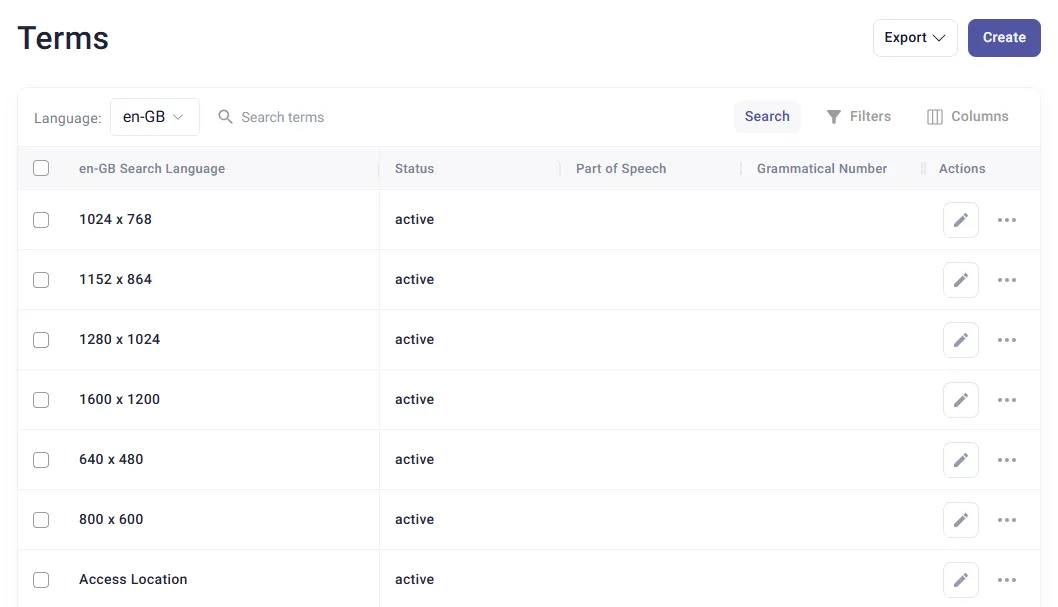
Advanced Search
Section titled “Advanced Search”Click the Filters button on the right from the search panel to unfold the Advanced search section.
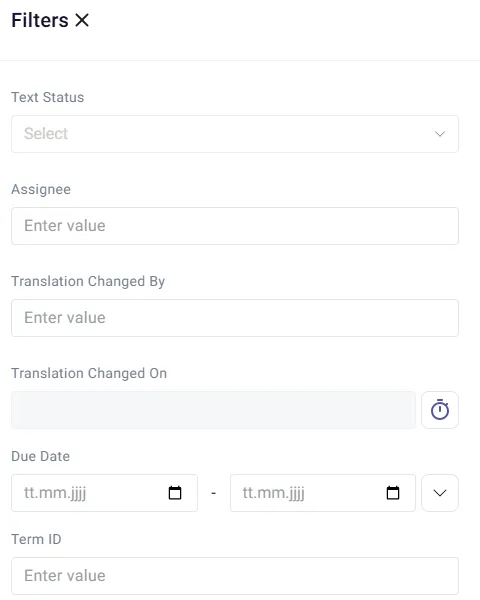
Here, you can select additional search parameters:
- Text Status: status on the translated text, available options:
- New: for the newly created terms/translations that have not been assigned to translators yet or the translation have been rejected.
- Translation in Progress: for the translations in progress. The status is set for internal translations when the Start Translation button is clicked, for external - when the Export (Excel/JSON) has been executed.
- Approval required: for the translations pending approval. The status is set for the internal translations when the Finish Translation button is clicked, for external - when the Import (Excel/JSON) has been executed.
- Second Approval required: for the translations pending the second approval. The status is set when the Approve option is clicked in case the term is marked with the ’ 2nd Approval’ flag.
- Ok: translation is finished and approved.
- Assignee: a user responsible for the term
- Changed By: a user who made the last changes for the term
- Changed On: here you can set various interval conditions using a pop-up window opened upon clicking the Clock icon. The parameter is used to find terms, the translations of which (depending on the search language) experienced changes during the specified time period.
- Due Date: set the time interval the term translation is due using a calendar or select a time period from the drop-down list.
- Term ID
- Term Status: status of the term, available options:
- Active: means that term can be used.
- Archived: means that term is obsolete.
- Created By: a user who created the term.
- Created On: set the time interval the term translation was created using a calendar or select a time period from the drop-down list .
- Comment
- 2nd Approval: means that more than one approval (translator) is needed for this term. There are some regulations on “dangerous goods” which means that corresponding textual information that described such a product needs to be written in appropriate way.
- Labels: labels of the text that can be used for better understanding of the term. Multiple choice is available. When searching by several labels, the terms with at least one of them will be found.
Configuration of Search Results
Section titled “Configuration of Search Results”The terms search result table can be configured to the user’s personal needs. For this, use the Columns button in the table header.
Select the languages and other columns to be displayed in the search results.
Create Term
Section titled “Create Term”Click Create to initiate the creation of a new term.
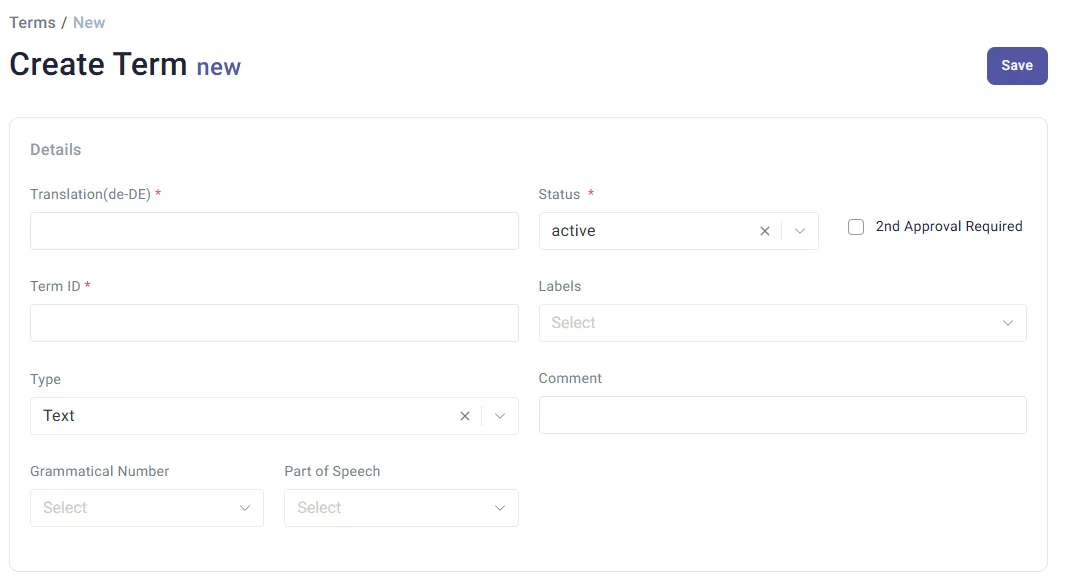
Enter the following parameters to create a term:
- Translation: the Term’s translation in the master language;
- Grammatical number: grammatical category of nouns, pronouns, and adjective and verb agreement that expresses count distinctions (such as “one”, “two”, or “three or more”). Available options:
- dual
- mass
- singular
- plural
- Part of Speech: available options:
- adjective
- adverb
- noun
- pronoun
- verb
- Comment
- Term ID: automatically generated as a concatenation by the following pattern: < Term>< GrammaticalNumber>< PartOfSpeech>, but can be adjusted/changed manually.
- Status: status on the term, available options:
- Active - term can be used.
- Archived - term is obsolete.
- 2nd Approval: select this checkbox in case special approval process is required (you need two different people for approval).
- Labels: add labels for better understanding of the term for the translator, e.g. “Headline”, “Bulletpoint”, “lowercase”, “uppercase”.
Fill in all the necessary parameters and click Save. The additional section with translations to other languages will become available.
Term Translations
Section titled “Term Translations”Execute search for the desired term and open the Term Editor for it by clicking Edit by the relevant term.
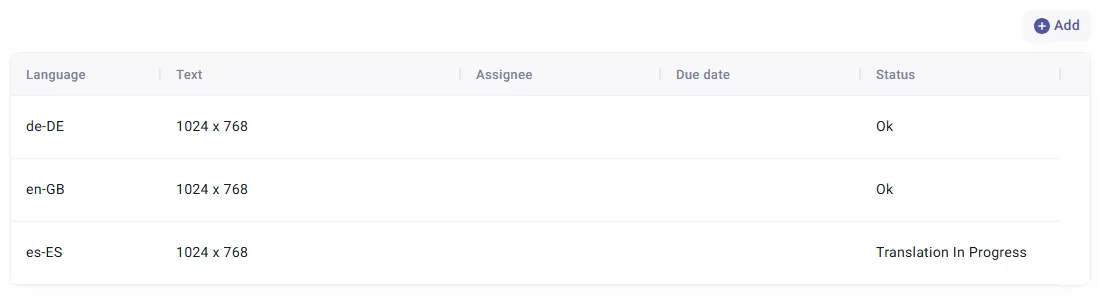
Click Add to add a new translation or mnake changes to the existing ones.
Click Save on the top right to save the Term and all Translations.