Product Editor Groups Tab
Dieser Inhalt ist noch nicht in deiner Sprache verfügbar.
Overview
Section titled “Overview”A Classification is a hierarchical system for grouping materials, products and services according to a logical structure with a level detail that corresponds to the product-specific properties that can be described using norm-conforming properties.
The Classification/ Classification Group, to which the Product is assigned, controls the number of attributes and the attributes themselves. See Attributes for more info on attributes handling.
On the Product Editor’s Classifications tab it is possible to assign a Product to a Classification/Classification Group.
You can filter assigned Classifications using the search field at the top of the list.
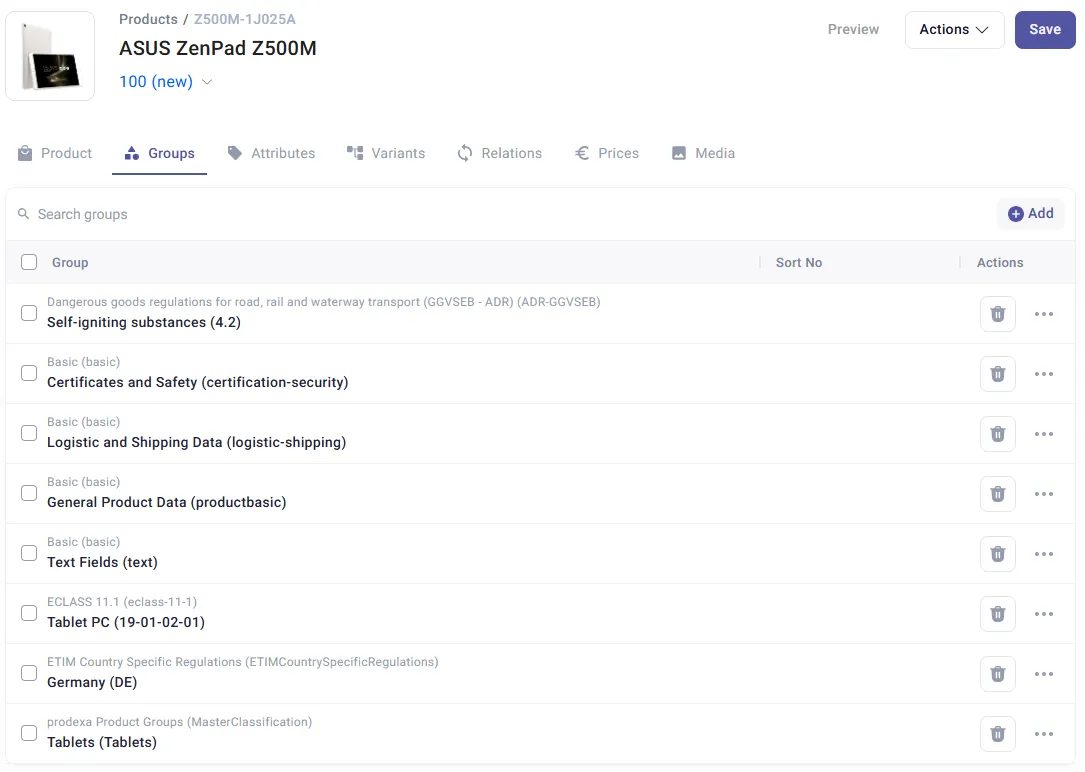
Add Classification Group Assignment
Section titled “Add Classification Group Assignment”It is possible to assign a Product to multiple Classifications and Classification Groups.
Click the Add button in the top-right corner of the grid, an empty line in the grid appears.
Search in the autocomplete field for the group to add and select it.
Enter an Sort No for the classification group association. The order number helps to filter and sort the classification groups in the Classification grid of the Product Editor.
Edit / Delete Classification Group Assignment
Section titled “Edit / Delete Classification Group Assignment”The Sort No can be edited any time by clicking into the respective field.
A classification group assignemtn can be deleted by clicking on the trash bin icon.
Further Actions
Section titled “Further Actions”Further actions are available by clicking on the three dots at the end of the line.
Edit Group
Section titled “Edit Group”Opens the classification group editor to edit the group definition, e.g. the description or status.
Edit Group Attributes
Section titled “Edit Group Attributes”Opens the Group to Attributes editor to edit which attributes are assigned to this group.