Value Lists
Value Lists allow you to define selectable options for attribute values. These lists can be assigned to attributes (see Attributes for more information), enabling users to select predefined options in the Attributes tab of the Product Editor.
For more information on standard actions like search, sort, edit, and delete, refer to the Basic Actions page.
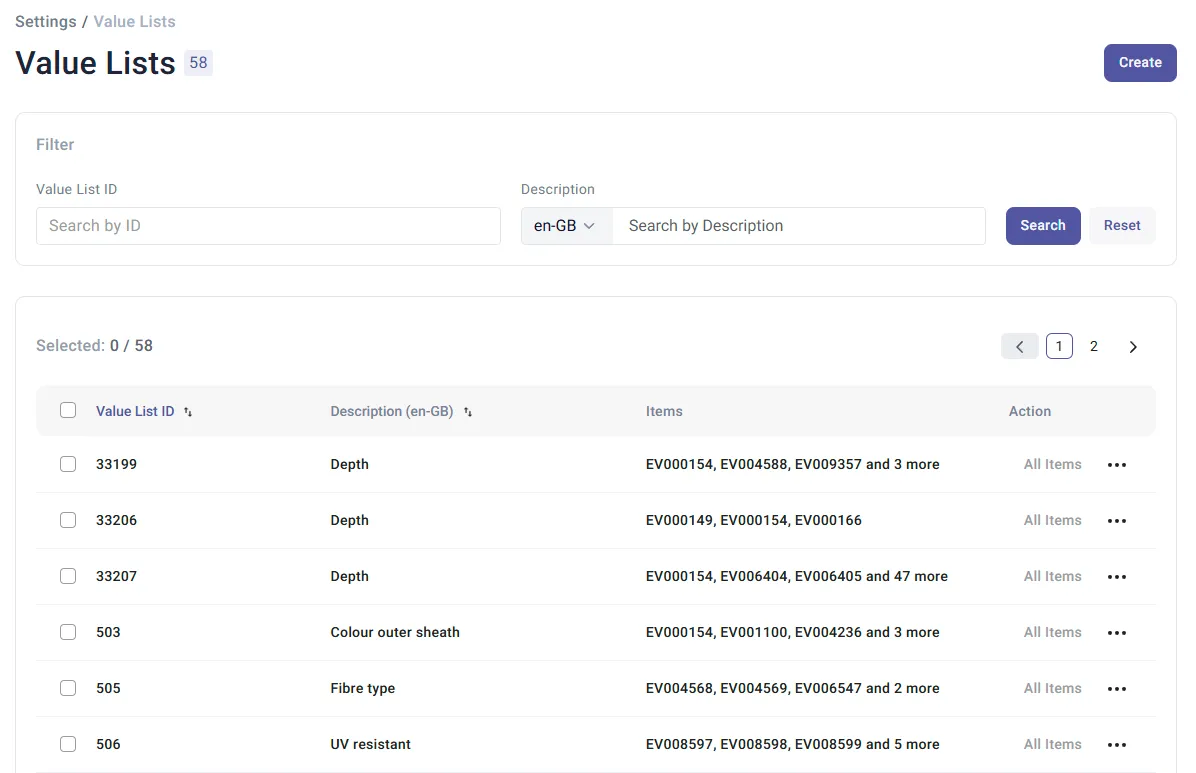
Create Value List
Section titled “Create Value List”To create a new value list:
-
Click on the Create button.
-
Enter the Value List ID (mandatory) and a Description in the selected language.
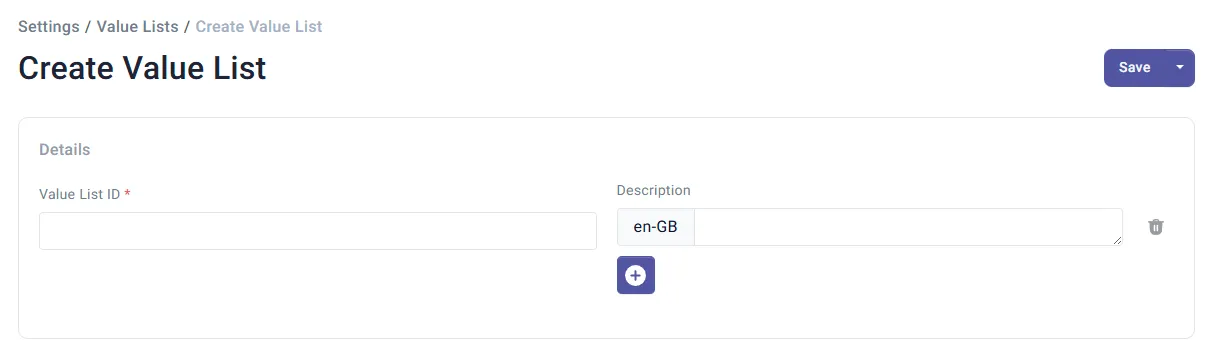
-
To add a description in another language, click the Add Language button. To remove a language-specific description, click the language label with the cross.
-
Click Save to save the value list.
After saving, the Edit Values button becomes available. Click it to open the Value List Items editor, where you can manage the items within the value list.
Classification Group-Dependent Value Lists for Attributes
Section titled “Classification Group-Dependent Value Lists for Attributes”It’s possible to assign different value lists to an attribute based on the classification group the attribute belongs to (see Type Extensions for more information)
For example:
- The attribute Color is included in both the Shirts and Pants classification groups.
- Two separate color value lists exist: one for shirts and another for pants.
- By enabling classification group-dependent value lists, the appropriate color list is presented based on the product’s classification group.