Classifications
Functionality
Section titled “Functionality”The Classification Editor allows you to add, modify, or delete classifications.
Refer to the Basic Actions page for standard functionalities such as search, sort, edit, delete, etc.
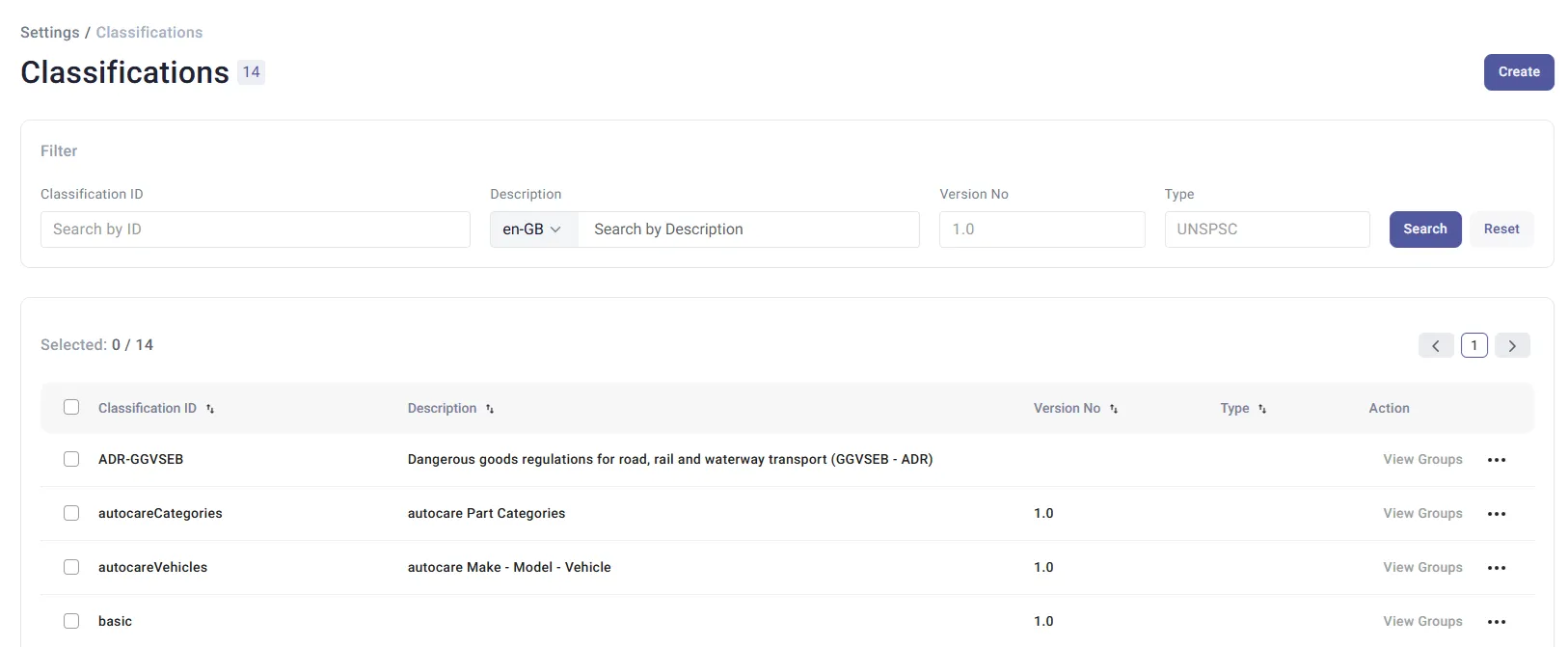
Add Classification
Section titled “Add Classification”To add a new classification, click Create. The Create Classification page will be displayed.
General Tab
Section titled “General Tab”On the General tab, enter the following:
- Classification ID (mandatory)
- Short Description
- Long Description – Use ![add] to add descriptions in additional languages and ![delete] to remove them.
- Version Number – A unique number used to track classifications
- Classification Type – For example, UNSPSC or eClass
- Order Number – Determines the display order of the classification in the Product Preview page in PIM.
You can assign documents to a classification. Supported file formats include any that can be viewed in an Internet browser, such as PDF. Typical examples include:
- JPG (image)
- GIF (image)
- PDF (Adobe Acrobat)
These files can be product images, technical drawings, MSDS, specifications, or any other useful buyer information.
Once all required fields are filled in, click:
- ![save] to save the classification
- ![save-new] to save and create a new one
- ![cancel] to cancel
After saving, the Attributes and Compatibility Attributes tabs will become available.
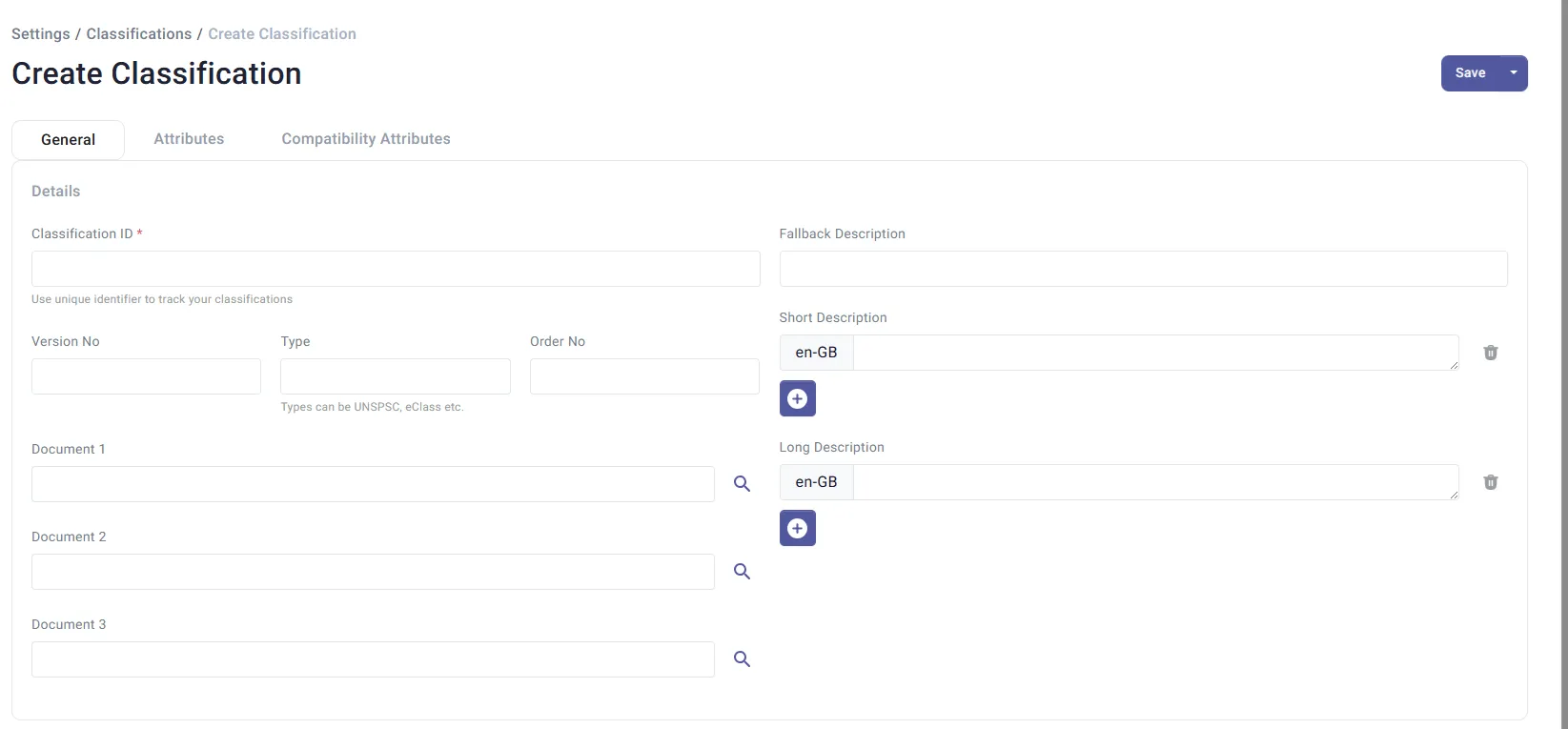
Attributes Tab
Section titled “Attributes Tab”Click Add Attributes to add new attributes to the classification. These will be available in the group attribute value editor from the Edit Classification Group page.

Add Groups
Section titled “Add Groups”Click Add Groups to add a new group to the classification.
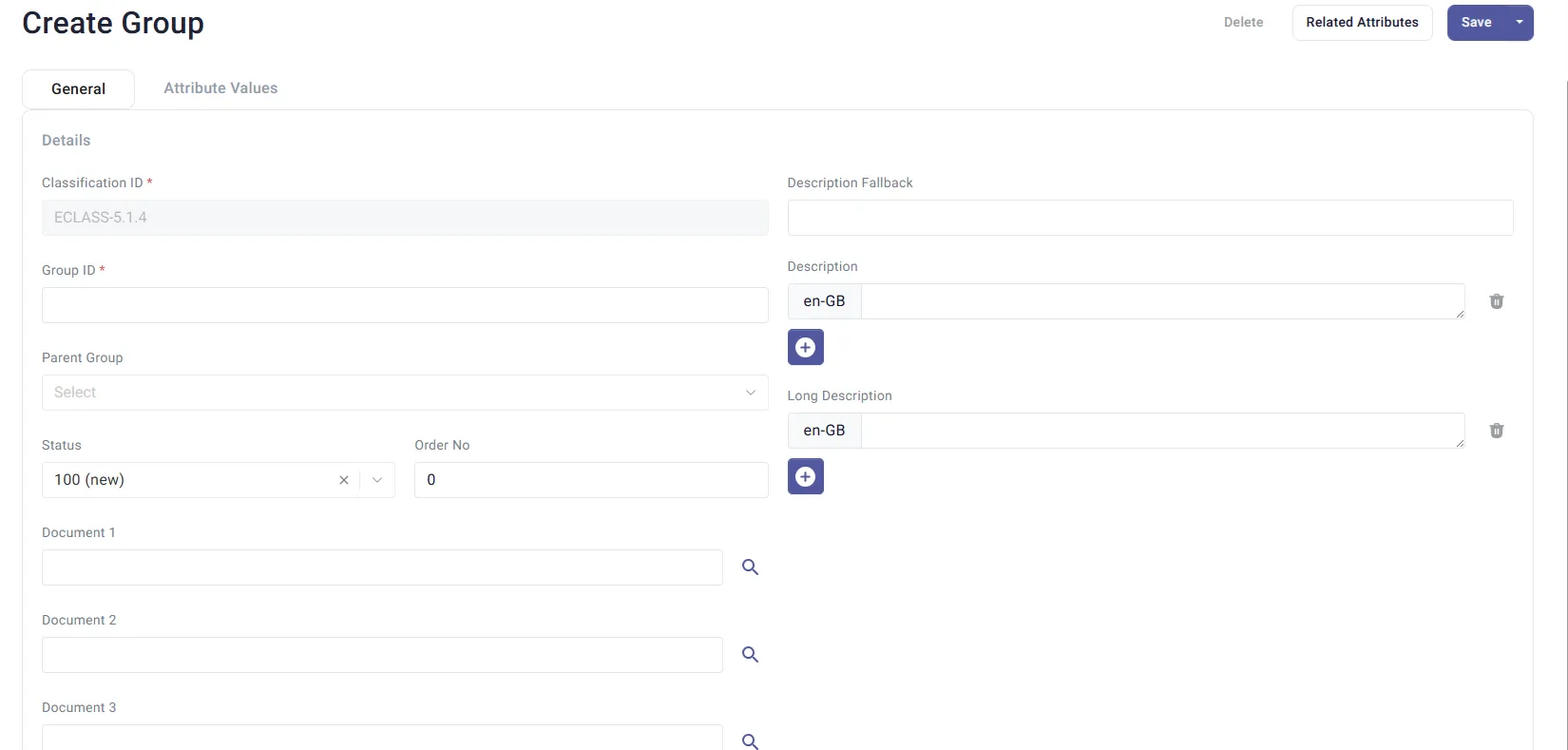
Provide the following:
-
Classification Group ID
-
Status – Select from the drop-down menu
-
Short and Long Descriptions – Can be entered in multiple languages if needed
-
Short Description Fallback – Displayed if no language-specific description is available
You can use Terms here; see the Terms page in PIM for more details. -
Order Number – Determines the display order of classification groups on the Product Preview page in PIM and the Product Details page in OPC.
You can also assign documents to a classification group.
Compatibility Attributes Tab
Section titled “Compatibility Attributes Tab”Use the Compatibility Attributes tab to define compatibility constraints.
