Attributes
Attributes are not predefined. Customers can use attributes the way they need them for their requirements. To simplify the customization, some attributes are shipped together with the application. Attributes are data items which describe properties of products. An attribute can be used in multiple classifications. You can assign attributes to classification groups. Afterwards the attribute values can be edited within the product editor.
For example: a car can be described by its attributes make, model, color, and more.
See the Basic Actions page for more info on standard actions (search, sort, edit, delete etc.).
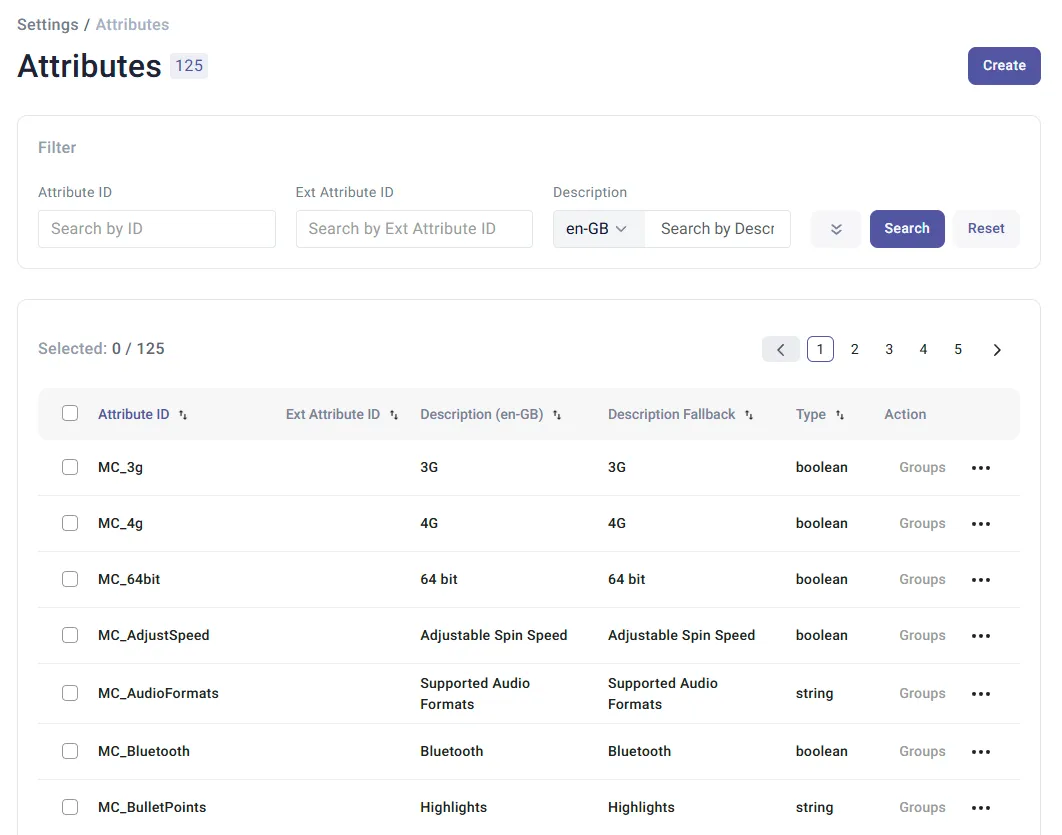
Create Attributes
Section titled “Create Attributes”To create a new attribute, click Create to open the Attribute Editor. It consists of the tabs General and Values.
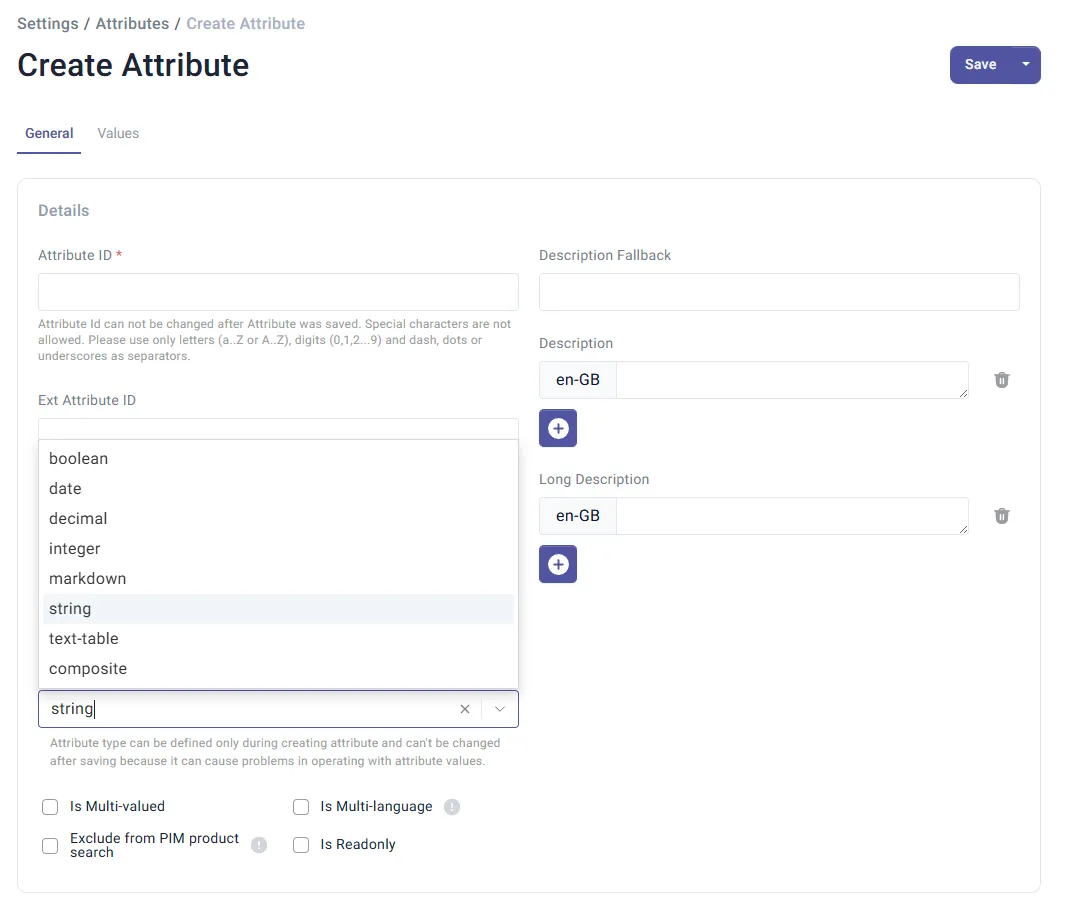
On the General tab, enter the Attribute ID (which can be defined only in creation mode) and select the attribute Type from the drop down list. Both these fields are mandatory.
Select a Type to edit the Attribute Type Extension, default values or select the attribute value options list for the newly created attribute.
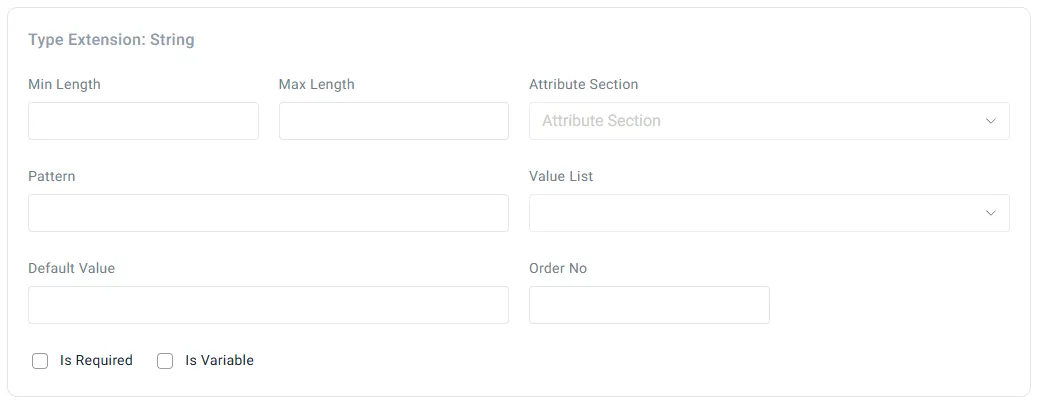
- Min/Max length: enter the length limits for the value.
- Pattern: enter value pattern using the standard signs.
- UoM: Unit of Measure - this value will be added to the entered value by default in case selected
- Value List: select the predefined Value List. See Value Lists page in PIM for more info.
Depending on the Type selected, different input fields are rendered. Default Value field is rendered for all types of attributes.
Min/Max fields rendered for integer, decimal and long types and Min/Max Length fields rendered for string type define the minimum/maximum input numbers/characters limits.
If required, fill in data for the following fields:
-
External Attribute ID: can be used for attributes which have different Units of Measures (UoMs) in different languages where each attribute needs a separate ID.
-
Description and Long Description: select the desired language from the drop down list of options. Click to add descriptions in several languages and to delete the entry.
-
Description Fallback: enter a description which will be used in case of no Description in a specified language is available. Terms can be used in a Description Fallback. See more on the Terms page in PIM.
-
Document: reference to a document, uploaded into the Work Area. Select Document using the search icon.
-
Section: select the Attribute Section using the the autocomplete functionality. Sections can be managed on the Attribute Sections page.
-
Order No: global key for attributes in the system, which controls the place where this attribute is displayed in the Product Editor later.
-
Facet Order No: determines the attribute’s order in the Attribute faceted search on Search Product page in PIM.
Click to select the required check boxes for:
- Is Multi-valued: means this attribute can have multiple values which can be entered in the product editor.
- Is Required: marks the attribute as obligatory in OPC.
- Is Multi-language: means attribute values can be defined in multiple languages like English, German etc. (This attribute property can be defined only in create mode, and it is not editable).
- Is Variable: marks an attribute which is to be filled on the detail page in the OPC application - e.g. if a wooden stamp or business cards are ordered, the required text lines must be specified. In case a product contains at least one attribute with flag isVariable=‘Y’, it is called a SmartForm.
- Is Readonly: means the attribute is read-only purely for information purposes. This attribute property is used in OPC.
- Exclude from PIM product search: means that this attribute will be excluded from PIM product search and attribute facets.