Contracts
A contract defines agreed prices and controls the visibility of products, catalogs, and classification groups, which in turn influence assortment creation. This functionality allows you to search, create, copy, export, and delete contracts and related data, as well as edit existing contracts.
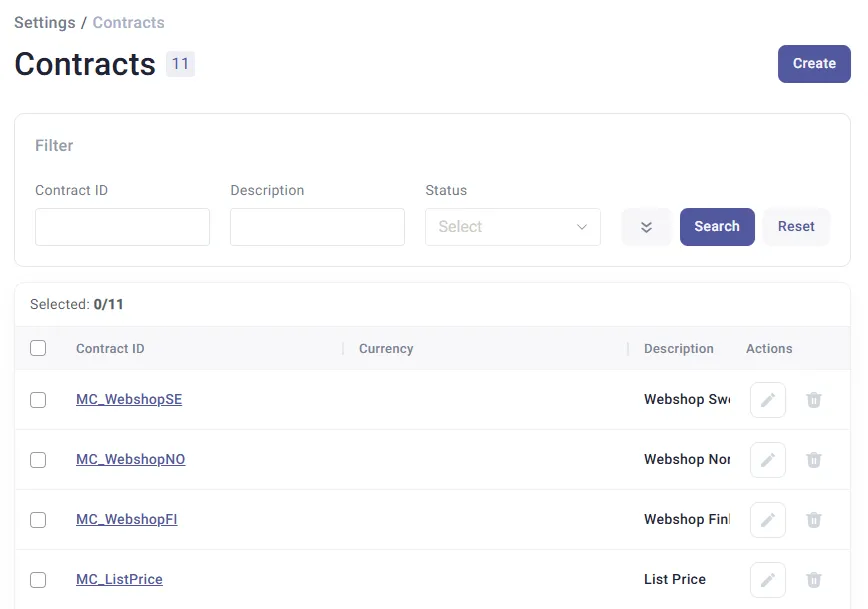
Creating Contracts
Section titled “Creating Contracts”To create a new contract, click Create. This will open the Contract Editor.
In the General tab, enter the basic contract information. Specify the Contract ID (maximum length: 100 characters; must be unique) and select a Status from the drop-down list. These two fields are mandatory.
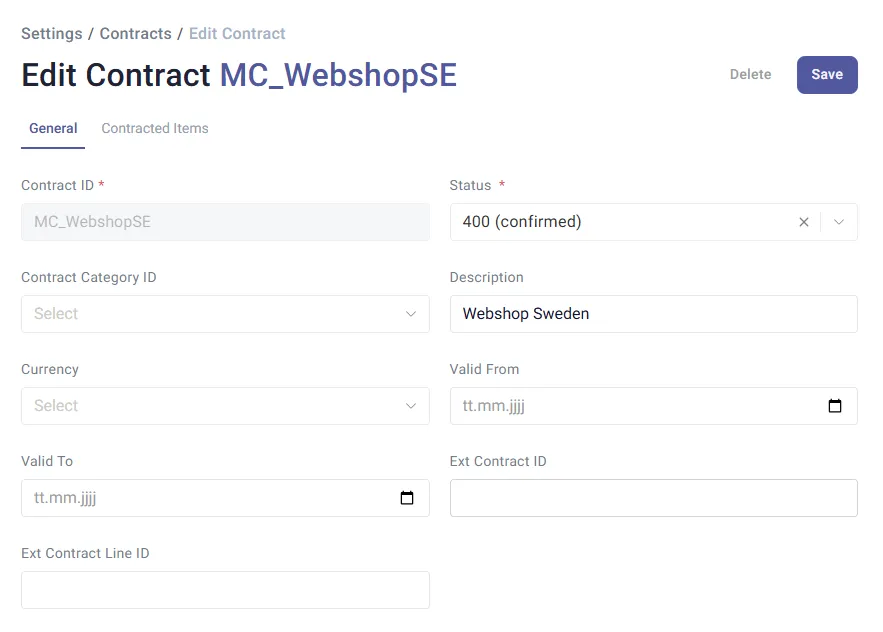
Optionally, you can fill in additional fields such as Description. Select search parameters like Currency or Status from the drop-down list.
Click Save to store the contract. This action also enables the remaining tabs in the Contract Editor.
To cancel the operation, click Cancel.
Contracted Items
Section titled “Contracted Items”- Click the Groups tab to add or view contracted classification group data.
- Click the Products tab to add or view contracted product data.
To add new items, click the Add button.
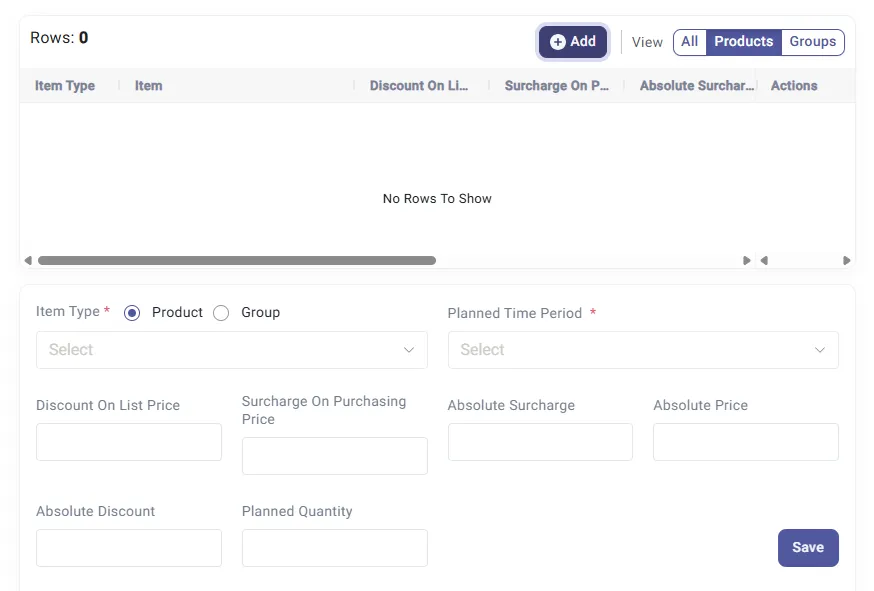
To save your changes, click Save.