Product Editor Relations Tab
The term Relation refers to the way products are connected with each other. It means the products share a relationship that affects the completeness and usability of the product. The relation can show that the product has accessories, warranties, spare parts, services, etc. connected with it.
Each relation in PIM is bi-directional, which means that when you set a relation from one product to another product, the appropriate relation is automatically added to the related product (with the semantically linked product relation type). The relation types available for selection are defined on the Product Relation Types page.
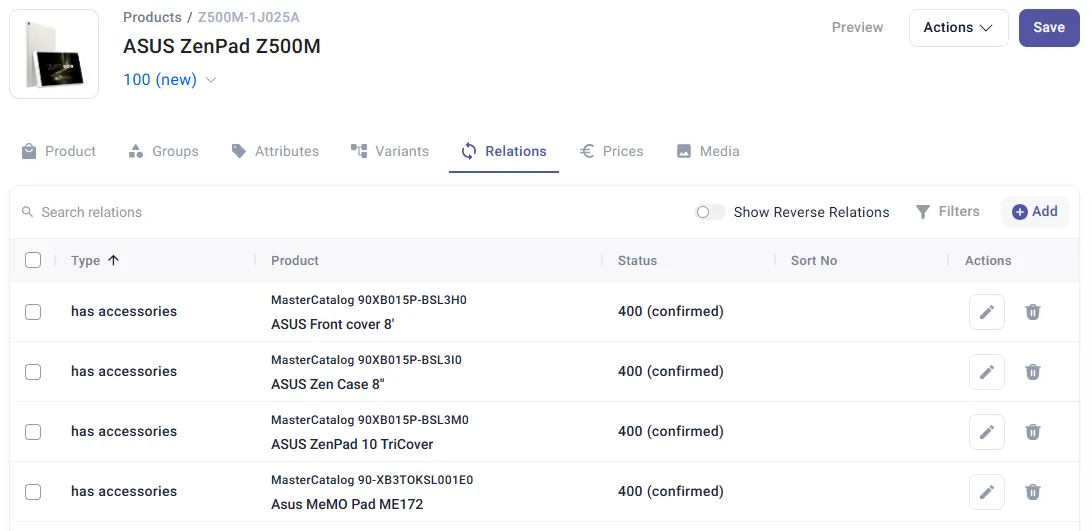
The Product ID of the related product is a link to the Product Editor of the related product.
See the Common Toolbar section of the Product Editor page for more info on the generic actions.
Add Product Relation
Section titled “Add Product Relation”To add and assign a relation to a product, click Add at the top of the grid.
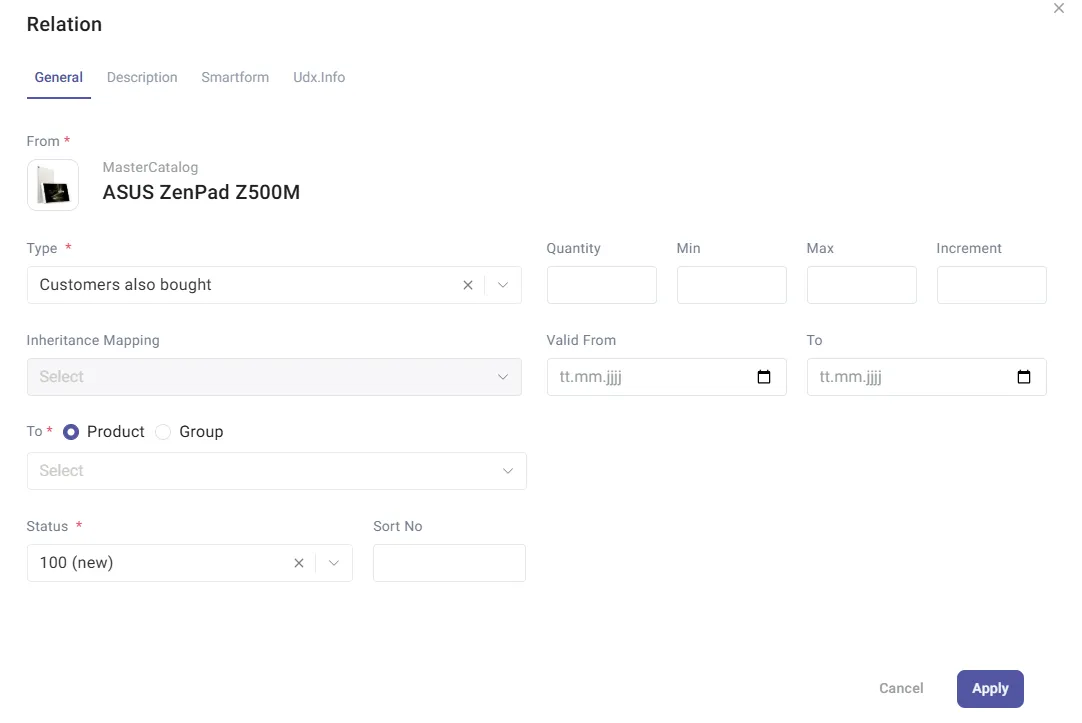
The following fields are required:
- From: a field pre-filled with the source product.
- Type: select a relation type from the drop-down list. The relation types available for selection are defined on the Product Relation Types page.
- To: enter the Related Product using the drop-down list or select an entire classification group.
- Status: select a status for the relation from the drop-down list.
- Inheritance Mapping: in case you are creating a parent-child relation using the inheritance relation type, you need to select an inheritance mapping.
Following additional fields are available:
- Sort No: define the number for easy sorting of entries in the Relations grid.
- Quantity: enter the required quantity of related products, if any. For example, the product may require a certain number of specific accessories.
- Min / Max / Increment: use this fields for configurations.
- Valid From/To: select the time period, for which the relation is applicable.
Click the Description section’s header to open this section.
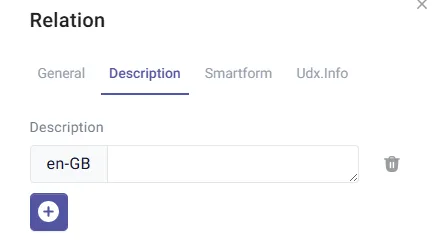
Enter the description for the relation in the Content Language (default) or any other language from the list of languages.
Click the Smartform and Udx.Info sections headers open the appropriate sections.
Fill in all the necessary data and click Save to save the relation.
Edit / Delete Product Relation
Section titled “Edit / Delete Product Relation”Select the relation from the grid and click the corresponding Edit icon under the Actions column to edit the entry.
The following fields are not available for editing: From, To and Relation Type.
When opening the entry for editing, the Audit Info section appears. Expand this section to track who and when made the last changes to the entry.
Click the Trash icon under the Actions column of the grid to delete a product relation entry from the list or select multiple relations and click Delete at the top of the grid.