Product Editor Media Tab
The Documents functionality enables users to add, edit, and delete documents such as product images, technical, and textual documents uploaded in the Digital Asset Manager (DAM) space.
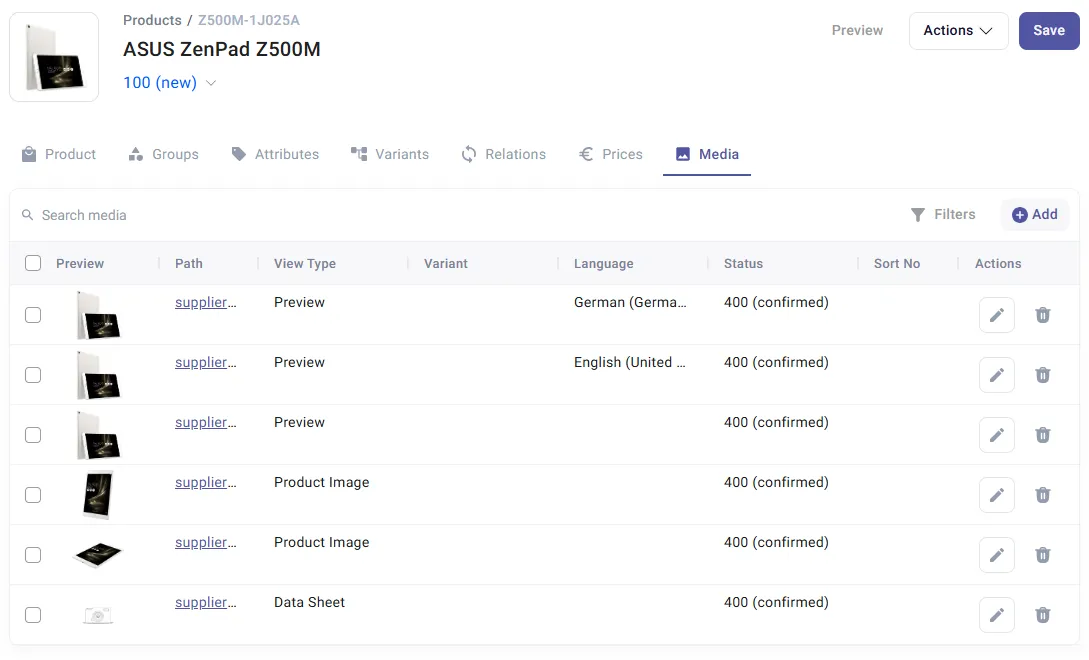
Click the link in the Path column to view the document in full size.
Add Document
Section titled “Add Document”To add a document to a product:
-
Click the Add button at the top of the grid.
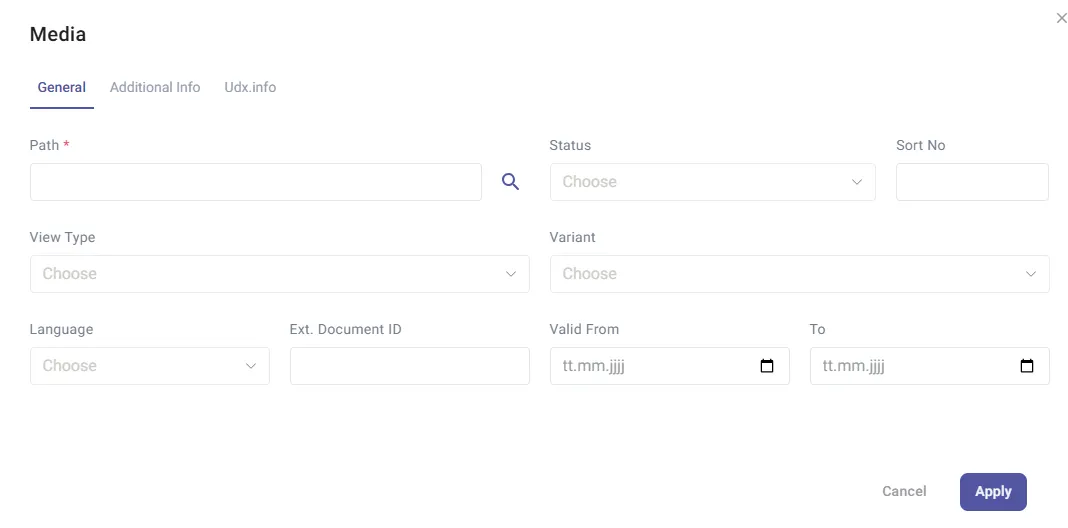
-
Enter a Path to the document or click the Search icon to locate the required document in the workarea.
If you want to add a document file, ensure the respective file is uploaded to the supplier’s Documents folder in the Work Area.The Path value cannot exceed 255 characters.
-
Choose the View Type from the drop-down list to define which type of document you link.
Preview images will be displayed on the Product Search page and in the header of the Product Editor page. -
All images can be language-specific.
- Select the Language for which the image should be displayed using the drop-down menu.
- If no language is specified for the document, the document is used for all languages except those explicitly specified for other documents of this type.
-
Enter the document Order No. to specify the sequence in which images should be displayed.
- The image with the lowest order number goes first.
- If there are multiple documents of the Preview type, the image with the lowest Order No. will be displayed. If there are images with the same or no order number, the last one uploaded will be displayed.
-
Enter dates for the Valid From and To fields or use the date picker.
-
Select the Variant from the drop-down to assign the document to the selected product variant.
-
After all the details have been added, click Save to save and validate the newly added document.
Edit / Delete Document
Section titled “Edit / Delete Document”To edit or delete a document:
- Click the Edit icon next to the document you wish to modify.
- Make the necessary changes and save.
Delete
Section titled “Delete”- Click the Delete icon next to the document you wish to remove.
- Confirm the deletion when prompted.